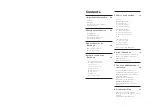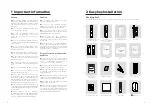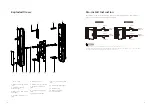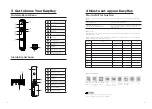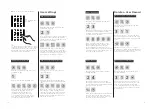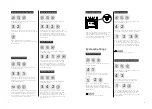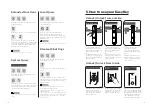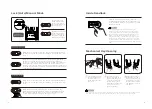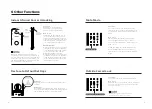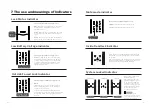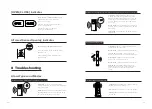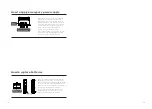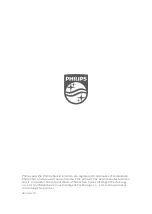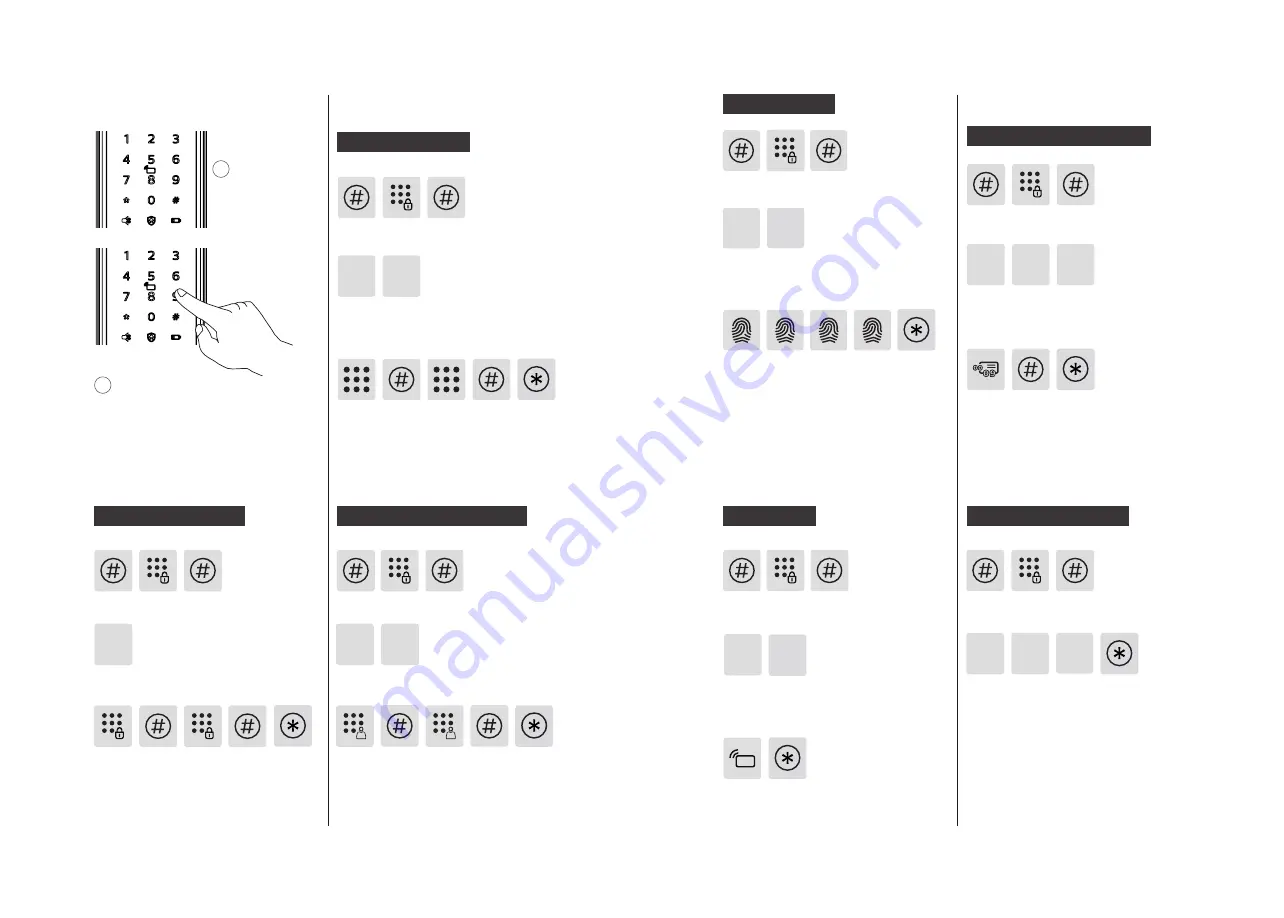
10
11
◆
How to enter into Master Mode
1
Light up the
keypad.
2
Press [#] before inputting any other
numbers. After hearing a voice prompt
of "Enter master PIN code", enter your
master PIN code and confirm with [#].
Then you are in master mode.
Add a one-time User PIN Code
Delete a User Record
Delete a single User PIN Code
Delete All User PIN Codes
Add a Fingerprint
Add a Key Tag
1
Modify master PIN code
Enter the new master PIN code and
confirm with [#] again. Re-enter
the same master PIN code and
confirm with [#]. After hearing a
voice prompt of “Succeeded”, press
[*] to return to previous menu until
you finally exit master mode.
Enter [1] to modify master PIN code.
Enter [#], enter master PIN code and
confirm with [#].
2
Enter [#], then enter master PIN code
and confirm with [#].
Enter [2] to add a user record, then enter
[1] to add a new user PIN code, and the
system will automatically number it and
generate a voice prompt.
1
Enter a user PIN code of 6 to 12 digits
and confirm with [#]. Then re-enter the
user PIN code and confirm with [#]. After
hearing a voice prompt of “Succeeded”,
press [*] until you exit master mode.
User settings
Add a user PIN code
Enter [#], enter master PIN code and
confirm with [#].
Enter a one-time user PIN code of 6 to
12 digits and confirm with [#]. Then re-
enter the one-time user PIN code and
confirm with [#]. After hearing a voice
prompt of “Succeeded”, press [*] until
you exit master mode.
Enter [2] to enter into user setting, then
enter [2] again to add a one-time user PIN
code.
2 2
Enter [#], enter master PIN code and
confirm with [#].
Place your finger against the sensor.
After hearing a voice prompt of “Take
away your finger and enroll again”,
please take away your finger and re-
place it against the sensor. After hearing
a voice prompt of “Succeeded”, press [*]
until you exit master mode.
Enter [2] to add a user record, then enter
[3] to add a user fingerprint, and the
system will automatically number it and
generate a voice prompt.
2
3
Enter [#], enter master PIN code and
confirm with [#].
Enter [2] to add a user record, then
enter [4] to add a user key tag, and the
system will automatically number it and
generate a voice prompt.
Place the key tag against the card reader
until you hear a beep. After hearing a
voice prompt of “Succeeded”, press [*]
until you exit the master mode.
2
4
1 1
3
Enter [#], enter master PIN code and
confirm with [#].
Enter [3] to delete a user record, then
enter [1] to delete a user PIN code, and
then enter [1] to delete a single user PIN
code.
Enter a user code (code: 00-09) of 2
digits and confirm with[#]. After hearing
a voice prompt of “Succeeded”, press [*]
until you exit the master mode.
Enter [3] to delete a user record, then
enter [1] to delete a user PIN code, and
then enter [2] to delete all user PIN
codes. After hearing a voice prompt of
"Succeeded", press [*] until you exit the
master mode.
Enter [#], enter master PIN code and
confirm with [#].
1
3
2
Содержание EasyKey 9000 Series
Страница 1: ......