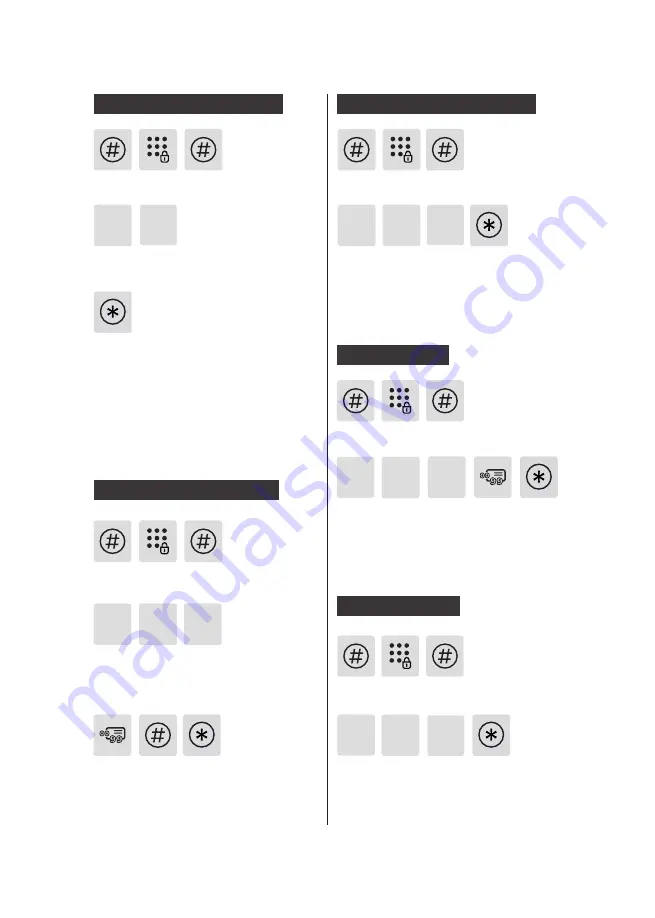
11
Delete all One-time PIN Codes
Enter [#], enter master PIN code and
confirm with [#].
Enter [3] to delete a user record, then
enter [2] to delete all one-time user PIN
code.
After hearing a voice prompt of
“Succeeded”, press [*] until you exit the
master mode.
3 2
Enter the 2-digit [user number] (00-99)
of the fingerprint that is to be deleted
and
confirm with [#]
. After hearing a
voice prompt of “Succeeded”, press [*]
until you exit the master mode.
Enter [3] to delete a user record, then
enter [3] to delete fingerprint record,
and then enter [1] to delete one single
fingerprint record.
3 3
Enter [#], enter master PIN code and
confirm with [#].
Delete a Fingerprint(optional)
1
Enter [3] to delete a user record, then
enter [3] to delete fingerprint record, and
then enter [2] to delete all fingerprint
records. After hearing a voice prompt of
"Succeeded", press [*] until you exit the
master mode.
3 3
Delete All Fingerprints(optional)
2
Enter [#], enter master PIN code and
confirm with [#].
Enter [3] to delete a user record, then
enter [4] to delete key tag record, and
then enter [1] to delete one single key
tag record. After hearing a voice prompt
of “Succeeded”, press [*] until you exit
the master mode.
3
4
Delete a Key Tag
1
Enter [#], enter master PIN code and
confirm with [#].
Enter [3] to delete a user record, then
enter [4] to delete key tag record, and
then enter [2] to delete all key tag
records. After hearing a voice prompt of
"Succeeded", press [*] until you exit the
master mode.
3
4
Delete All Key Tags
2
Enter [#], enter master PIN code and
confirm with [#].
Содержание EasyKey 5000 Series
Страница 2: ......










































