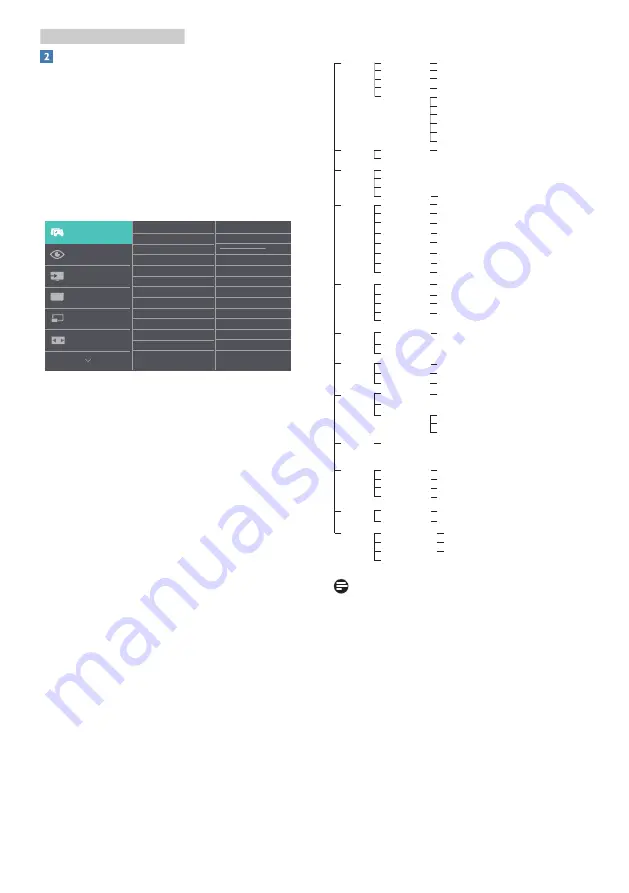
8
2. Setting up the monitor
Description of the On Screen Display
What is On-Screen Display (OSD)?
On-Screen Display (OSD) is a feature in all
Philips LCD monitors. It allows an end user
to adjust screen performance or select
functions of the monitors directly through
an on-screen instruction window. A user
friendly on screen display interface is
shown as below:
Basic and simple instruction on the
control keys
To access the OSD menu on this Philips
Display simply use the single toggle
button on the backside of the Display
bezel. The single button operates like a
joystick. To move the cursor, simply toggle
the button in four directions. Press the
button to select desired option.
The OSD Menu
Below is an overall view of the structure of
the On-Screen Display. You can use this as
a reference when you want to work your
way around the different adjustments
later on.
Main menu
Sub menu
Picture
OSD Setting
USB Setting
Language
Color
Audio
PIP / PBP
LowBlue
Mode
Input
Horizontal
Vertical
Transparency
OSD Time Out
USB-C Setting
Color Temperature
sRGB
User Define
USB Standby Mode
SmartContrast
Gamma
Contrast
Brightness
Mute
Audio Source
PIP / PBP Mode
Swap
PIP / PBP Input
0
~
100
0
~
100
Off, 1, 2, 3, 4
5s, 10s, 20s, 30s, 60s
Native, 5000K, 6500K, 7500K, 8200K, 9300K, 11500K
Red: 0
~
100
Green: 0
~
100
Blue: 0
~
100
On, Off
0
~
100
On, Off
On, Off
1.8, 2.0, 2.2, 2.4, 2.6
0
~
100
Off, PIP, PBP
Sharpness
0
~
100
Off
On
1, 2, 3, 4
DisplayPort
USB C
Auto
Pixel Orbiting
On, Off
High Data Speed, High Resolution
Setup
Resolution Notification
Smart Power
Reset
Information
On, Off
On, Off
Yes, No
English, Deutsch, Español,
Ελληνική
, Français, Italiano, Magyar, Nederlands,
Português, Português do Brasil, Polski ,
Русский
, Svenska, Suomi, Türkçe,
Čeština,
Українська
,
简体中文
,
繁
體
中文
,
日本語
,
한국어
Over Scan
On, Off
PIP Size
HDMI 2.0, DisplayPort, USB C
PIP Position
Small, Middle, Large
Top-Right, Top-Left, Bottom-Right, Bottom-Left
HDMI, DisplayPort, USB C
HDMI 2.0
SmartImage
FPS, Racing, RTS, Gamer1, Gamer2, LowBlue Mode, EasyRead, Off
Game Setting
MPRT
Adaptive Sync
SmartResponse
SmartFrame
MPRT Level
Off, Fast , Faster, Fastest
On, Off
On, Off
On, Off
0
~
20
Size ( 1, 2, 3, 4, 5, 6, 7 )
Brightness (0
~
100)
Contrast (0
~
100)
H. position
V. position
SmartSize
Panel Size
1:1
Aspect
17'' (5:4)/ 19'' (5:4)/ 19''W (16:10)/ 22''W (16:10)/ 18.5''W (16:9)
19.5''W (16:9)/ 20''W (16:9)/ 21.5''W (16:9)/ 23''W (16:9)/ 24''W (16:9)
27''W (16:9)/ 34'W
On, Off
Volume
0
~
100
Note
•
MPRT: To reduce motion blur, LED
backlight will strobe synchronously
with screen refresh, which may cause
noticeable brightness change.
•
75Hz refresh rate or higher is required
for MPRT.
•
Adaptive Sync and MPRT cannot be
enabled simultaneously.
•
MPRT is to adjust brightness for blur
reduction, so cannot adjust brightness
while MPRT is turned on.

























