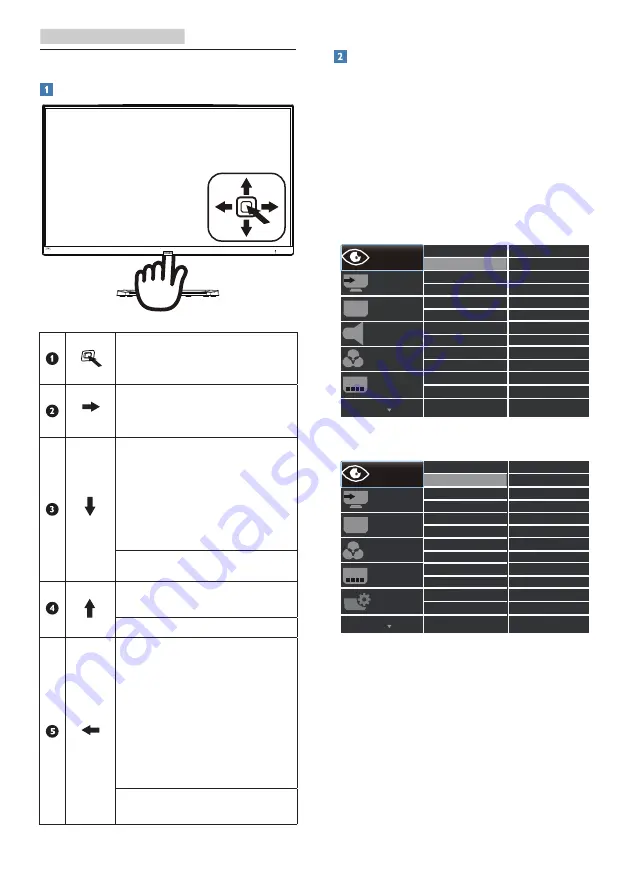
6
2. Setting up the monitor
2.2 Operating the monitor
Front view product description
Press to switch power on.
Press more than 3 seconds
to switch power off.
Access the OSD menu.
Confirm the OSD
adjustment.
276E9QDS/276E9QHS/
276E9QS: Adjust the
brightness level.
276E9QJA: Adjust the
speaker volume.
Adjust the OSD menu.
Change the signal input
source.
Adjust the OSD menu.
There are multiple
selections :
276E9QJA/276E9QDS/
276E9QHS: FPS, Racing,
RTS, Gamer 1, Gamer 2,
LowBlue Mode and Off.
276E9QS: Standard,
Internet, Game, EasyRead
and LowBlue Mode.
Return to previous OSD
level.
Description of the On Screen Display
What is On-Screen Display (OSD)?
On-Screen Display (OSD) is a feature in
all Philips LCD monitors. It allows an end
user to adjust screen performance or
select functions of the monitors directly
through an on-screen instruction
window. A user friendly on screen
display interface is shown as below:
276E9QJA/276E9QDS/276E9QHS:
276E9QS:
Basic and simple instruction on the
control keys
To access the OSD menu on this Philips
Display simply use the single toggle
button on the backside of the Display
bezel. The single button operates like
a joystick. To move the cursor, simply
toggle the button in four directions.
Press the button to select desired
option.























