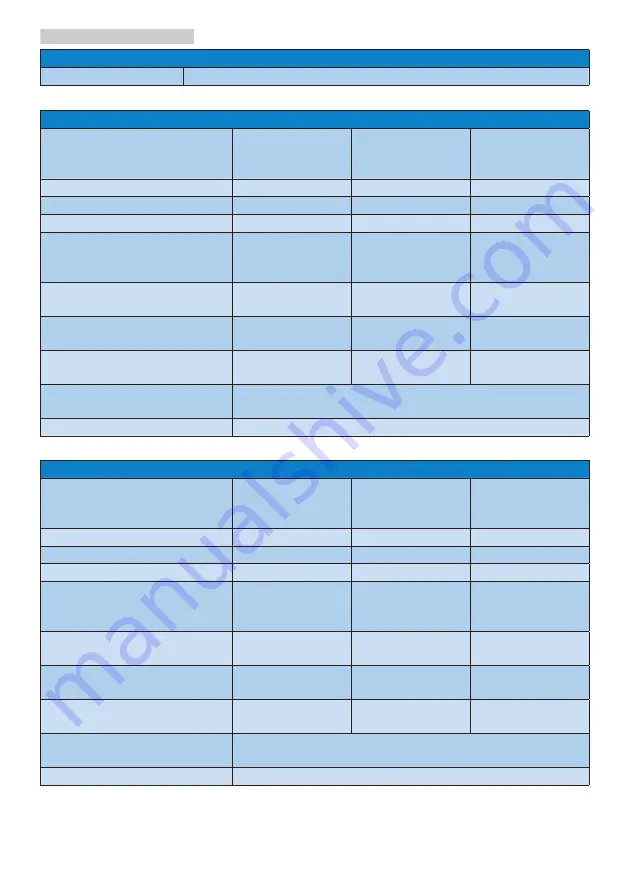
15
5. Technical Specifications
Stand
Tilt
-5° / +20°
246E9QS/246E9QHS
Power
Consumption
AC Input
Voltage at
100VAC , 50Hz
AC Input
Voltage at
115VAC , 60Hz
AC Input
Voltage at
230VAC , 50Hz
Normal Operation
20.00 W (typ.)
20.10 W (typ.)
20.20 W (typ.)
Sleep (Standby)
<0.5 W (typ.)
<0.5 W (typ.)
<0.5 W (typ.)
Off
<0.3 W (typ.)
<0.3 W (typ.)
<0.3 W (typ.)
Heat Dissipation*
AC Input
Voltage at
100VAC , 50Hz
AC Input
Voltage at
115VAC , 60Hz
AC Input
Voltage at
230VAC , 50Hz
Normal Operation
68.26 BTU/hr
(typ.)
68.60 BTU/hr
(typ.)
68.94 BTU/hr
(typ.)
Sleep (Standby)
<1.71 BTU/hr
(typ.)
<1.71 BTU/hr
(typ.)
<1.71 BTU/hr
(typ.)
Off
<1.02 BTU/hr
(typ.)
<1.02 BTU/hr
(typ.)
<1.02 BTU/hr
(typ.)
Power LED indicator
On mode: White, Standby/Sleep mode: White
(blinking)
Power Supply
External, 100-240VAC, 50-60Hz
246E9QDS
Power
Consumption
AC Input
Voltage at
100VAC , 50Hz
AC Input
Voltage at
115VAC , 60Hz
AC Input
Voltage at
230VAC , 50Hz
Normal Operation
20.03 W (typ.)
20.13 W (typ.)
20.23 W (typ.)
Sleep (Standby)
<0.5 W (typ.)
<0.5 W (typ.)
<0.5 W (typ.)
Off
<0.3 W (typ.)
<0.3 W (typ.)
<0.3 W (typ.)
Heat Dissipation*
AC Input
Voltage at
100VAC , 50Hz
AC Input
Voltage at
115VAC , 60Hz
AC Input
Voltage at
230VAC , 50Hz
Normal Operation
68.36 BTU/hr
(typ.)
68.70 BTU/hr
(typ.)
69.04 BTU/hr
(typ.)
Sleep (Standby)
<1.71 BTU/hr
(typ.)
<1.71 BTU/hr
(typ.)
<1.71 BTU/hr
(typ.)
Off
<1.02 BTU/hr
(typ.)
<1.02 BTU/hr
(typ.)
<1.02 BTU/hr
(typ.)
Power LED indicator
On mode: White, Standby/Sleep mode: White
(blinking)
Power Supply
External, 100-240VAC, 50-60Hz















































