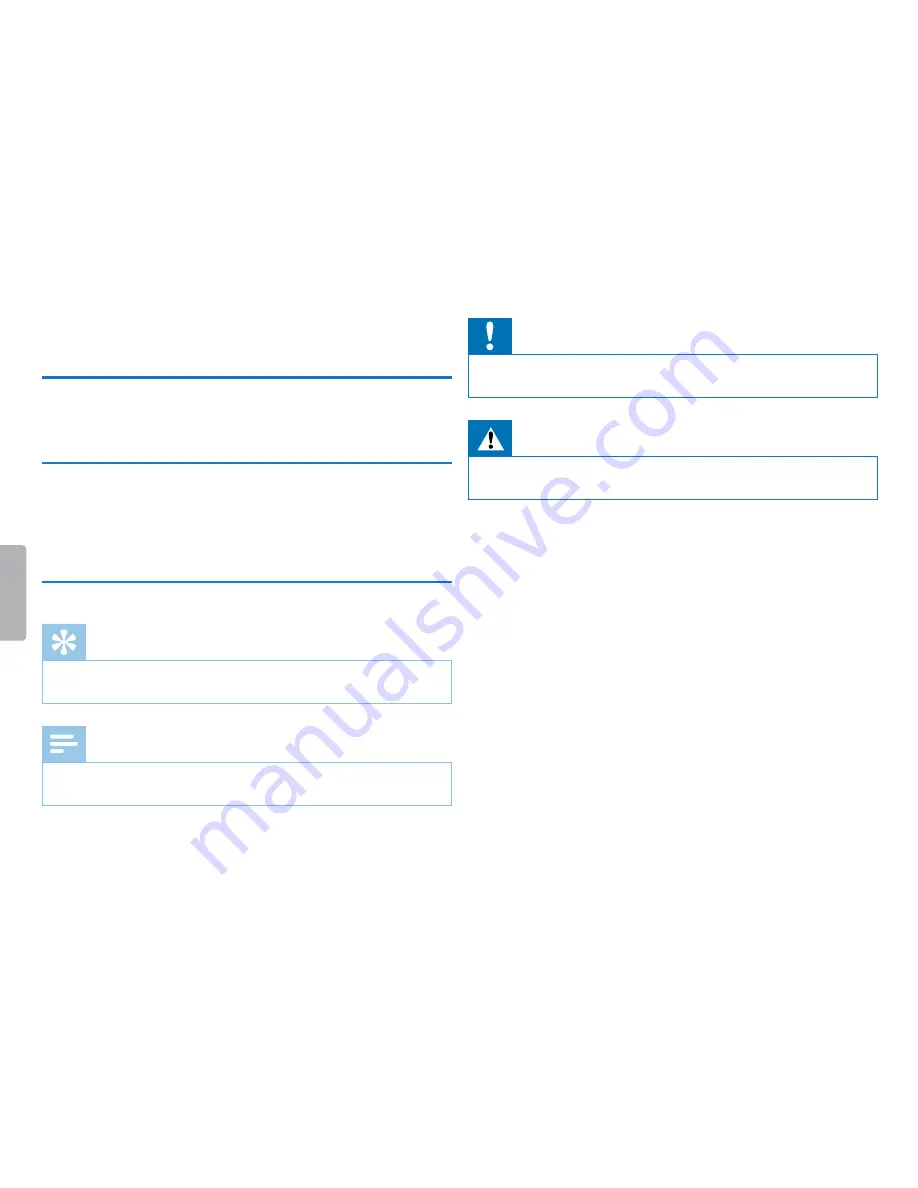
7
About this user manual
Table of contents
2 About this user manual
You can find a quick overview of your device in the following pages.
For detailed description, see the following chapters of this user
manual. Read this user manual carefully.
2.1 Model-specific features and diagrams
This user manual describes a number of models of the device product
range. Please note that some features are only available on certain
models.
2.2 Symbols used
Tip
• This symbol identifies information that helps you to use your
device more efficiently and simply.
Note
• This symbol indicates notices which you must observe when
handling or operating the device.
Caution
• This symbol warns of damage to the device and possible data loss.
Damage can be caused by improper handling.
Warning
• This symbol warns of danger to persons. Bodily injury or damage
could be caused by improper handling.








































