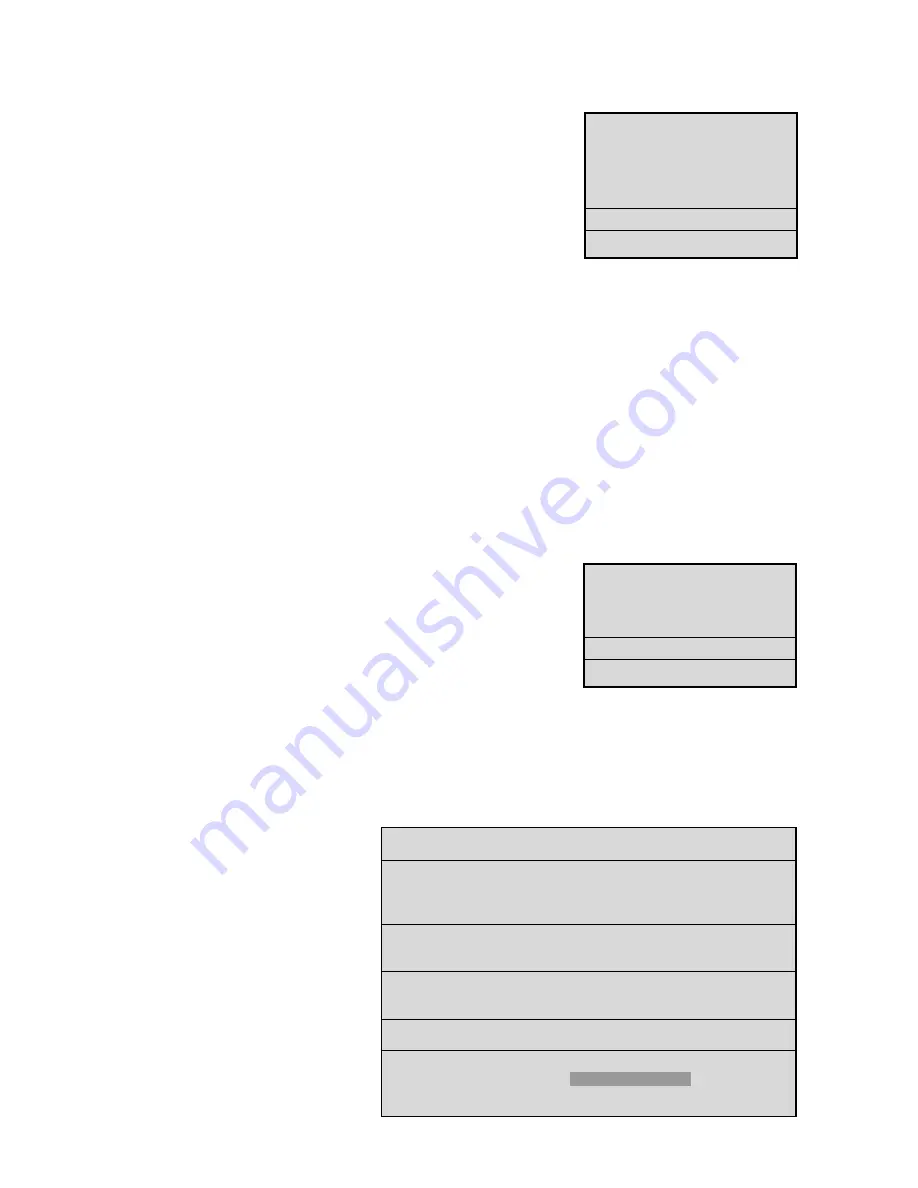
17
4.6
Configuring On-screen Display Options
Main Menu
➝
Display Settings
Use this menu to specify the status information to be displayed on the primary
monitor (usually shown in the upper right or upper left corner of the screen).
Each of the following parameters may be set
ON
or
OFF
for the on-screen
display:
• Current time and date.
• Remaining amount of time before the hard disk runs out of record capacity
(automatically counts down from days/hours to hours/minutes to
minutes/seconds).
NOTE:
Record capacity will only display if:
The unit is recording
and
The hard disk overwrite mode is set to
no overwrite
or
overwrite once
mode (see
Section 5.3
).
NOTE:
Turning this parameter ON will also show the record capacity on the front panel LCD display,
replacing the date field.
• Status of a system archive device connected (i.e. ready/not ready for recording).
• Time and date of the last alarm. Note that the system displays
NONE
if no previous record(s) of alarm(s) exist.
•
Record and Playback Speed are displayed
• During Playback, the time/date in which the recording was made.
4.7
Managing Archive Storage
NOTE
:
For more information regarding archiving, refer to the
Archiving
.
Due to the complexity of the
Archive Setup
process, detailed instructions follow.
Main Menu
➝
Archive Setup
Use this menu to accomplish the following:
• Select data to be archived and begin the archiving process.
• Restore data from the archive device.
• Turn Background Archiving
On
or
Off.
• Set Archive Overwrite mode.
• Erase Disk Array.
Main Menu
➝
Archive Setup
➝
Selective Archive
The
Selective Archive
feature allows archiving of recorded data from the hard disk of the DVR1 to an archive device.
If the archive device is a CD-writer, you must play back the archived video from a PC’s CD-ROM drive using the
Remote Viewer software (included with the DVR1 package).
The
Archive Search Filters Menu
allows you to search the hard disk for recorded events (e.g., an alarm condition or a
previous recording session), then select those events to be archived for later viewing (note that each activation of
Record
mode is considered to be a separate recording session).
Use this sub-menu to specify:
• Start and stop date of the search.
• Start and stop time of the search.
• Which camera(s) to search.
• A search for recorded alarms.
NOTE
:
The default settings for
Selective
Archive
are set to show a list of all of the
files that are on the hard drive. It may be
necessary to limit the size of an archive file
so that it will fit on the archive medium.
The file size for archiving (time span) can be
customized by designating start/stop time
and date within the archive search filters
window. File size can be further reduced by
specifying only the cameras of interest.
CURRENT TIME / DATE
RECORD CAPACITY
ARCHIVE STATUS
LAST ALARM
RECORD/PLAYBACK SPEED
PLAYBACK TIME / DATE
SELECTIVE ARCHIVE
RESTORE FROM ARCHIVE
BACKGROUND ARCHIVE
ARCHIVE OVERWRITE MODE
ERASE ARCHIVE MEDIUM
ARCHIVE SEARCH FILTERS
START
STOP
DATE: 12/25/00 [ ]
01/01/01 [ ]
(MM/DD/YY)
(MM/DD/YY)
START
STOP
TIME: 11:11:21 [ ]
12:34:34 [ ]
1 2 3 4 5 6 7 8
CAMERA: [ ][ ][ ][ ][ ][ ][ ][ ]
ALARM: [ ]
[CANCEL]
[START SEARCH]
















































