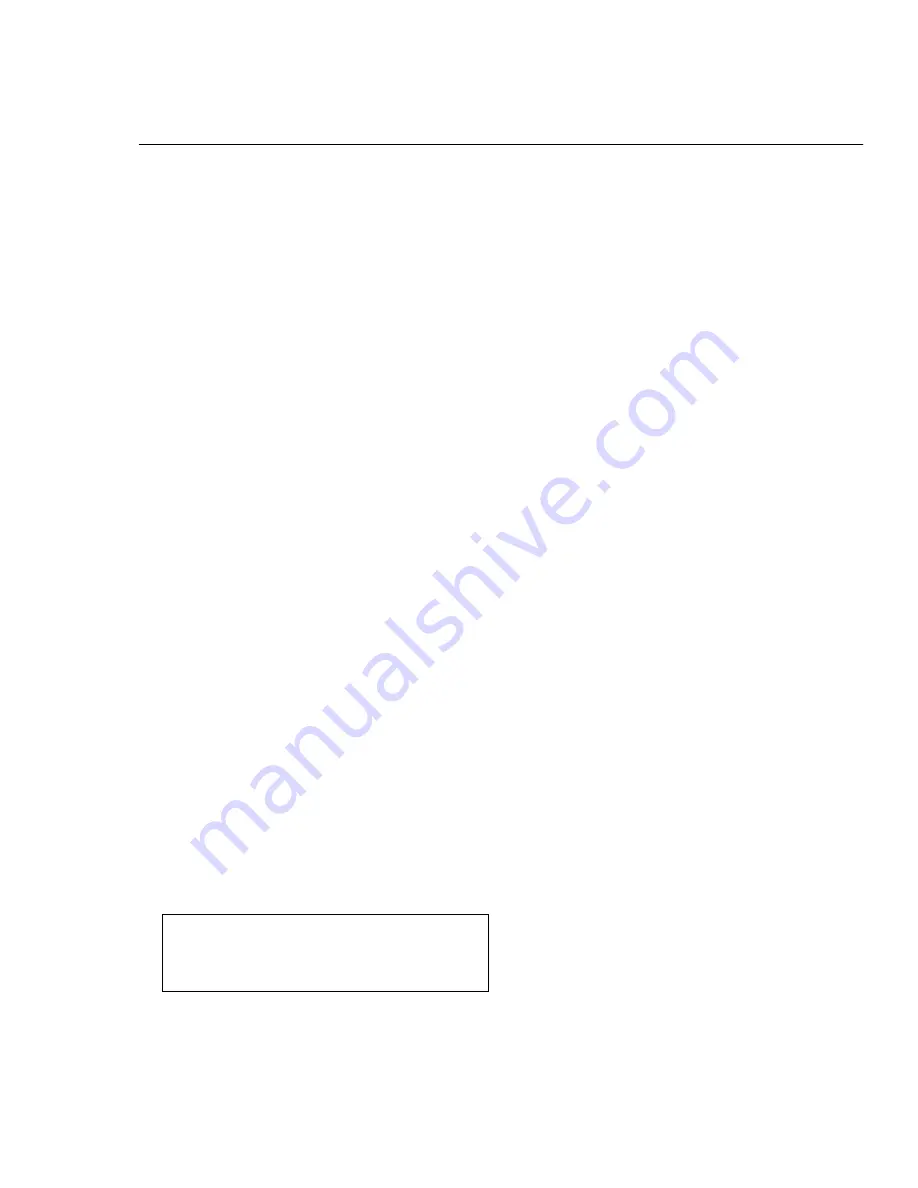
Software upgrade
Preparation to upgrade software
1) Start the CD Burning software and create a new CD project (Data Disc) with the following setting:
File
Name:
DVPXXXX_XX.BIN
Power on the set and open the tray, then press <5><5>
to check the File Name.
Note: It is required capital letter for the File System name.
2) Burn the data onto a blank CDR
A. Procedure for software upgrade:
1) Power on the set and insert the prepared Upgrade CDR.
2) The set will starts reading disc & response with the following display TV screen:
Upgrade File DETECTED
Upgrade?
Press Play TO START.
3) Press <OK> button to confirm, then screen will display :
Files coping…
UPGRADING…
4) The upgraded tray will automatically open when files coping complete, then take out the disc.
5) About 1 minute later, the trace will automatically close when upgrading complete.
C. Read out the software versions to confirm upgrading
1) Power on the set and press <Setup> button on the remote control.
2) Press <1><3><7><9> button.
The software version and other information are display on the TV screen as follows:
Version XX.XX.XX.XX (Main version)
SUB-VER XX.XX.XX.XX (software version of
application software)
8032 XX.XX.XX.XX
Servo XX.XX.XX.XX (software version of Servo)
RISC XX.XX.XX.XX
DSP XX.XX.XX.XX
Region Code XX
3-1
Caution: The set must not be power off during
upgrading, Otherwise the Main board will be
damaged entirely.
Содержание DVP6600
Страница 36: ...Switch Board Print_Layout Bottom Side for DVP6600 93 37 DVP6620 55 98 93 6 12 6 12 ...
Страница 37: ...Control Board Print_Layout Bottom Side for DVP6600 93 37 DVP6620 55 98 93 6 13 6 13 ...
Страница 38: ...Power Board Print_Layout Bottom Side for DVP6600 93 37 DVP6620 55 98 93 6 14 6 14 ...
Страница 39: ...Main Board AV Board IR Board Switch Board Print_Layout Top Side for DVP6600 93 37 DVP6620 55 98 93 6 15 6 15 ...




























