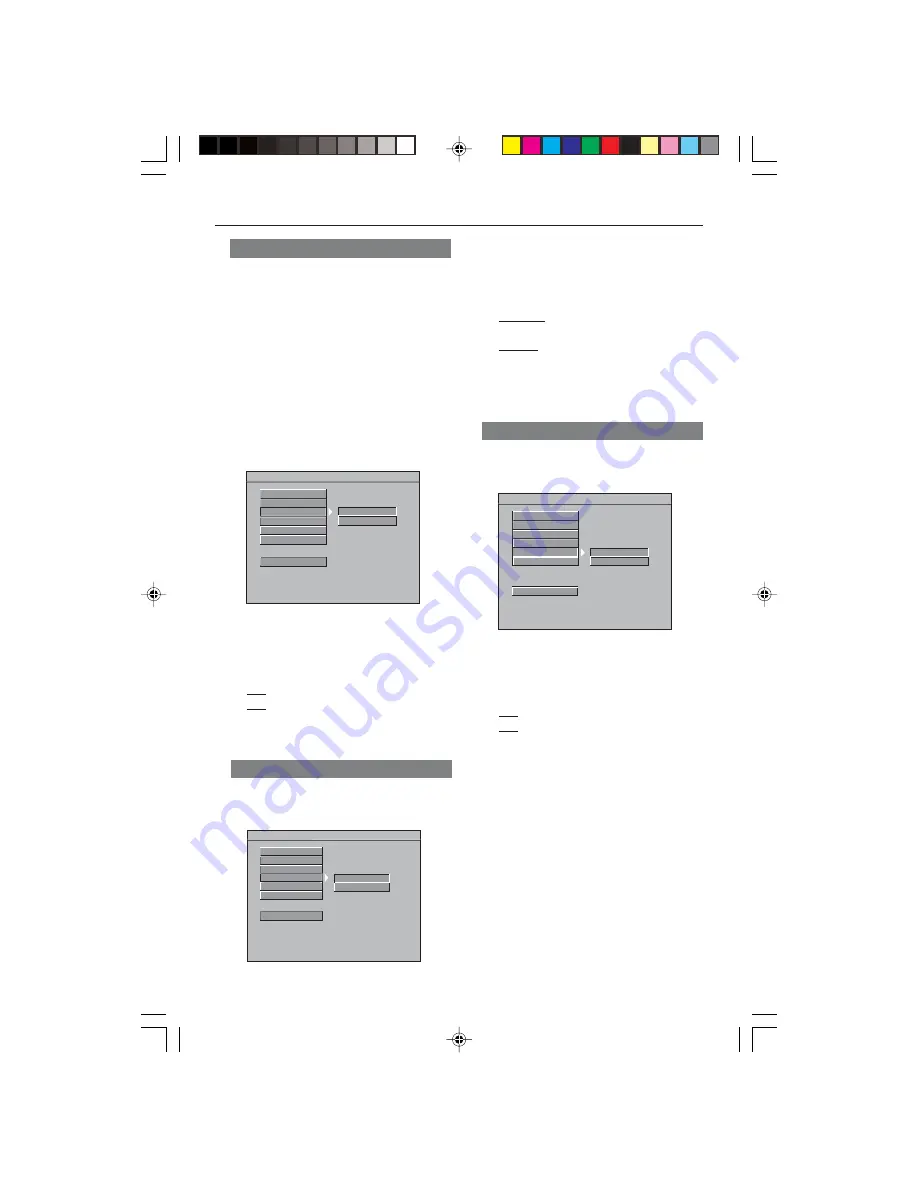
8239 300 30402
29
DVD Menu Options
Video Output
Video Output selection enables you to
choose the type of video output suitable
for your DVD player.
- - VIDEO SETUP PAGE - -
TV STANDARD
TV DISPLAY
CLOSED CAPTIONS
VIDEO OUTPUT
PROGRESSIVE
SMART PICTURE
MAIN PAGE
S-VIDEO
YPbPr
Progressive
To select this item you must set ‘Video
Output’ to Y Pb Pr and ensure that your
TV has progressive scan (see page
7
).
- - VIDEO SETUP PAGE - -
TV STANDARD
TV DISPLAY
CLOSED CAPTIONS
VIDEO OUTPUT
PROGRESSIVE
SMART PICTURE
ON
OFF
MAIN PAGE
1
Press
34
to highlight ‘Progressive’.
2
Enter its submenu by pressing
2
.
3
Move the cursor by pressing
34
to
highlight the selected item.
➜
On
: Enable Progressive.
➜
Off
: Disable Progressive.
4
Press
OK
, then press
1
to return to
Video Setup Page.
Helpful Hint:
–
If a blank/distorted TV screen appears,
wait for 15 seconds for auto recover.
–
To deactivate the progressive function,
refer to the hint menu displayed on the TV
screen or see pages
12
and
13
.
Closed Captions
Closed captions are data that are hidden
in the video signal on specific discs,
invisible without a special decoder. The
difference between subtitles and closed
captions is that subtitles are intended for
hearing persons and captions are for the
hearing impaired. For example, closed
captions show sound effects (e.g., “phone
ringing” and “footsteps”), while subtitles
don’t.
Before you select this function, please
ensure that the disc contains closed
captions information and your TV set also
has this function.
- - VIDEO SETUP PAGE - -
TV STANDARD
TV DISPLAY
CLOSED CAPTIONS
VIDEO OUTPUT
PROGRESSIVE
SMART PICTURE
MAIN PAGE
ON
OFF
1
Press
34
to highlight ‘Closed Captions’.
2
Enter its submenu by pressing
2
.
3
Move the cursor by pressing
34
to
highlight the selected item.
➜
On
: Enable Closed Captions.
➜
Off
: Disable Closed Captions.
4
Press
OK
, then press
1
to return to
Video Setup Page.
1
Press
34
to highlight ‘Video Output’.
2
Enter its submenu by pressing
2
.
3
Move the cursor by pressing
34
to
highlight the selected item.
➜
S-Video
: If you have connected the S-
Video output to a TV.
➜
YPbPr
: If you have connected the
YPbPr output to a TV.
4
Press
OK
, then press
1
to return to
Video Setup Page.
01-40 DVP640K_751
7/04/2004, 4:50 PM
29


























