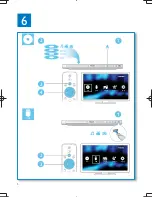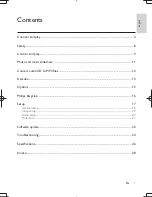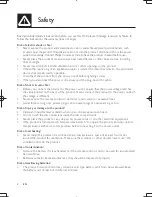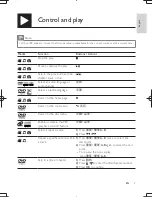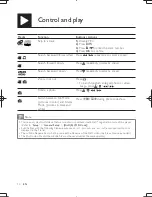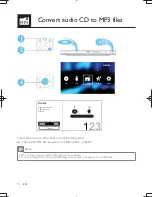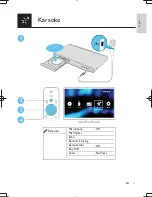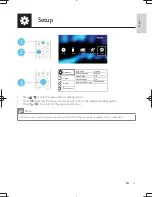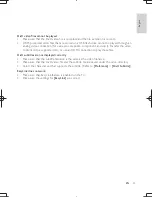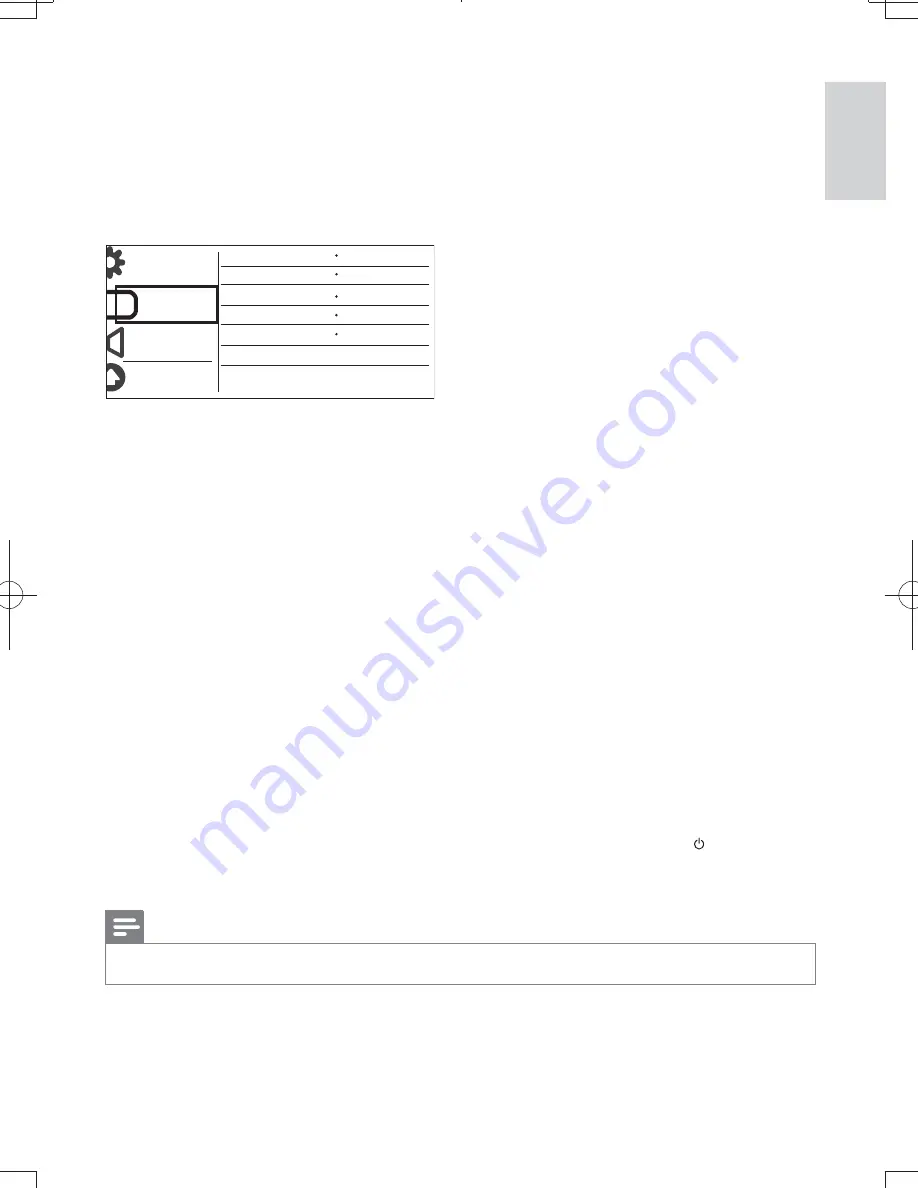
19
EN
English
Video setup
[TV System]
- Select a TV system that matches your TV. By default, this setting matches common
TVs in your country.
[Aspect ratio]
- Select a display ratio that matches your TV screen.
[Progressive]
- Enable or disable the progressive scan mode on this player.
[Picture Setting]
- Select a predefined setting for picture color, or customize the setting.
[HD JPEG]
- Enable this feature to view high-definition pictures through HDMI connection.
[HDMI Setup]
- Set the options for HDMI connection.
•
[Resolution]
- Select a resolution for high definition videos.
•
[HDMI Deep Color]
- Create vivid images with more color details when the video content is
recorded in Deep Color and the TV supports this feature.
•
[Wide Screen]
- Select a display format for wide screen videos.
•
[EasyLink Setup]
- This player supports Philips EasyLink which uses the HDMI CEC (Consumer
Electronics Control) protocol. You can use a single remote control to control EasyLink
compliant devices that are connected through HDMI.
•
[EasyLink]
- Enable or disable the EasyLink feature.
•
[1 Touch Play]
- After you enable this feature, the connected HDMI CEC TV automatically
switches to the HDMI input channel when you play a disc.
•
[1 Touch Standby]
- After you enable this feature, you can press and hold on the remote
control of your player to switch all connected HDMI CEC devices to standby mode
simultaneously.
Note
Refer to “
•
Philips EasyLink
” for details.
General
TV System
Aspect ratio
4:3 Pan Scan
Standard
Picture Setting
Video
Audio
Preference
PAL
Off
Progressive
On
HD JPEG
HDMI Setup
DVP3880K_93_UM.indb 19
2011/11/15 15:53:31
Содержание DVP3880K
Страница 1: ...Register your product and get support at ೊᅿႽྑ ᇁቡԊி ԣసߦࡨೞለ DVP3880K EN User manual 7 ZH CN Ⴌ߀ Ҭ 31 ...
Страница 2: ...EN Please refer to the safety information before using the product ZH CN ᄊԣసሏಏĩೊӷᅩП೨ ཱd ...
Страница 5: ...5 5 3 5 4 SOURCE TV 2 ...
Страница 32: ... 2011 Koninklijke Philips Electronics N V All rights reserved DVP3880K_93_UM_V3 0 ...