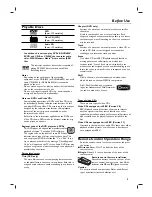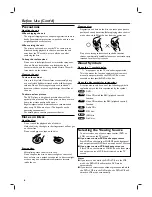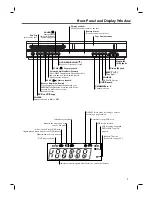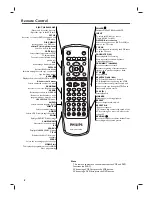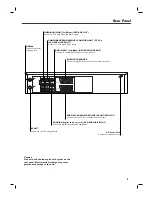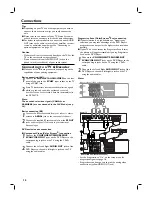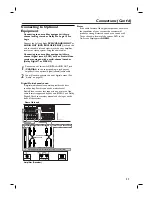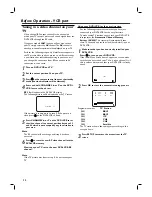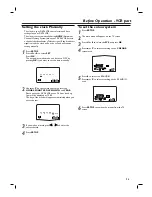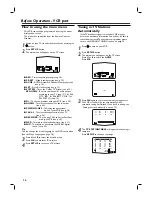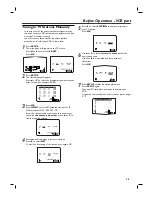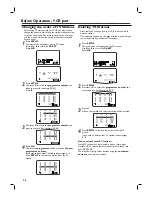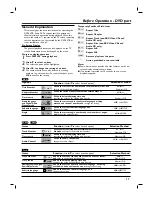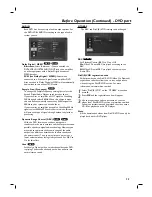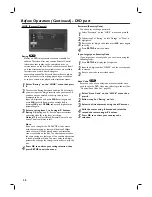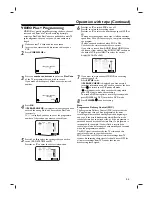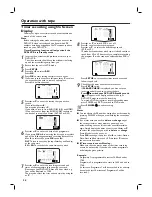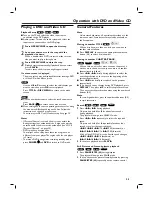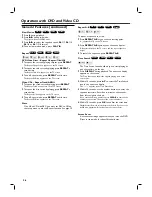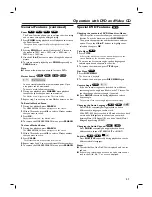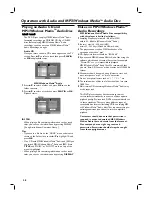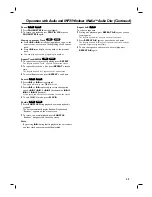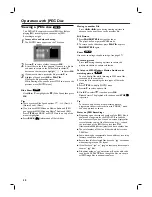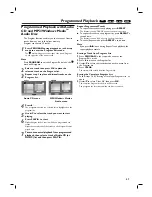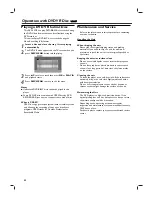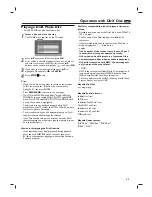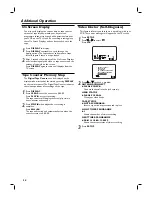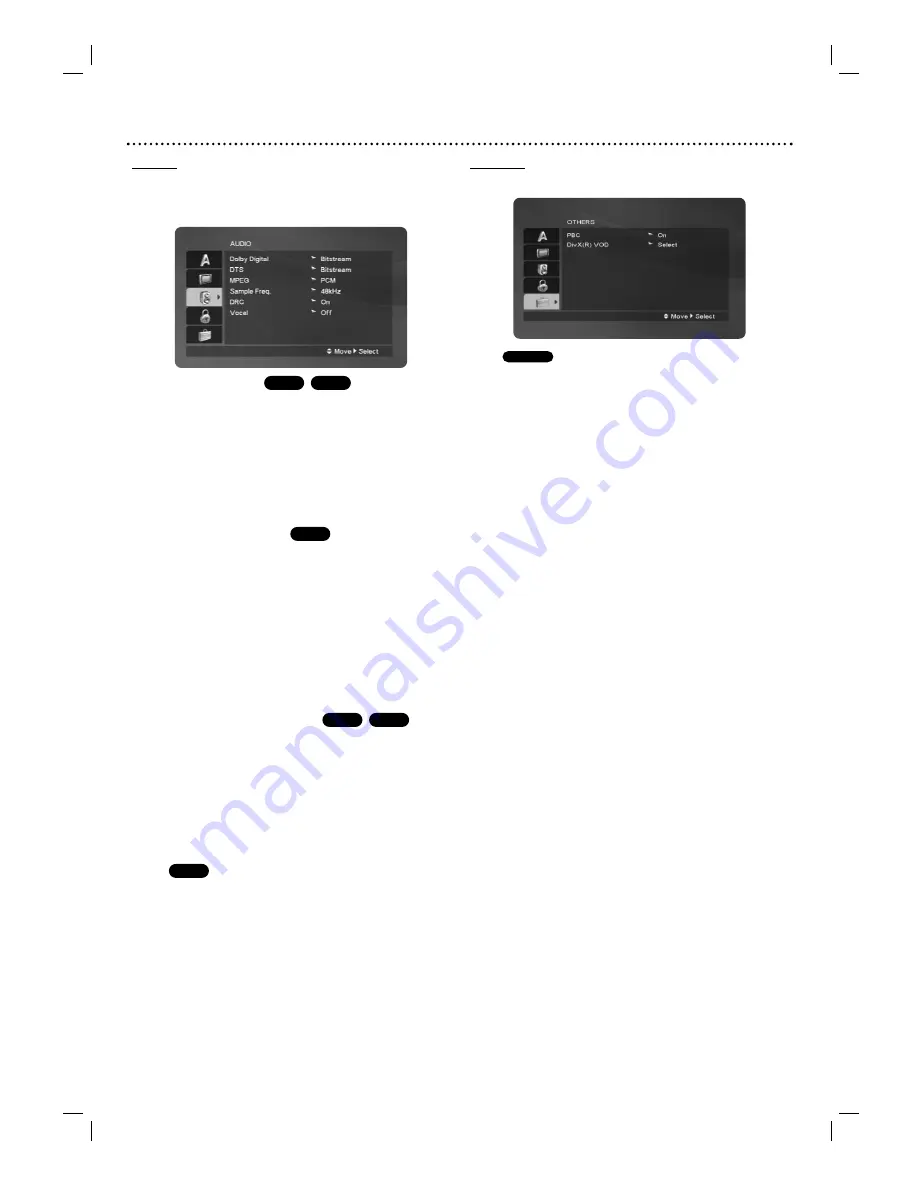
Before Operation (Continued) - DVD part
19
AUDIO
Each DVD disc has a variety of audio output options. Set
the DVD+VCR’s AUDIO according to the type of audio
system you use.
Dolby Digital / MPEG
Bitstream:
Select “Bitstream” if you connected the
DVD+VCR’s DIGITAL AUDIO OUT jack to an amplifier
or other equipment with a Dolby Digital decoder or
MPEG decoder.
PCM (for Dolby Digital / MPEG):
Select when
connected to a 2 channel digital stereo amplifier. DVD
discs encoded in Dolby Digital or MPEG will automatically
downmixed to two-channel PCM audio.
Sample Freq. (Frequency)
To change the Sample Frequency setting, first select the
desired Digital Audio Output as indicated as above.
If your receiver or amplifier is NOT capable of handling
96KHz signals, select 48KHz.When this choice is made,
this unit will automatically convert any 96KHz signals to
48KHz so your system can decode them.
If your receiver or amplifier is capable of handling 96KHz
signals, select 96KHz.When this choice is made, this unit
will pass each type of signal through without any further
processing.
Dynamic Range Control (DRC)
With the DVD format, you can hear a program’s
soundtrack in the most accurate and realistic presentation
possible, thanks to digital audio technology. However, you
may wish to compress the dynamic range of the audio
output (the difference between the loudest sounds and
the quietest ones).Then, you may listen to a movie at a
lower volume without losing clarity of sound. Set DRC to
On for this effect.
Vocal
Set Vocal to On only when a multi-channel karaoke DVD
is playing.The karaoke channels on the disc will mix into
normal stereo sound.
OTHERS
The PBC and DivX(R) VOD settings can be changed.
PBC
Set Playback Control (PBC) to On or Off.
On
:Video CDs with PBC are played according to the
PBC.
Off
:Video CDs with PBC are played the same way as
Audio CDs.
DivX(R) VOD registration code
Philips provide you the DivX® VOD (Video On Demand)
registration code that allows you to rent and purchase
videos using the DivX® VOD service. For more
information, visit www.divx.com/vod.
1
Select “DivX(R) VOD” on the “OTHERS” menu then
press
2
.
2
Press
OK
and the registration code will appear.
3
Use the registration code to purchase or rent the
videos from DivX® VOD service at www.divx.com/vod.
Follow the instructions and download the video onto a
CD-R for playback on this DVD player.
Note
All the downloaded videos from DivX® VOD can only be
played back on this DVD player.
VCD 2.0
DVD
DivX
DVD
DVD
DivX
DVD