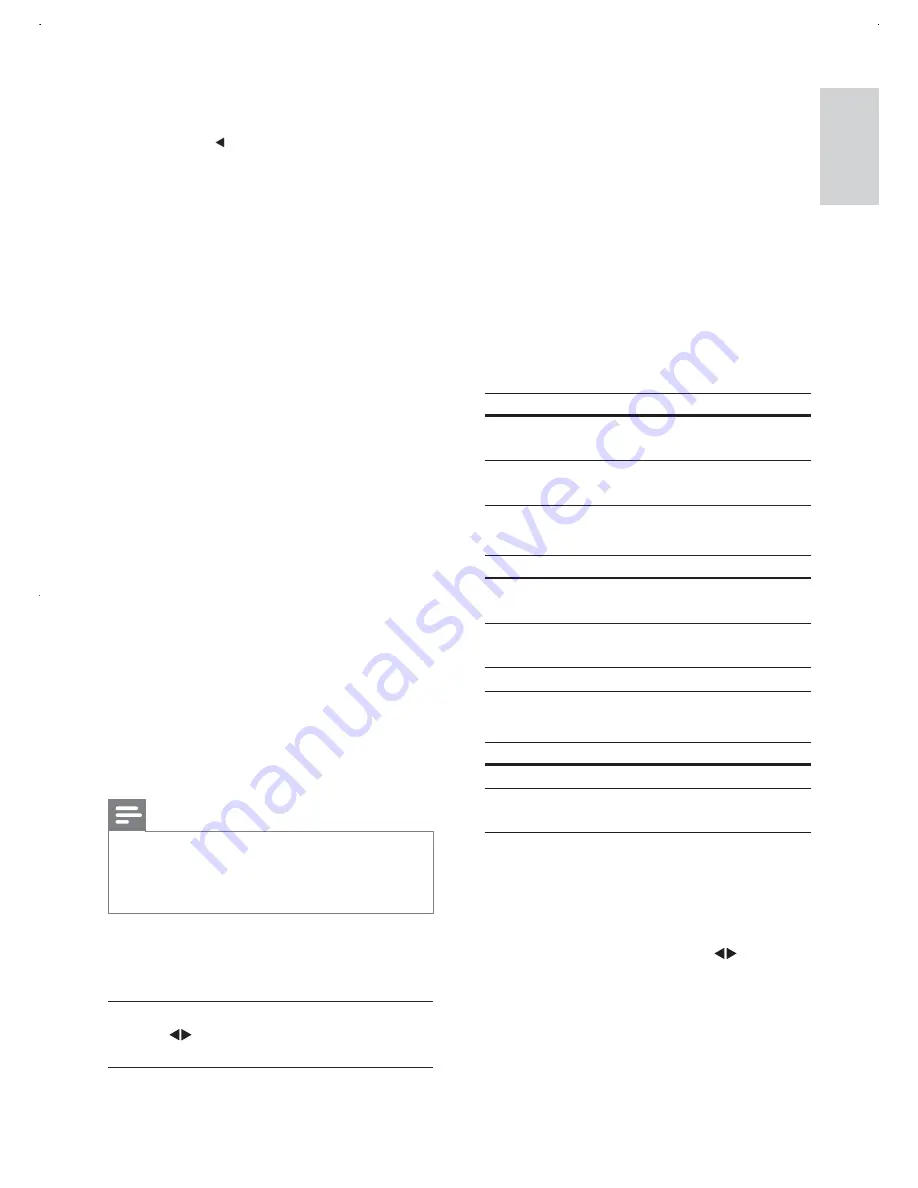
21
[Sound Mode]
Select a preset sound effect to enhance the
audio output.
[3D]
- Select a virtual surround sound
effect that is produced from the left and
right audio channels.
[Movie Mode]
- Select a sound effect for
movies.
[Music Mode]
- Select a sound effect for
music.
[Speaker Setup]
Optimizes surround output for the connected
speakers system.
[Front Speaker]
Option
Description
[Large]
Produces low frequency signal
below 120 Hz.
[Small]
Cannot produce low frequency
signal below 120 Hz.
[Centre Speaker]
/
[Rear Speaker]
Option
Description
[Large]
Produces low frequency signal
below 120 Hz.
[Small]
Cannot produce low
frequency signal below 120 Hz.
[Off]
No speaker is connected.
[Subwoofer]
Option
Description
[On]
A subwoofer is connected.
[Off]
No subwoofer is
connected.
[Speakers Volume]
– Sets the volume
level of each speaker to get the ideal
audio balance.
1
Press
OK
.
2
Select a speaker, then press
to adjust
the volume.
4
Select a setting, then press
OK
.
To return to the previous menu,
press .
To exit the menu, press
SETUP
.
[Analogue Output]
Select an analogue setting based on the audio
device that is connected through the analogue
audio jack.
[Stereo]
- For stereo output.
[LT/RT]
- For surround sound output
through two speakers.
[V SURR]
- For analogue surround sound
output from the main speaker.
[Multi Channel]
- For surround sound
output through 5.1 channel receiver.
[Digital Audio]
Select a digital setting based on the digital
DPSOLÀHUUHFHLYHUWKDWLVFRQQHFWHGWKURXJK
the digital jack (coaxial/digital).
[Digital Output]
- Select a type of digital
output.
[Off]
- Disable digital output.
[All]
- Support multi-channel audio
formats.
[PCM Only]
- Downmix to two-
channel audio format.
[LPCM Output]
- Select the LPCM
(Linear Pulse Code Modulation) output
sampling rate.
[48kHz]
- For discs recorded at
sampling rate of 48 kHz.
[96kHz]
- For discs recorded at
sampling rate of 96 kHz.
Note
[LPCM Output]
setting is only available if the
[Digital Output]
is set to
[PCM Only]
.
The higher the sampling rate, the better the
sound quality.
[Volume]
Set the default volume level when you play a
disc.
1. Press
OK
.
2. Press
to set the volume.
3. Press
OK
WRFRQÀUPDQGH[LW
English
EN













































