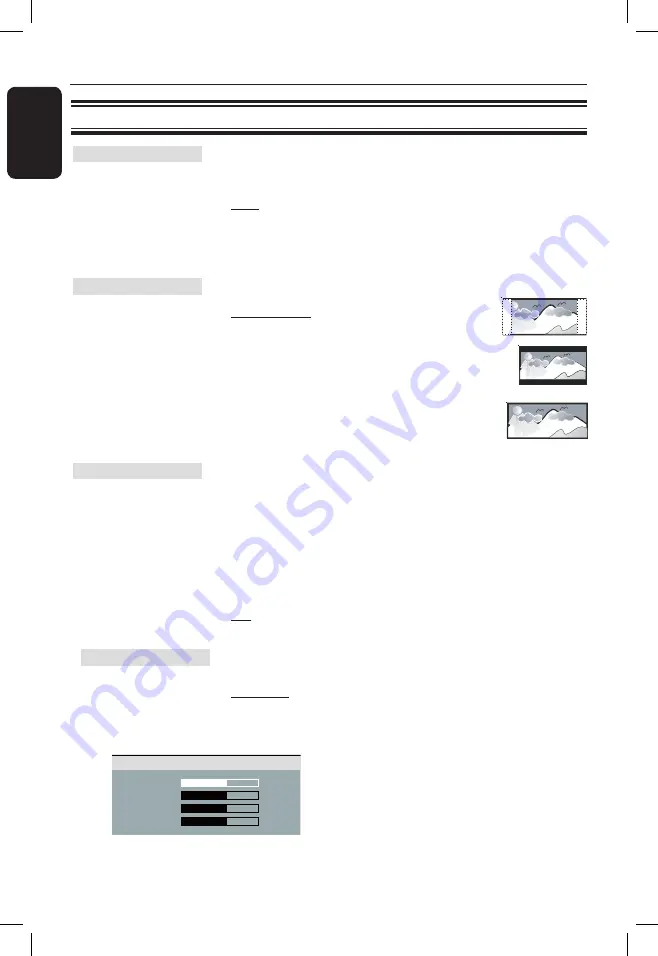
E
n
g
lis
h
0
Video Setup Page
(underlined options are the factory default settings)
Setup Menu Options
(continued)
Select the color system that matches the connected TV. It
enables playback of a different type of disc (PAL or NTSC disc)
on this unit.
{
PAL
}
– For PAL-system TV.
{
Multi
}
– For TV that is compatible with both
PAL and NTSC.
{
NTSC
}
– For NTSC-system TV.
The picture shape can be adjusted to fit your TV.
{
4:3 Pan Scan
}
– For a full-height picture
with the sides trimmed.
{
4:3 Letter Box
} – For a ‘wide-screen’ display
with black bars on the top
and bottom.
{
16:9
}
– For wide-screen TV
(frame ratio 16:9).
Before enabling the progressive scan feature, you must ensure
that your TV can accept progressive signals (a progressive scan
TV is required) and that you have connected this unit to your TV
using the Y Pb Pr. See ‘Getting Started - Setting up Progressive
Scan feature’ for details.
{
On
}
– Turn on progressive scan mode.
Read the instructions on the TV and
confirm your action by pressing
OK
on
the remote control.
{
Off
}
– Turn off progressive scan mode.
This unit provides three predefined sets of picture color settings
and one personal setting which you can define yourself.
{
Standard
}
– Original color setting.
{
Vivid
}
– Vibrant color setting.
{
Cool
}
– Soft color setting.
{
Personal
}
– Select this to personalize the picture
color setting. Use the
keys to
adjust to the setting that best suits your
personal preference and press
OK
to
confirm. For an average setting, select
{ 0 }.
TV Type
TV Display
Progressive
Picture Setting
Brightness 0
Contrast 0
Tint
0
Color 0
Personal Picture Setup
dvp3266K_93_eng1.indd 40
2008-03-27 11:36:40 AM












































