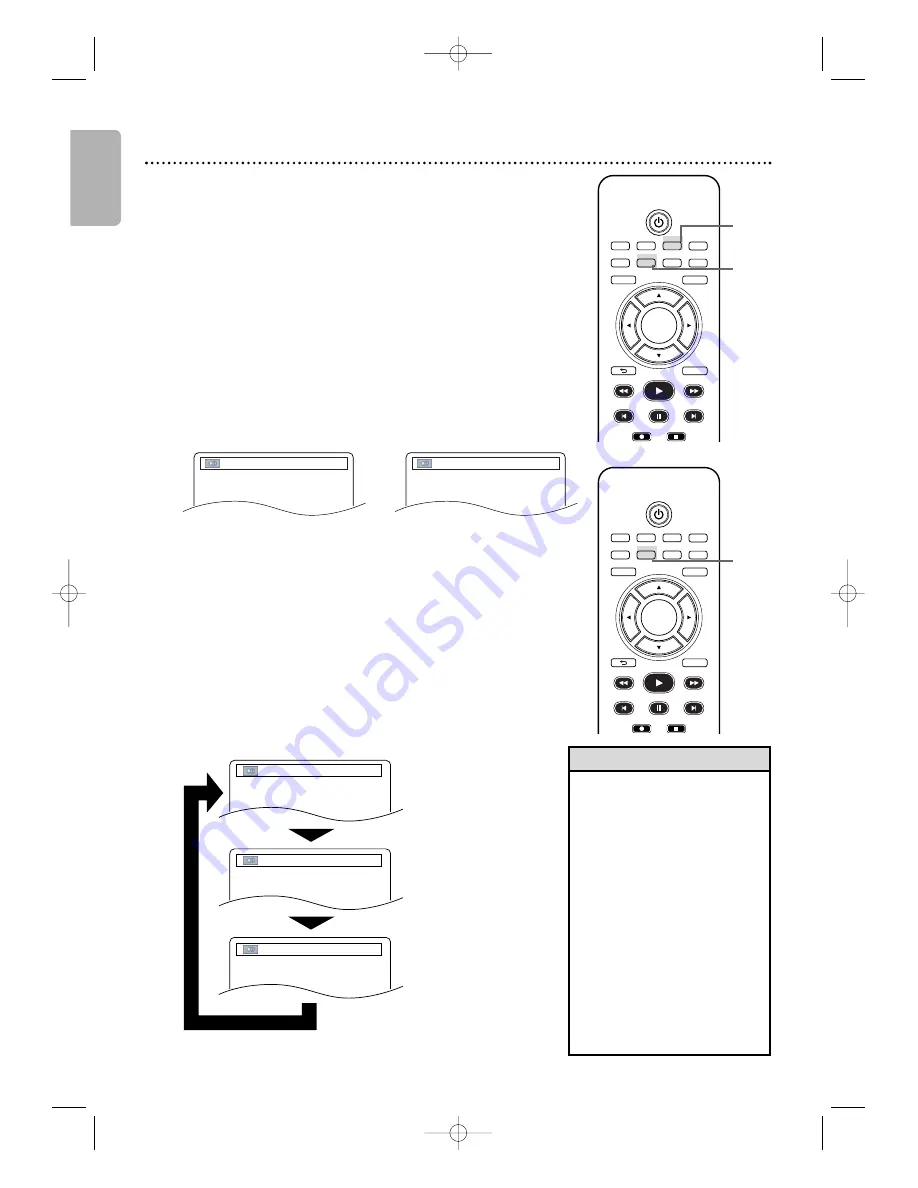
English
48 Audio Language, Stereo Sound Mode
Audio Language
You can select a language for DVDs during playback if multiple
languages are available.
1
Press DVD
to put the DVD/VCR in DVD mode.
DVD light will appear on the front of the DVD/VCR.
2
During DVD or DivX
®
(if available) playback, press
AUDIO repeatedly to choose one of the available
languages.
Audio Display appears at the top of the TV
screen, and the new audio will be heard. The display will
disappear after about 5 seconds.
The Audio Display may show the current settings for the
Dolby Digital or Multi-channel sound, if they are available on
the disc, and the sampling rate of the disc. The number of
available languages appears after the “ / ” at the right of the
display ( /3, for example).
• If a language is not available after
pressing AUDIO several times, the
DVD does not have that language.
• Some DVDs only let you change
the language in the Disc menu.
• Audio languages may be
abbreviated (such as ENG for
English). Or, three dashes (- - -)
may appear instead of an
abbreviation.
• Audio language selection cannot
be made during Rapid Play with
Voice. (Refer to page 4
1
.)
• For discs with DivX
®
files, the
screen only displays MP3, MP2 or
Dolby Digital audio. Other audio
sounds will be displayed with
“- - -”.
Helpful Hints
Stereo Sound Mode
Adjust Stereo Sound to determine whether you will hear the
left channel, the right channel or both channels (stereo)
during Video CD or Audio CD playback.
If you connected the DVD/VCR to a Stereo using the
COAXIAL DIGITAL AUDIO OUT jack as described on page
1
4, or if you connected to a TV with only the RF coaxial
cable, you cannot adjust stereo sound mode.
1
Press AUDIO repeatedly during Video CD or
Audio CD playback to choose STEREO, L-ch or
R-ch.
Both right and left channels
are heard (stereo).
STEREO
Only the left channel
is heard.
L-ch
Only the right channel
is heard.
R-ch
Example: English audio (DVD)
1.ENG Dolby D 3/2.1ch 48k/3
TV/VIDEO
VCR
DVD
VCR Plus+
SUBTITLE
AUDIO
ANGLE
ZOOM
DVD
SETUP
MENU
DISC/VCR
DISPLAY
BACK
PLAY
REW
FFW
PREV
NEXT
PAUSE
REC
STOP
OK
TV/VIDEO
VCR
DVD
VCR Plus+
SUBTITLE
AUDIO
ANGLE
ZOOM
DVD
SETUP
MENU
DISC/VCR
DISPLAY
BACK
PLAY
REW
FFW
PREV
NEXT
PAUSE
REC
STOP
OK
1
2
1
1.MP3/3
Example: DivX
®
E8A21UD_EN2 5/15/06 8:04 PM Page 48






























