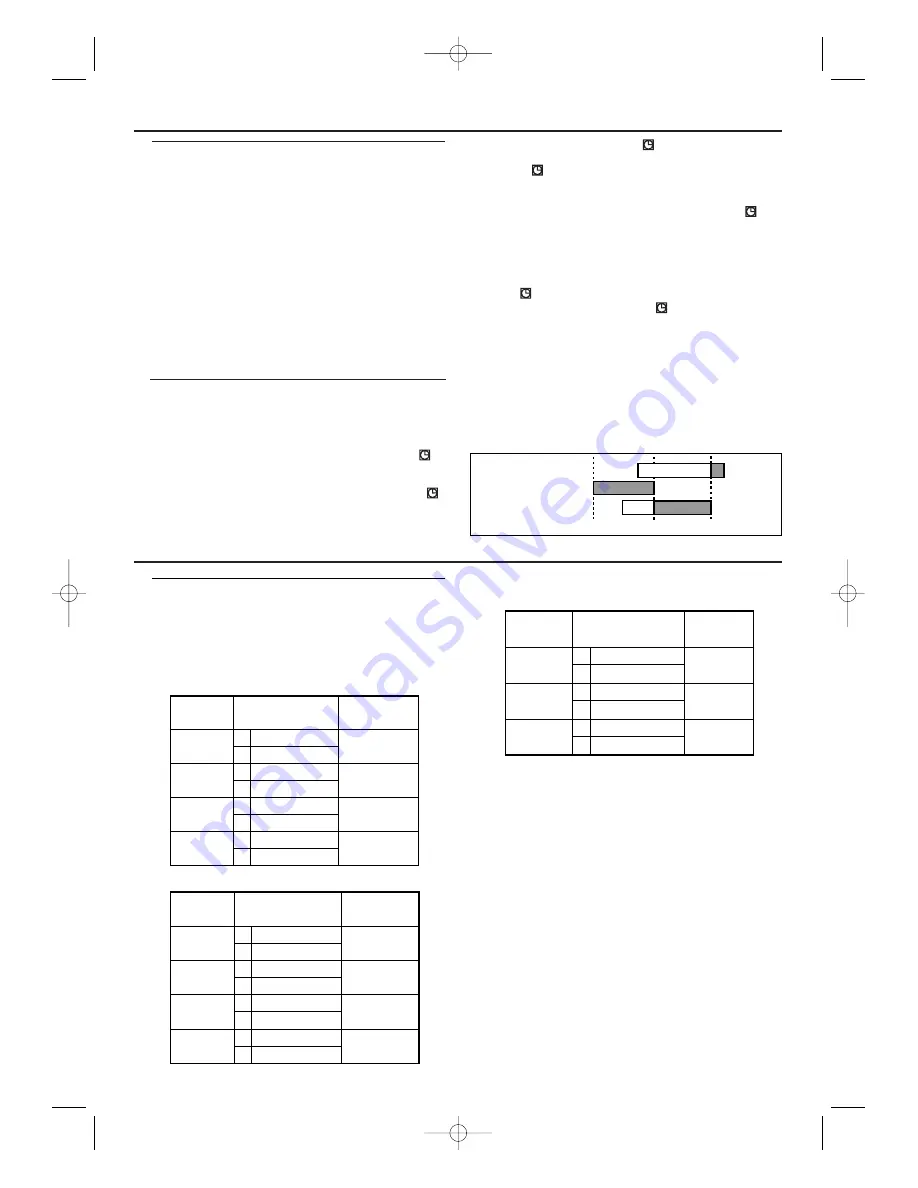
12
Programming a Recording (TIMER)
Other Functions
How to check, correct or delete
a programmed recording (TIMER)
1
Press TIMER SET.
• If the unit’s power is off, press
y
y
instead of TIMER SET, then
go to the next step.
2
Repeat steps
1
to
3
in the “Programming a Recording” section.
3
Select the timer block number you want to check by pressing
K
/
L
.
• The details of the selected timer block appears on the TV
screen.
• Press
B
B
and then go to the digit you want to change by
pressing
s
/
B
.Then, enter correct numbers by pressing
K
/
L
.
• You may cancel the entire programme by pressing
s
while
the timer block number flashes.
4
Press DISC/VCR MENU to exit.
5
Press TIMER SET to return to timer standby mode.
Hint for Timer Recording
• If there is a power failure or the unit is unplugged for more
than 1 minute, the clock setting and all timer settings will be
lost.
• If a tape ends during timer recording, the unit will stop, eject
the tape, and switch to the DVD mode automatically as ‘
’
flashes. (If the DVD power is off, the unit will become the
STANDBY status.)
• If a tape is not in the unit or does not have a record tab, ‘
’
flashes and timer recording will not operate. Please insert a
recordable tape.
• When timer recordings are set, ‘
’ will come on.To use the
unit as usual until the time for the recording, press TIMER SET
so that ‘
’ disappears. Press VCR to choose VCR mode, then
continue with the other features as described in this manual.
Note:
- When all the programmed recordings are finished,
‘
’
will
flash (or be lit when there are more recordings left).To use
the unit, release it from the timer standby mode by
pressing TIMER SET on the remote control or
STOP/EJECT
C A
on the front panel.
How to use the DVD player during a VCR timer recording
or while ‘
’ is on or flashes.
• You can use the DVD player while ‘
’ is on or flashes, or
during a timer recording. Press
y
y
to turn on the DVD player.
Press DVD on the remote control to choose DVD mode,
then continue with the other DVD features as described in
this manual.You don’t have to set the TIMER off to use the
DVD only.
How to stop timer programme already started
• Press STOP/EJECT
C A
on the front panel.
To avoid overlap of timer programmes
• A timer programme will not work whilst another programme
is under execution.
9:00
10:00
11:00
Programme 1
Programme 2
Programme 3
• Reception of stereo broadcasts:
STEREO
LEFT
RIGHT
NONE
Display on
the TV screen
Mode
Stereo
L
R
Monaural
L Audio
R Audio
L Audio
L Audio
R Audio
R Audio
L
+ R Audio
L
+ R Audio
L
R
L
R
L
R
L
R
AUDIO OUTPUT
• During playback of the recorded tape in Hi-Fi mode:
Mode
Stereo
L
R
MONO
STEREO
LEFT
RIGHT
NONE
Display on
the TV screen
Hi Fi L Audio
Hi Fi R Audio
Hi Fi L Audio
Hi Fi L Audio
Hi Fi R Audio
Hi Fi R Audio
Normal Audio
Normal Audio
L
R
L
R
L
R
L
R
AUDIO OUTPUT
Selecting the sound channel
This unit will record and playback Hi-Fi stereo sound. In addi-
tion it has a NICAM/A2 stereo sound decoder.
This equipment will receive stereo and bilingual broadcasts and
there are several ways of recording and playing back the sound.
You can select each mode by pressing AUDIO on the remote
control. Each mode is indicated on the TV screen as following.
• During reception of bilingual broadcasts:
Display on
the TV screen
Mode
MAIN
SUB
MAIN
SUB
MAIN
SUB
MAIN
SUB
Main Audio
Main Audio
Sub Audio
Sub Audio
Main Audio
Sub Audio
L
R
L
R
L
R
AUDIO OUTPUT
Notes:
– If you play non-Hi-Fi tapes, the unit will play
automatically in monaural regardless of the mode you
select.
– If the stereo signal becomes weak, the broadcast is
automatically recorded in monaural.
E8B23AD_EN 5/26/06 10:12 AM Page 12
Содержание DVP3200V/75
Страница 23: ...23 E8B23AD_EN 5 16 06 12 03 PM Page 23 ...
























