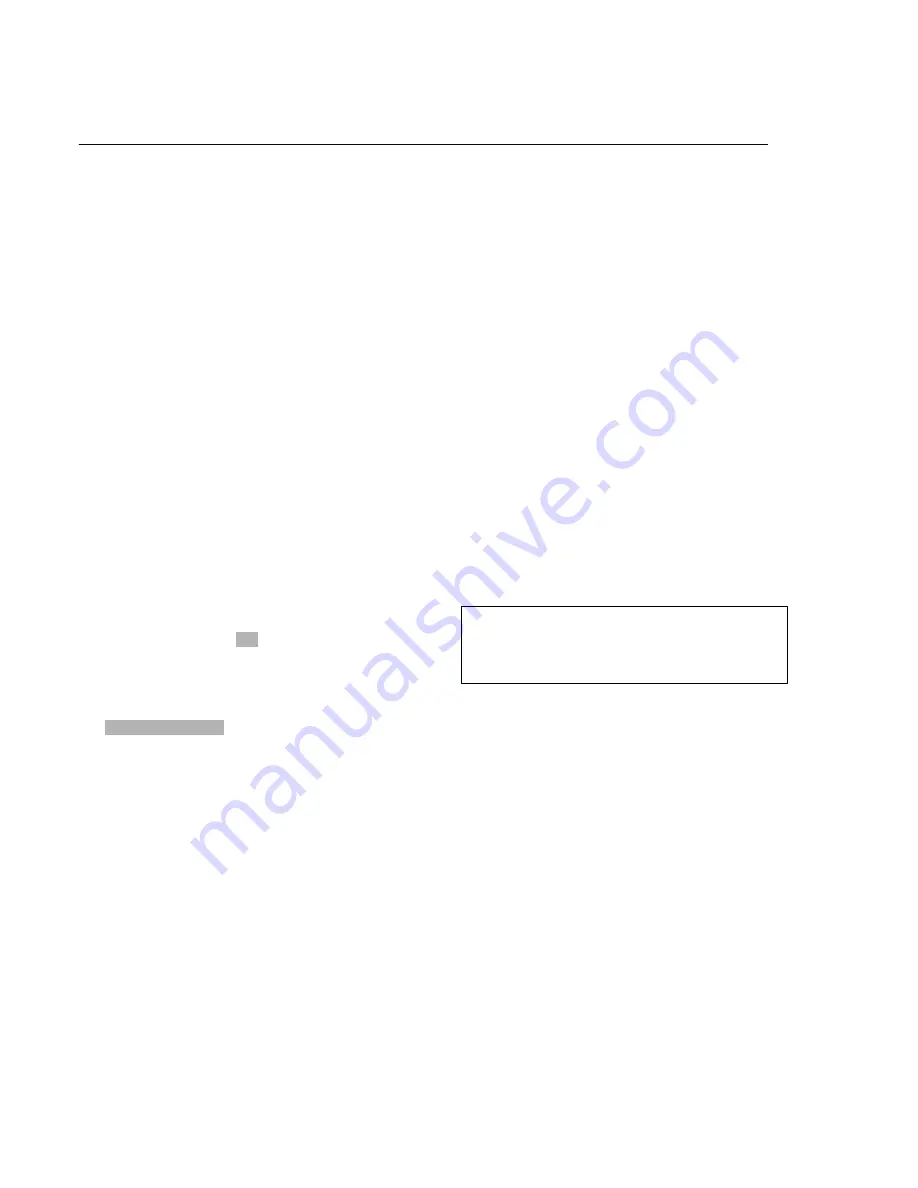
Software Upgrade
A. Preparation to upgrade software
1) Start the CD Burning software and create a new CD
project (Data Disc) with the following setting:
Label: DVP3XXX (No need the label name)
File Name: DVP3XXX_XX.BIN
Power on the set and open the tray, then press <6><5>
to check the File Name.
Note: It is required capital letter for the File System
name.
2) Burn the data onto a blank CDR
B. Procedure for software upgrade:
1) Power up the set and insert the prepared Upgrade CDR.
2) The set will starts reading disc & response with the
following display on TV screen:
SMART UPGRADE
READ
3) About 2 seconds later, the TV screen will display
20 SMART UPGARD
UPGRADE TO VXXX. XX. XX.
<X> <0>
4) After 20 seconds later, the upgrading will proceed
automatically, and the TV screen display as below:
UPGRADING…
DON’T POWER OFF
5) The upgraded disc will automatically out when
upgrading complete, then take out the disc.
6) Power off the set and restart set.
C. Read out the software versions to confirm upgrading
1) Power up the set.
2) Press <7><7><7><7> button.
The software version and other information are display
on the TV screen as follows:
XXXXXXXX (Date)
VER: XX.XXX.XXX. (Version of the certification)
SC: XXX (Version of the servo)
F/ W ID (Version of the kernel and the
software)
CHIP ID (Check sum)
PASSWORD
REGION
RATING
CURRENT MODEL
EXIT SETUP
3-1
Caution: The set must not be power off during
upgrading, in that case the decoder board will
be damaged entirely.

























