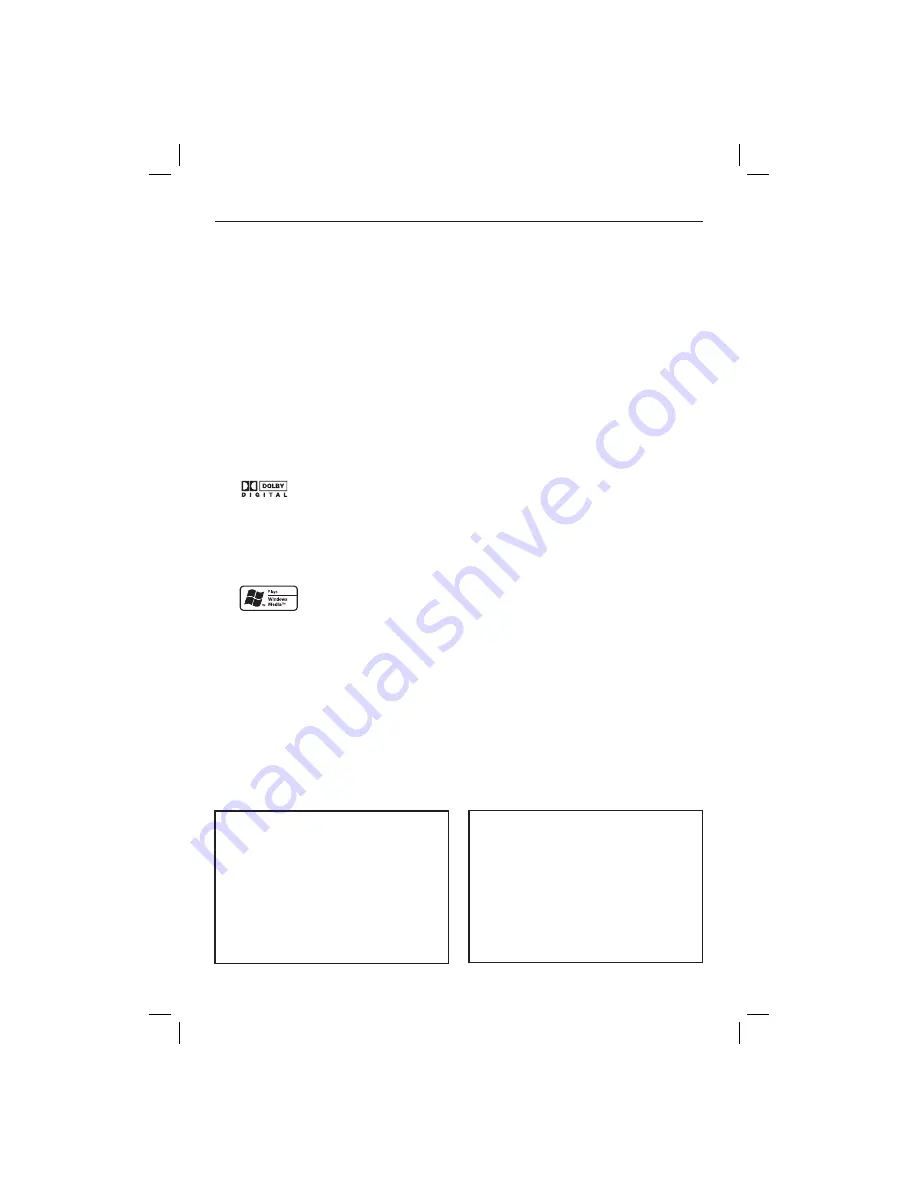
English
4
LASER
Type
Semiconductor laser
InGaAlP (DVD)
AIGaAs (CD)
Wave length
658 nm (DVD)
790 nm (CD)
Output Power
7.0 mW (DVD)
10.0 mW (VCD/CD)
Beam divergence
60 degrees
General Information
Environmental Information
All unnecessary packaging has been
omitted. The packaging has been made
easy to separate into two materials;
cardboard (box) and polyethylene (bags,
protective foam sheet).
Your DVD player consists of materials
which can be recycled and reused if
disassembled by a specialised company.
Please observe the local regulations
regarding the disposal of packaging
materials, exhausted batteries and old
equipment.
Laser Safety
This unit employs a laser. Due to possible
eye injury, only a qualifi ed service person
should remove the cover or attempt to
service this device.
NOTE:
Pictures shown maybe different
between countries.
CAUTION:
WARNING LOCATION: ON THE
BACKPLATE OF THE SET
NEVER MAKE OR CHANGE
CONNECTIONS WITH THE
POWER SWITCHED ON.
For Customer Use:
Read carefully the information located at
the bottom or rear of your DVD Video
player and enter below the Serial No.
Retain this information for future
reference.
Model No. DVP3126/DVP3727
Serial No.
___________________
Specifi cations are subject to change without
notice. Trademarks are the property of
Koninklijke Philips Electronics N.V. or their
respective owners.
Windows Media and the Windows logo
are trademarks, or registered
trademarks of Microsoft Corporation
in the United States and/or other
countries.
Manufactured under license from
Dolby Laboratories, Dolby
and the double-D symbol are
trademarks of Dolby Laboratories.
logo.indd 1
2006-03-21 10:25:36 AM
dvp3126-3727_94_eng.indd 4
dvp3126-3727_94_eng.indd 4
2007-09-04 2:28:45 PM
2007-09-04 2:28:45 PM





































