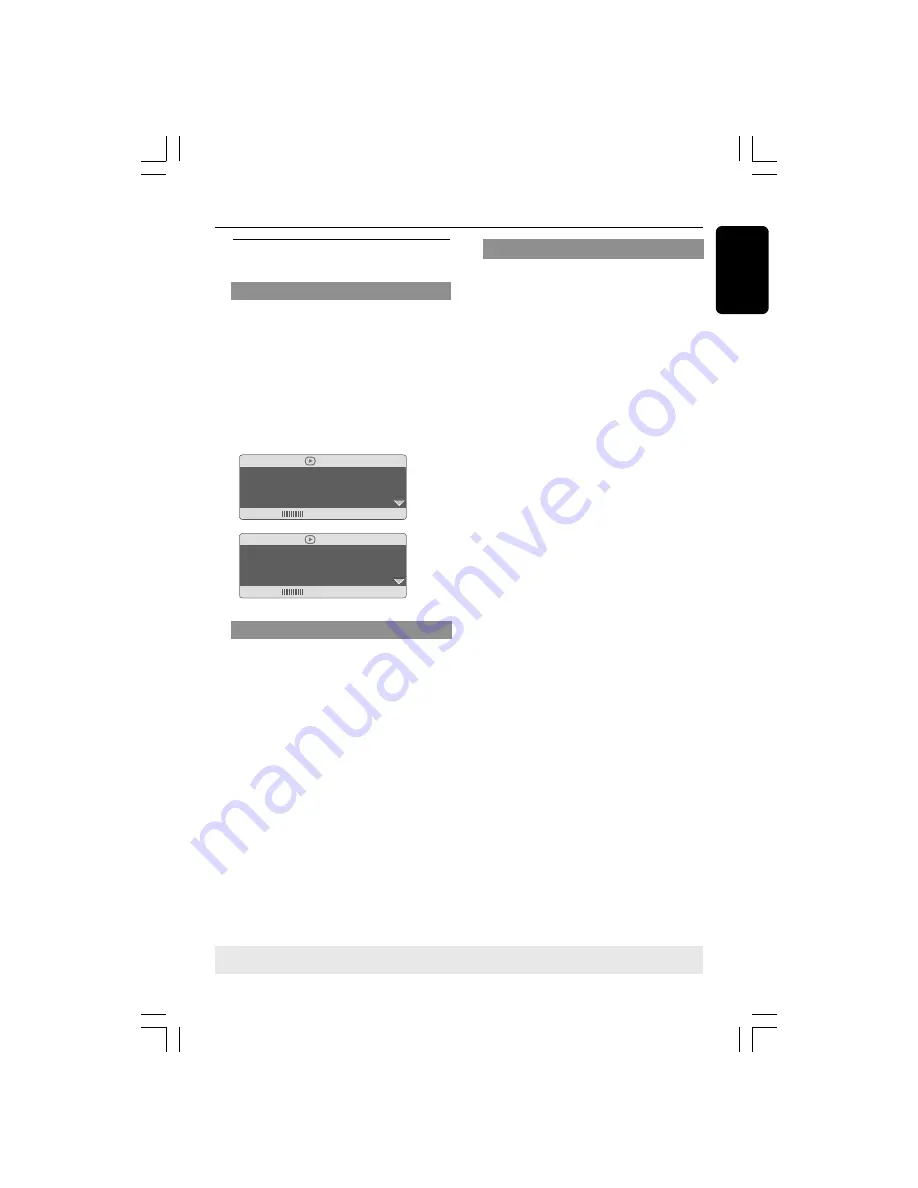
English
23
TIPS:
The operating features described here might not be possible for certain discs. Always refer
to the instructions supplied with the discs.
Disc Operations
Using the OSD menu
OSD menu shows the disc playback
information (for example, title or chapter
number, elapsed playing time, audio/
subtitle language), a number of operations
can be done without interrupting disc
playback.
●
During playback, press
DISPLAY
.
➜
A list of available disc information
appears on the TV screen.
Menu
Bitrate 61
Title Remain 0:48:59
Title 01/01
Chapter 09/12
Audio 2CH Chinese
Subtitle Off
(DVD)
Menu
Bitrate 71
Total Elapsed 0:01:32
Track 01/01
Disc Time
0:48:53
Track Time 0:48:53
Repeat AB Repeat Off
(VCD)
Title/Chapter/Track selection
1
Press
3
4
to highlight {Title} / {Chapter}
or {Track}, then press
2
to access.
2
Use the
numeric keypad (0-9)
to enter
a valid number (e.g. 04/05).
3
Press
OK
to confirm.
➜
The playback skips to the selected
title/chapter/track.
OSD (On-Screen Display) (DVD/
VCD/SVCD)
Time Search
1
Press
3
4
to highlight {Time Disp.} (Time
Display), then press
2
to access.
➜
The following display types appears on
the TV, depending on the Disc in the
player.
For DVD discs:
TT Elapsed - elapsed playing time of
current Title;
TT Remain - remaining playing time of
current Title;
CH Elapsed - elapsed playing time of
current Chapter;
CH Remain - remaining playing time of
current Chapter;
For VCD/SVCD discs:
Total Elapsed - elapsed playing time of
current Disc;
Total Remain - remaining playing time of
current Disc;
Single Elapsed - elapsed playing time of
current Track;
Single Remain - remaining playing time of
current Track;
2
Press
3
4
to highlight {TT Time} / {CH
Time} / {Disc Time} or {Track Time}, then
press
2
to access.
3
Use the
numeric keypad (0-9)
to input
the valid time (e.g. 0:34:27).
➜
The playback skips to the chosen time.
01-43_DVP3028_94_eng_RC2
30/06/06, 5:00 PM
23
















































