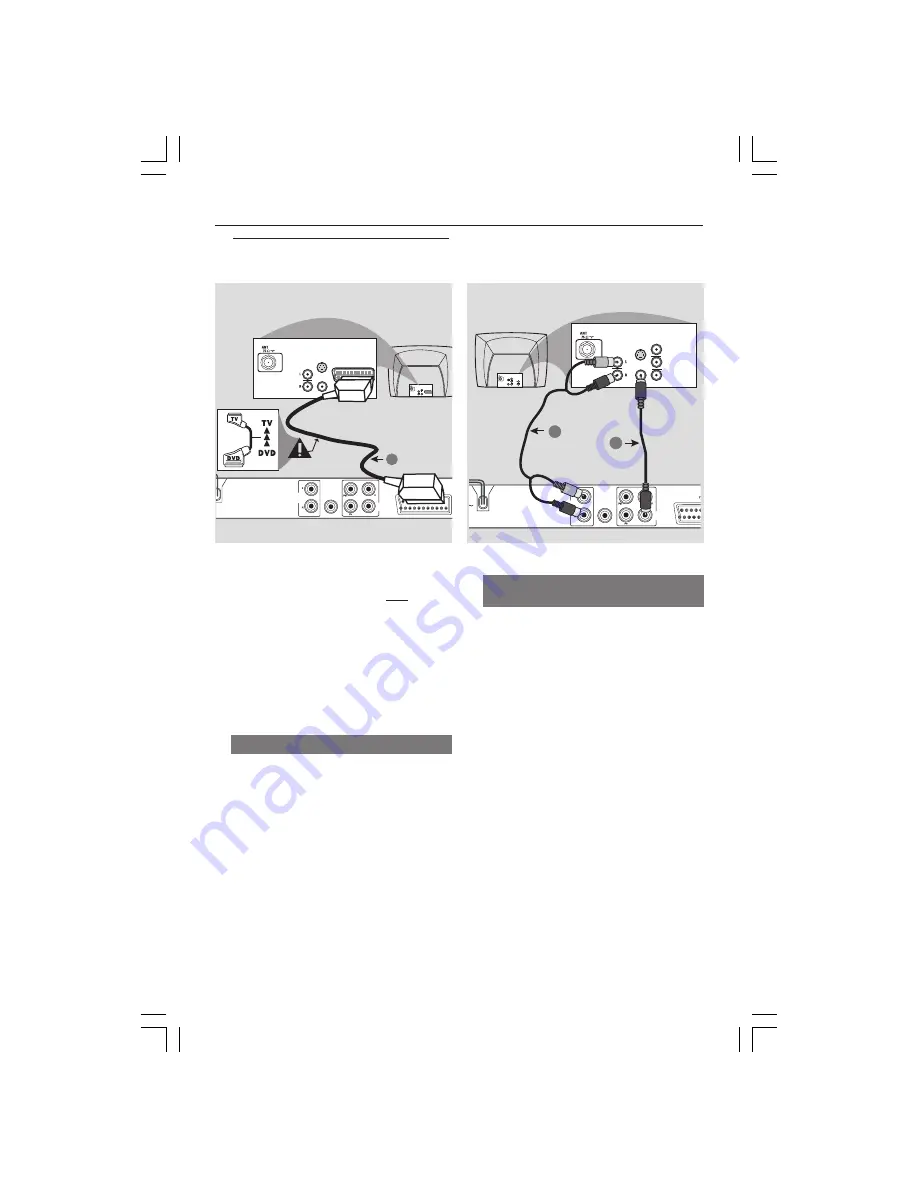
9
Connections
Connecting TV
Using Composite Video jacks
(CVBS)
1
Use the composite video cable (yellow) to
connect the DVD Player’s CVBS (VIDEO)
jack to the video input jack (or labeled as
A/V In, Video In, Composite or Baseband)
on the TV
(cable not supplied)
.
2
To hear the sound of this DVD Player
through your TV, use the audio cables
(white/red) to connect AUDIO OUT
(L/R) jacks of the DVD Player to the
corresponding AUDIO IN jacks on the TV
(cable not supplied)
.
AUDIO
OUT
DIGITAL
OUT
CVBS
VIDEO
OUT
AUDIO
IN
V (Pr/Cr)
U (Pb/Cb)
Y
S-VIDEO
IN
VIDEO IN
COMPONENT
VIDEO IN
AUDIO
OUT
V (Pr/Cr)
U (Pb/Cb)
Y
S-VIDEO
IN
VIDEO IN
COMPONENT
VIDEO IN
2
1
IMPORTANT!
– You only need to make one video
connection from the following
options, depending on the
capabilities of your TV system.
– Connect the DVD Player directly
to the TV.
– SCART connection will let you
use the features of both the Audio
and Video in the DVD Player.
Using SCART jack
●
Use the SCART cable (black) to connect
the DVD Player’s SCART jack (
TV OUT
)
to the corresponding Scart input jacks on
the TV
(cable not supplied)
.
Helpful Hint:
–
Ensure that the “TV” indication on
SCART cable is connected to the TV
set and “DVD” indication on SCART
cable is connected to the DVD Player.
AUDIO
OUT
DIGITAL
OUT
CVBS
VIDEO
OUT
AUDIO
IN
S-VIDEO
IN
VIDEO IN
TV IN
AUDIO
IN
S-VIDEO
IN
VIDEO IN
TV IN
1
Содержание DVP3005
Страница 34: ...34 ...










































