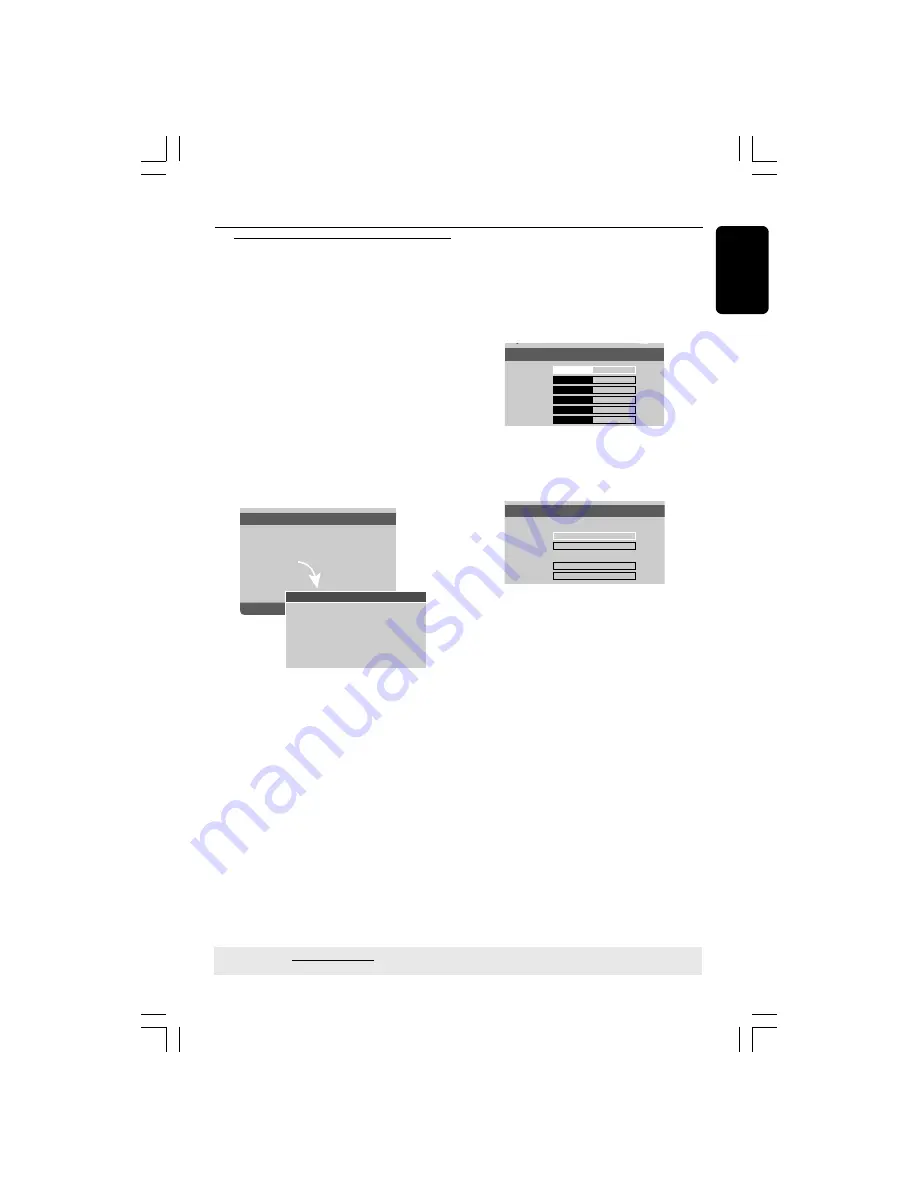
English
43
Setting the speakers’ channels
You can adjust the delay times (centre
and surround only) and volume level for
individual speakers. These adjustments let
you optimise the sound according to your
surroundings and setup.
IMPORTANT!
The speaker settings only available on
Multi-channel audio outputs.
1
Press
STOP
then, press
SETUP.
2
Press
2
repeatedly to select {AUDIO
SETUP PAGE}.
3
Press
34
to highlight {SPEAKER SETUP},
then press
2
.
Analog Output
Digital Audio Setup
Sound Mode
Speaker Setup
CD Upsampling
Night Mode
- - Audio Setup Page - -
Front Speakers
Large
Center Speaker
Small
Rear Speakers
Subwoofer
Speakers Volume
Speakers Delay
- - Speaker Setup Page - -
4
Enter its submenu by pressing
2
.
5
Press
34
to highlight one of the options
below at a time, then press
2
.
{FRONT SPEAKERS, CENTER SPEAKER,
REAR SPEAKERS}
OFF – when no speaker is connected.
LARGE – when connected speakers can
produce low frequency signals below
120Hz.
SMALL – when connected speakers
cannot produce low frequency signals
below 120Hz.
{SUBWOOFER}
ON – when a subwoofer is connected.
OFF – when no subwoofer is connected.
{SPEAKER VOLUME}
– Volume level
setting for individual speakers (-6dB ~
+6dB).
Front Left
Front Right
Center
Subwoofer
Rear Right
Rear Left
0dB0
0dB0
0dB0
0dB0
0dB0
0dB0
- - Speakers Volume Setup - -
{SPEAKER DELAY}
– Delay times setting
in relation to the listening position/
distance for centre and surround speakers
(1m ~ 10m).
Center
Subwoofer
Rear Right
Rear Left
1.0M
1.0M
1.0M
1.0M
- - Speakers Distance Setup - -
6
Press
1
2
to adjust the setting that best
suit your surround sound needs.
7
Press
OK
to confirm.
Helpful Hints:
–
Use the longer delay time settings when
the rear speakers are closer to the listener
than the front speakers.
–
The test tone will be automatically
generated to help you judge the sound level
of each speaker.
Sound and Volume Controls
TIPS:
The underlined option is the factory default setting.
Press
1
to go back to the previous menu item. Press
SETUP
to exit the menu item.
01-49_DVP5965K_94_eng_RC2
06/07/06, 2:14 PM
43
Содержание DVP 5965K
Страница 48: ...01 49_DVP5965K_94_eng_RC2 06 07 06 2 14 PM 48 ...







































