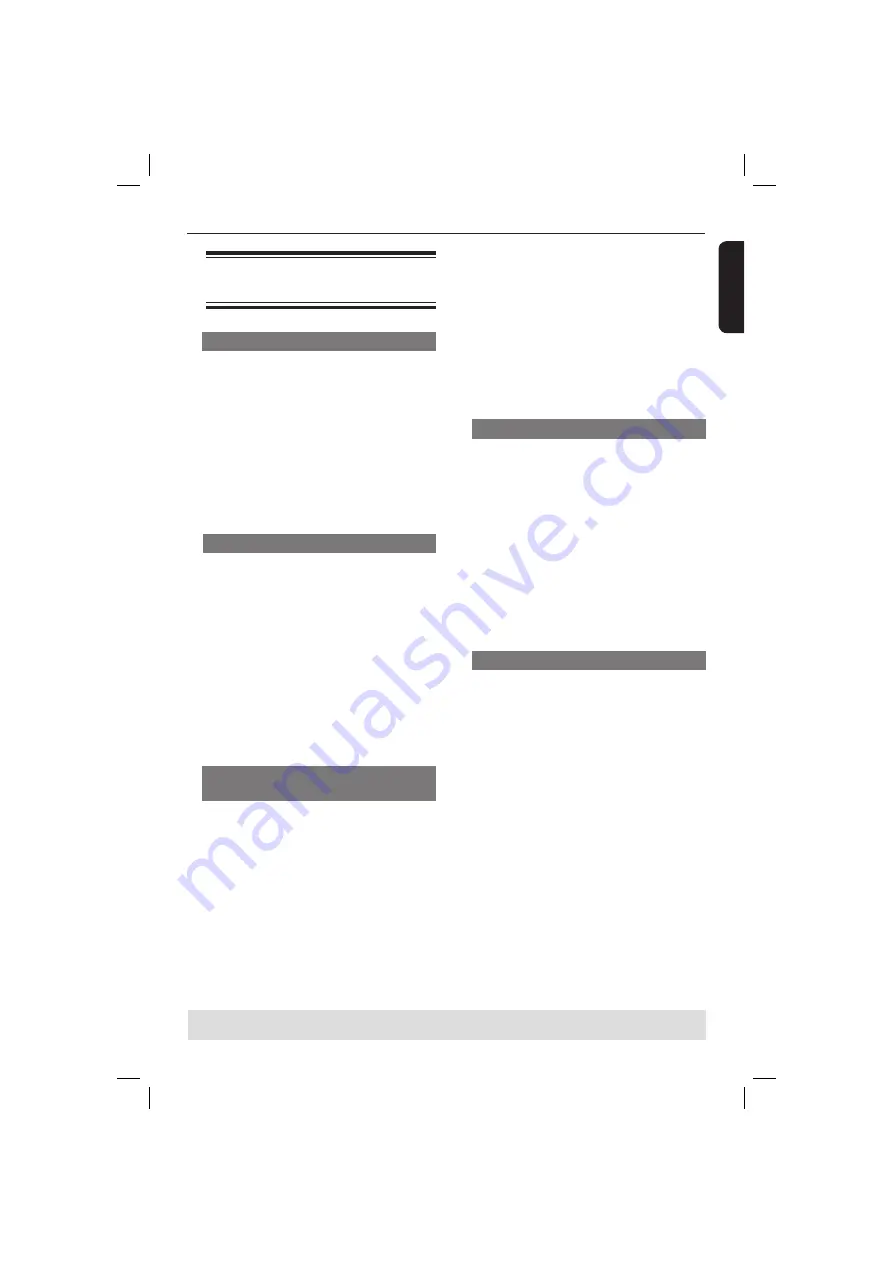
English
25
TIPS:
The operating features described here might not be possible for certain discs.
Always refer to the instructions supplied with the discs.
Playback Features
(continued)
Operations for video
playback
Using the Disc Menu
Depending on the disc, a menu may
appear on the TV screen once you load
in the disc.
To select a playback feature or item
Use
S
T
W
X
keys or
numeric
keypad (0-9)
on the remote, then press
OK
to start playback.
To access or remove the menu
Press
DISC MENU
on the remote.
Zooming in
This function allows you to enlarge the
picture on the TV screen and to pan
through the enlarged picture.
A
During playback, press
ZOOM
repeatedly to display the picture with
different scales.
Use
S
T
W
X
keys to pan through
the enlarged picture.
Playback will continue.
B
Press
ZOOM
repeatedly to return to
the original size.
Resuming playback from the last
stopped point
Resume playback of the last 5 discs is
possible, even if the disc was ejected
(open) or standby.
Load one of the last 5 discs.
‘LOADING’ appears.
During loading mode, press
PLAY/
PAUSE
u
and the disc will playback
from the last point.
To cancel resume mode
In stop mode, press
STOP
Ç
again.
Tip:
– This function is not possible on CD/MP3
disc.
Slow Motion
You can slow forward or slow reverse a
disc during playback and select a different
speed.
For
DivX
®
,DVD,VCD,SVCD
A
Press
S
T
during playback to select the
required speed: 1/2, 1/4, 1/8 or 1/16
(forward [DivX
®
,DVD,VCD,SVCD] or
backward [DVD]).
Sound will be muted.
B
To return to normal speed, press
PLAY/
PAUSE
u
.
Forward / Reverse Searching
You can fast forward or fast reverse a
disc during playback and select a desired
search speed.
For
DivX
®
,DVD,VCD,SVCD,CD,
MP3,WMA
A
Press
W
X
directly during playback to
select the required speed: 2X, 4X, 8X,
16X or 32X (backward or forward).
Sound will be muted (DVD/VCD/
SVCD/DivX
®
) or intermittent (MP3/
WMA/CD).
B
To return to normal speed, press
PLAY/
PAUSE
u
.
01-53_dvp3960_37_eng2.indd 25
01-53_dvp3960_37_eng2.indd 25
2006-12-28 11:24:46 AM
2006-12-28 11:24:46 AM






























