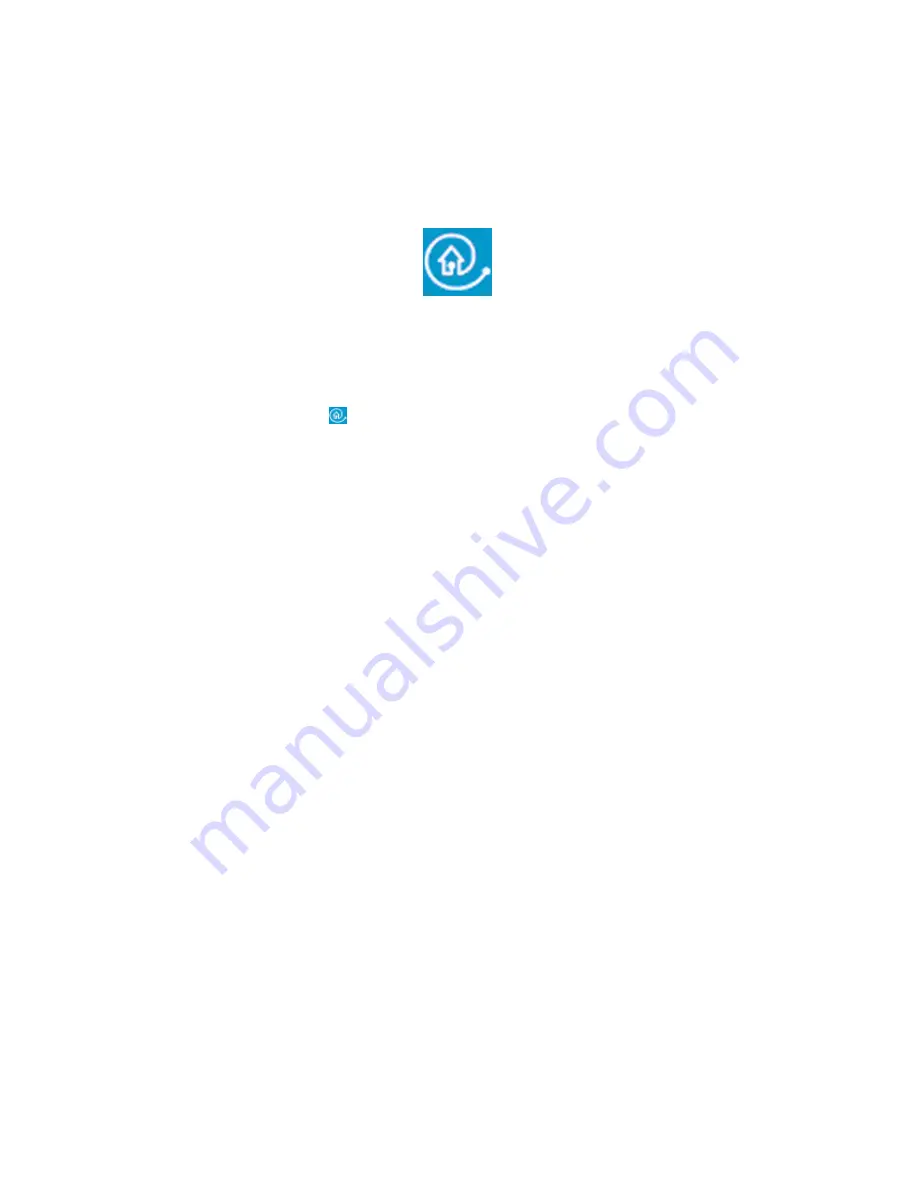
2.7 Starting applications with Blue Button
Newer drive types will have a button with the Blue Button-logo next to it. Watch for the logo because
the button itself might not be blue on all drive types. See the “Instructions for use” for the position of
the Blue Button.
Pressing this button on your drive brings up a window with useful access buttons for several web sites
and disc applications.
Option 1: Using the Blue Button
Press the Blue Button with the
logo next to it on the drive or double-click the Blue Button icon in the
Windows system tray or restart the Blue Button program via the ‘Programs/Philips external drive’
program group. This will open a window with three buttons. This will open a window with three buttons.
You need to meet some requirements for the Blue Button feature to work:
1. The drive must be connected to your computer and it must be switched on (if applicable).
2. You must have completed the Philips installation wizard included with your drive.
3. You must have an Internet browser installed and configured for your system.
4. The resident Blue Button application (the icon in the system tray) must be active on your computer.
This will be the default setting after installation. However, you may also decide to disable the
system tray icon. In addition, please be aware that some versions of Windows® may automatically
hide inactive system tray icons.
5. Should you have disabled the Blue Button program, you may re-activate it by clicking on the item
‘Blue Button’ in your Philips program group (For Mac: open the Blue Button program file in the
Applications/Blue Button map). Doing this will open the Blue Button window on your screen but it
might it not activate the Blue Button on the drive itself. If necessary, please reboot your computer
to load the resident Blue Button application (the icon in the system tray) for opening the Blue
Button window with the Blue Button on your drive.
Your options in the Blue Button window
After opening the interface window, you will see a number of buttons and a menu bar.
Содержание DVDRW22899
Страница 1: ......
Страница 145: ......
Страница 176: ......
Страница 185: ...WORLD WIDE GUARANTEE ...
Страница 186: ...2 ...
Страница 196: ...12 ...
Страница 207: ...ALL OTHER COUNTRIES ...
Страница 210: ...26 ...
Страница 215: ...R li b l 4822 737 10206 0006 ...






























