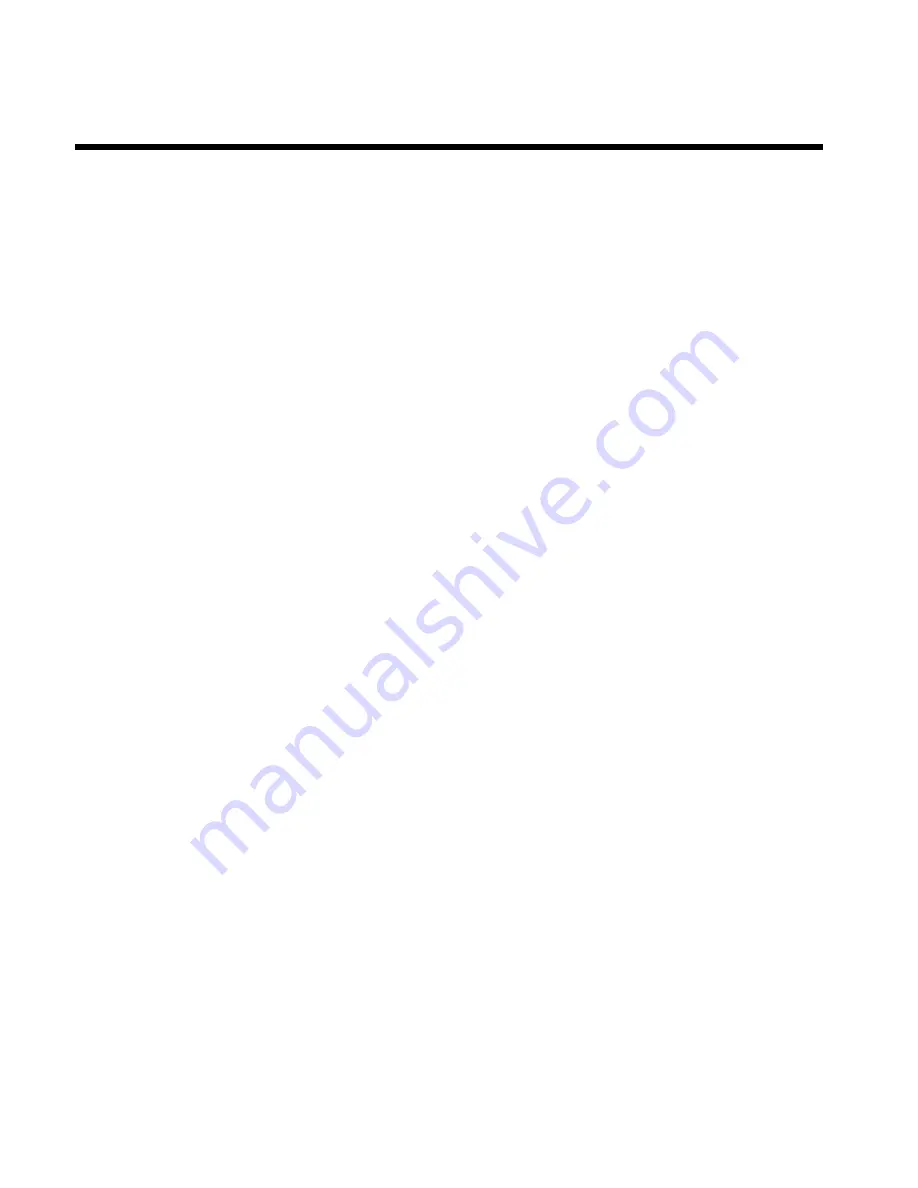
Table of contents
A
Introduction
3
....................................
Dear Philips customer,
3
....................................................................................
Regional code
6
....................................................................................................
Technical data
6
...................................................................................................
Accessories
6
........................................................................................................
Important
7
...........................................................................................................
Cleaning the discs
8
.............................................................................................
Special functions of your DVD recorder
9
....................................................
B
Connecting the DVD recorder
11
...
Important information for customers in Great Britain
11
.........................
Preparing the remote control for operation
11
...........................................
Connecting your DVD recorder to the TV set
12
......................................
Connecting with a scart cable and 'Easy Link'
13
..........................................
Connecting with a scart cable without 'Easy Link'
14
..................................
Connecting with an S-Video(Y/C)cable
16
.....................................................
Connecting with video(CVBS) cable
17
..........................................................
C
Connecting additional devices
19
....
Connecting additional devices to the second scart socket
19
...................
Connecting additional video recorders
19
.....................................................
Connect camcorder to the front sockets
20
................................................
Connecting audio devices to the analogue audio sockets
20
....................
Connecting audio devices to the digital audio socket
21
............................
D
Installing your DVD recorder
22
......
Initial installation
22
.............................................................................................
Using a satellite receiver
24
...............................................................................
Allocating a decoder
24
......................................................................................
Manual TV channel search
25
............................................................................
Sorting TV channels automatically (Follow TV)
27
......................................
Automatic TV channel search (Autoinstall)
28
.............................................
Adding and clearing TV channels manually
29
...............................................
Setting the language/country
30
........................................................................
Switching over audio recording (2-channel sound)
31
................................
Setting the time and date
32
..............................................................................
E
On8screen information
33
................
Symbols in the menu bar
33
..............................................................................
Menu bar 1
33
.......................................................................................................
Menu bar 2
33
.......................................................................................................
Field for temporary messages
34
.....................................................................
Status field
34
........................................................................................................
Disc type symbols
34
..........................................................................................
Operating mode symbols
35
.............................................................................
Tuner information box
35
.................................................................................
Timer information box
35
.................................................................................
F
Playback
36
........................................
General notes on playback
36
...........................................................................
Inserting a disc
36
................................................................................................
Playing a DVD video disc
37
..............................................................................
Playing a DVD+RW/ +R disc
38
.......................................................................
Playing an audio CD
38
.......................................................................................
Playing an MP3 CD
39
.........................................................................................
Playing a (Super) Video CD
40
.........................................................................
G
Additonal playback features
41
........
Changing to another title/chapter
41
..............................................................
Searching a disc
41
...............................................................................................
Still picture
42
.......................................................................................................
Slow motion
42
....................................................................................................
Search by time
42
.................................................................................................
Repeat/Shuffle play
43
.........................................................................................
Repeating a passage (A-B)
43
............................................................................
Scan feature
44
.....................................................................................................
Camera angle
44
...................................................................................................
Zoom feature
44
..................................................................................................
Select the audio language
45
..............................................................................
Subtitles
45
............................................................................................................
H
Manual recording
46
..........................
General
46
.............................................................................................................
Recording without automatic switch-off
47
...................................................
Interrupt recording (Pause)
48
.........................................................................
Recording with automatic switch-off (OTR one-touch-recording)
49
....
Preventing accidental erasing of discs
49
........................................................
Lining up recordings within a title (assemble cut)
50
..................................
Selecting the recording type (Quality)
51
.......................................................
Automatic recording from a satellite receiver (Sat recording)
52
............
Direct Record
53
.................................................................................................
Switching 'Direct Record' on or off
54
...........................................................
I
Managing the disc contents
55
.........
General
55
.............................................................................................................
Favorite Scene Selection
56
...............................................................................
Insert chapter markers
56
.................................................................................
Hiding chapters
56
...............................................................................................
Deleting chapter markers
57
.............................................................................
Changing the index picture
58
..........................................................................
Splitting titles
58
...................................................................................................
Editing recording titles (name)
59
....................................................................
Playing the entire title
59
...................................................................................
Deleting recordings/titles
60
.............................................................................
Disc settings
60
....................................................................................................
Changing the disc name
61
................................................................................
Finishing editing
61
...............................................................................................
Finalising DVD+R discs
62
.................................................................................
Delete DVD+RW disks
62
................................................................................
Table of contents
















