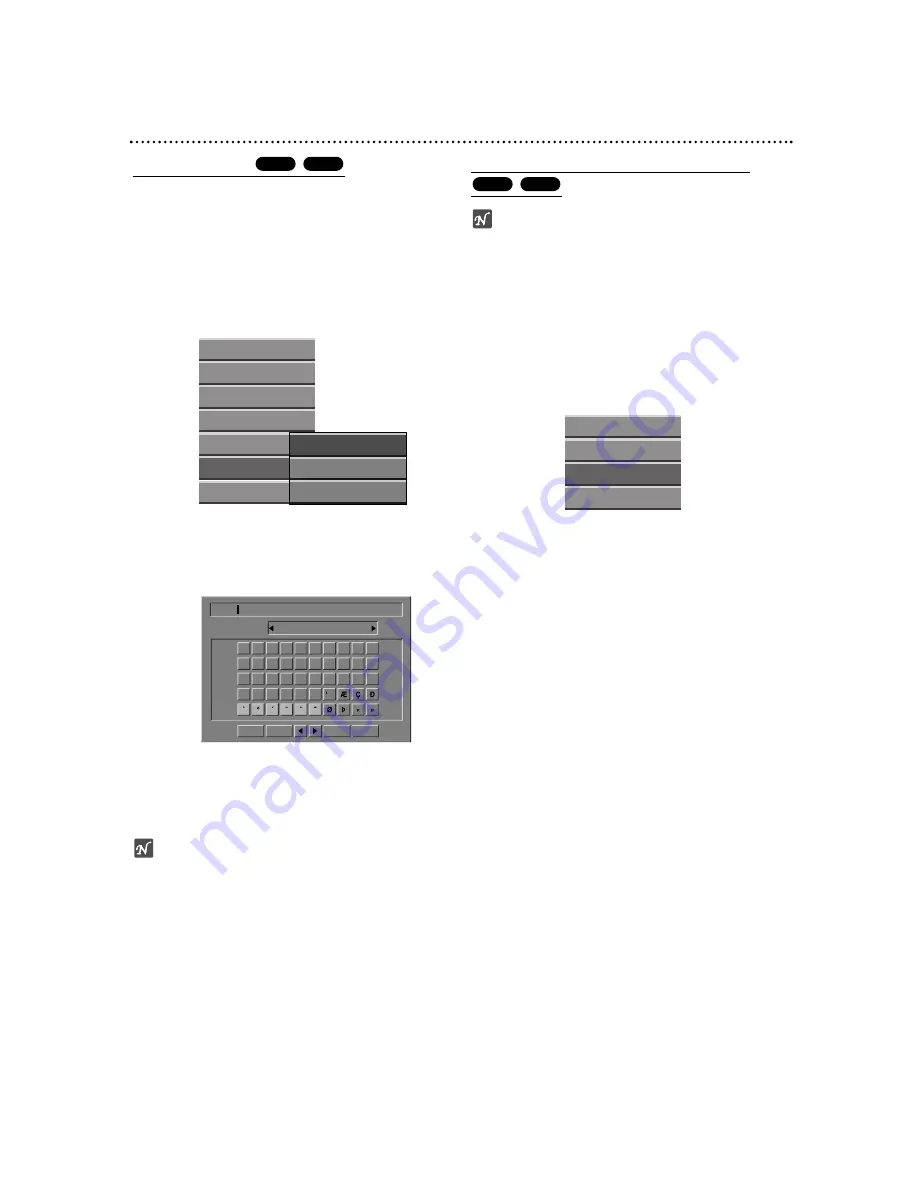
52
Title and Chapter Editing (Continued)
Naming a Title
You can name titles independently. Names can be up to
32 characters long.
11
On the Title List menu, use
v V b B
to choose
the title you want to name then press ENTER.
Options appears on the left side of the menu.
2
2
Use
v
/
V
to select ‘Title Name’ option then press
ENTER.
Keyboard menu appears.
3
3
Enter a name for the title. Use
v V b B
to select
a character then press ENTER to confirm your
selection. Refer step 3 as shown on page 22
(Station Rename).
4
4
Choose OK then press ENTER to fix the name
and return to the previous menu screen.
5
5
Press RETURN repeatedly to exit the menu.
otes
• Names can be up to 32 characters long.
• For discs formatted on a different DVD Recorder, you
will see only a limited character set.
Combining Two Chapters Into One
ote
This function is not available if there is only one chapter
within the title.
11
On the Chapter List menu, select the second
chapter of the two chapters you want to com-
bine then press ENTER.
Chapter List options appears on the left side of the
menu.
2
2
Use
v
/
V
to select ‘Combine’.
The combine indicator appears between the two
chapters you want to combine.
3
3
Press ENTER to confirm.
After pressing ENTER, the new, updated menu is
displayed.
4
4
Repeat steps 1 - 3 to continue to combine from
the menu.
5
5
Press RETURN repeatedly to exit the menu.
+R
+RW
+R
+RW
0
1
2
3
4
5
6
7
8
9
A
B
C
D
E
F
G
H
I
J
K
L
M
N
O
P
Q
R
S
T
U
V
W
X
Y
Z
OK
Cancel
Space
Delete
Language
English/Latin Capital
Play
Full Play
Chapter
Delete
Protect
Edit
Dubbing
Title Name
Divide
Hide
Play
Title
Combine
Hide
























