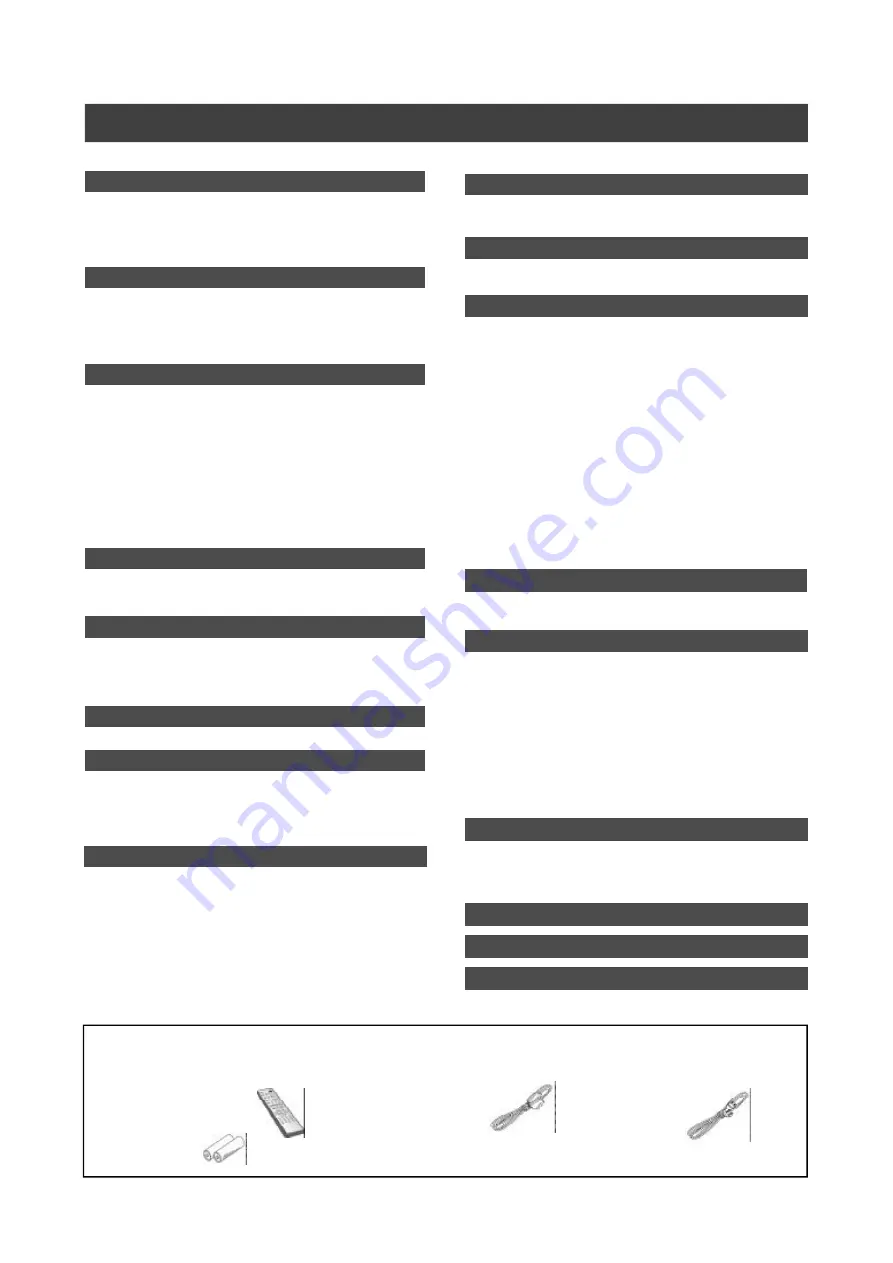
Accessories
Please check and identify the supplied accessories.
£
1xRemote control
£
1x SCART cable
£
1xPower cord
£
2x Batteries
GETTING STARTED
Accessories ...................................................................... 1
Important safety instructions ......................................... 2
Warnings, cautions and others ...................................... 3
Disc information .............................................................. 4
CONTROLS AND DISPLAYS
Remote control ............................................................... 5
Front panel connections ................................................ 6
Display window .............................................................. 6
Rear panel connections ................................................. 7
CONNECTIONS
Connecting the antenna cable and television ............. 8
For better video quality .................................................. 9
Component out ......................................................... 9
For better audio quality ............................................... 10
Connection to a stereo audio amplifier or receiver ... 10
Connection to a digital audio device ........................ 10
Digital out optical .................................................... 10
Digital out coaxial ................................................... 10
Connecting a decoder .................................................. 11
SETTING UP
System menu ................................................................ 12
TV CHANNEL SETUP
TV channel search ........................................................ 13
Fine-tuning TV channels manually ............................. 13
Editing TV channels manually ..................................... 13
Channel Editor .............................................................. 14
SETTING UP ShowView SYSTEM
Setting up ShowView® System ................................... 15
GUIDE
Playback ........................................................................ 16
Record ........................................................................... 17
Timer record ................................................................. 18
Copy ............................................................................... 20
RECORDING
Before recording ........................................................... 21
Recording television programs ................................... 21
Adding new recordings ................................................ 22
Changing chapter intervals .......................................... 22
Playing back the last recorded session ...................... 22
Recording from a VCR or Camcorder ......................... 23
One touch record .......................................................... 24
DV recording ................................................................. 24
DV control ...................................................................... 26
T
ABLE
OF
CONTENTS
TIMER RECORDING
Setting the timer ........................................................... 26
Timer record using the ShowView® System ............. 27
FLEX TIME
Pausing Live TV Broadcast .......................................... 29
Record and Play ........................................................... 29
PLAYBACK
Basic playback ............................................................. 30
POWER, OPEN/CLOSE, PLAY, F.F., REW. ......... 30
NEXT, PREVIOUS .................................................. 30
PAUSE/STEP, STOP, DISPLAY ............................. 30
DISC MENU, PLAYLIST .......................................... 30
Navigation operation ................................................... 31
REPEAT, ZOOM ..................................................... 31
SLOW, SEARCH .................................................... 31
A-B REPEAT,SUBTITLE ......................................... 31
AUDIO, ANGLE ...................................................... 31
INFORMATION ....................................................... 31
Playback video titles .................................................... 32
Playback music files .................................................... 33
Playback picture files .................................................. 33
Audio CD playback ...................................................... 34
Playback pictures with music ..................................... 34
COPY
Copy from DVD to HDD ................................................ 35
Copy from HDD to DVD ................................................
35
EDIT
Browser menu .............................................................. 36
Naming a title .............................................................. 36
Protecting a title .......................................................... 36
Overwriting a title ........................................................ 36
Splitting a title ............................................................. 37
Merging titles ............................................................... 37
Erasing a title ............................................................... 37
Setting a title thumbnail ............................................. 37
Chapter marks relevant setting .................................. 37
DISK TOOLS
Erase .............................................................................. 40
Finalize .......................................................................... 40
Cleanup Disk ................................................................. 41
Defragment .................................................................... 41
GUI OPERATION
GLOSSARY
SPECIFICATIONS
®
Содержание DVDR520H
Страница 47: ......

















