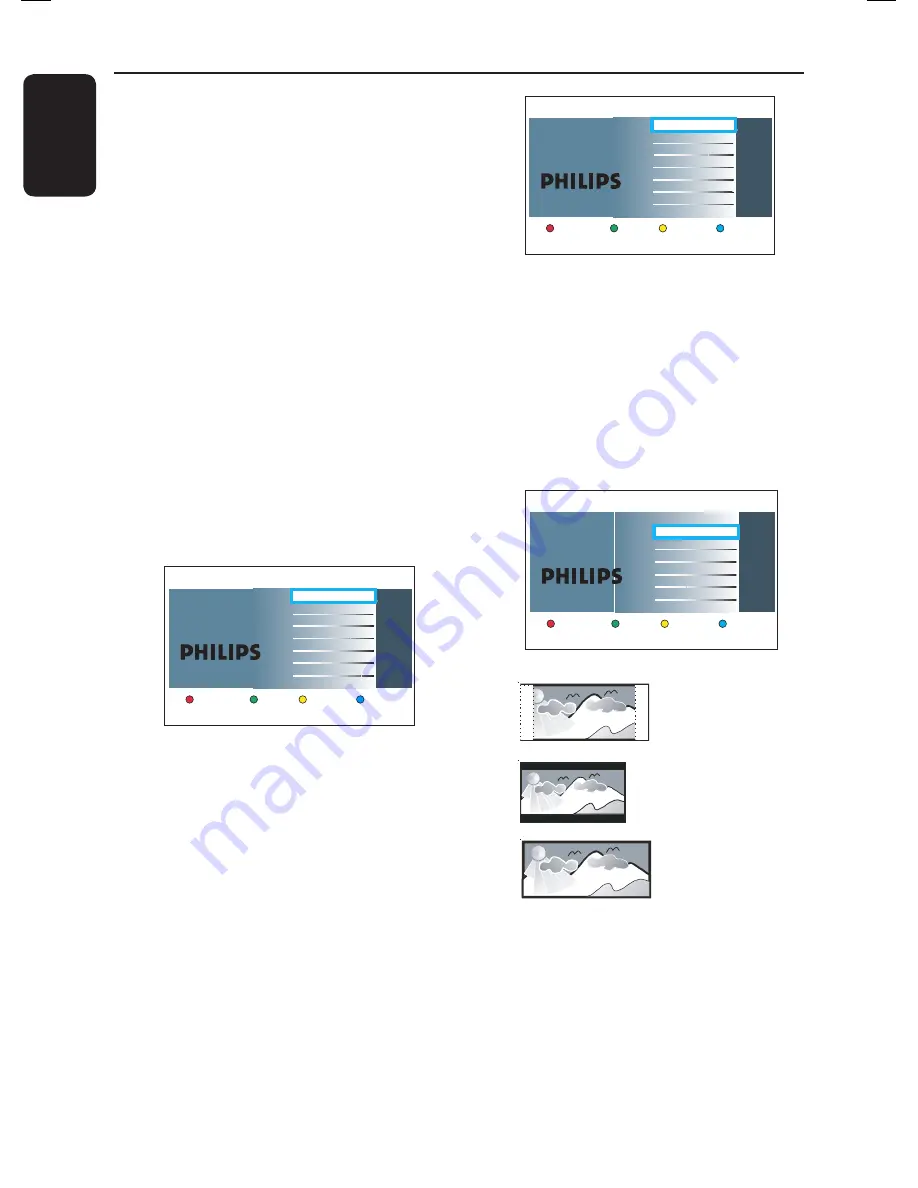
English
24
Step 3: Installation and Set-up
The installation menu appears the very
fi rst time you turn on this recorder.
These settings help you set up the basic
recorder features easily, including TV
programme installation, language settings
and GUIDE Plus+ system.
Before you start ...
Complete the installation settings before
inserting a disc for playback or recording.
A
Turn on the TV.
B
Press
STANDBY-ON
2
to turn on
the recorder.
Your TV should show the recorder’s
initial installation screen now - {
Menu
Language
} screen.
If not, you may need to select the
correct input on your TV. Refer to your
TVs user manual on how to select the
correct input on your TV.
Dansk
Français
Italiano
Nederlands
Norsk
Español
Deutsch
Menu Language
English
Please select your language.
Defines the languages of all
on-screen menu displays.
Next
C
Use
keys on the remote control to
select the desired on-screen display
language and press
OK
to confi rm.
D
The Country Selection screen appears on
the TV. Move the selection bar to the
country you live in and press
OK
to
confi rm.
This setting is important for automatic
installation of TV channels in your area.
Country Selection
A Austria
Country selection is
important for TV channels
search.
Next
B Belgium
F France
D Germa
FIN Finland
GR Greece
IRL Ireland
DK Denmark
Previous
Note:
Press the
Red
button on the
remote control for returning to the
previous screen or press the
Green
button for proceeding to the next
installation step.
E
The TV shape screen appears on the TV.
Select the appropriate TV shape in the
way you want the wide-screen movies to
be displayed and press
OK
to confi rm.
Previous
Next
Select the appropriate TV shape
according to the TV you have
connected.
TV shape
4:3 Letterbox
4:3 Panscan
16:9 Widescreen
4:3 LetterBox (LB)
4:3 PanScan (PS)
16:9 (Widescreen)
F
The Channel Search screen appears on
the TV. Press
OK
to start auto channel
search.
The recorder starts the analogue
channel search.
Содержание DVDR3570H
Страница 107: ...107 ...






























