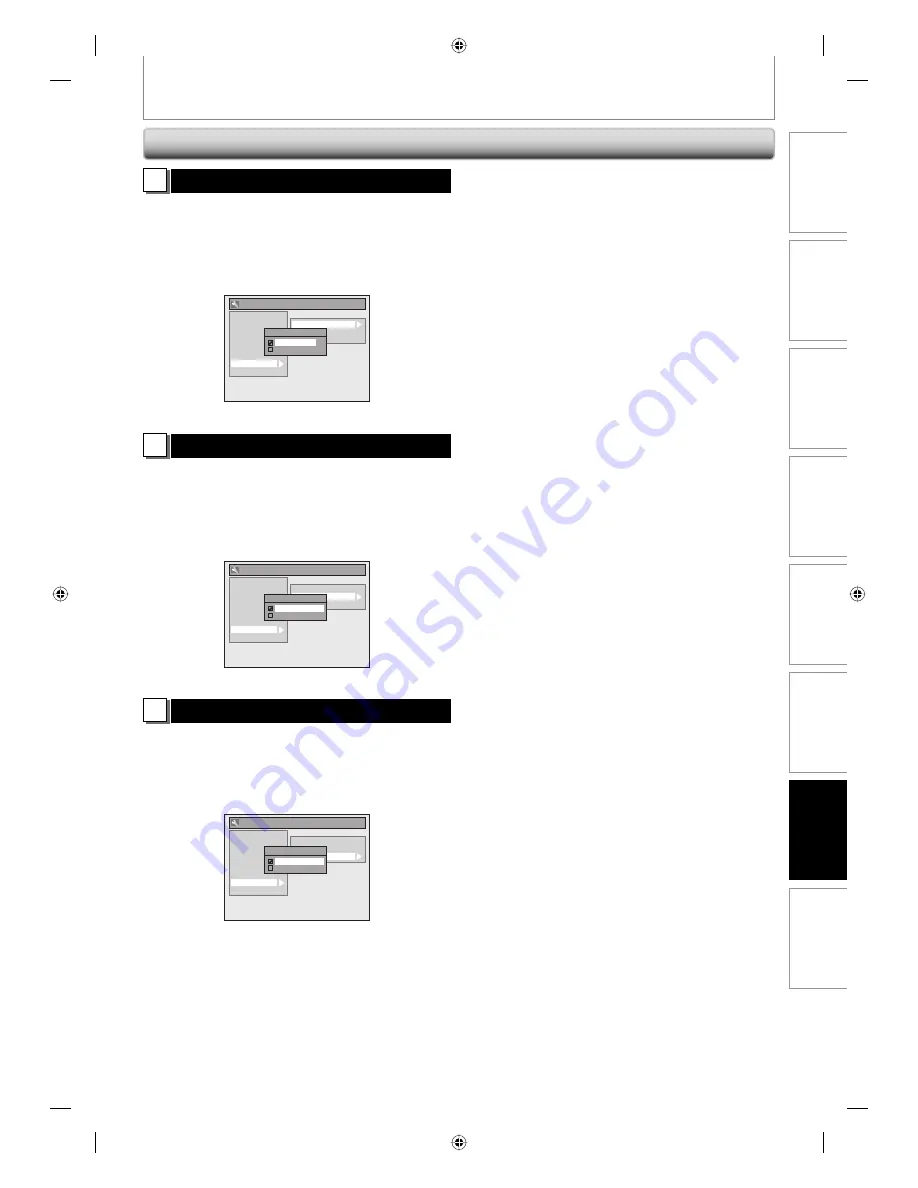
97
EN
Recording
Playback
Editing
Introduction
Connections
Basic Setup
Function Setup
Others
97
EN
1
Format (Default : RGB)
You can select the color space for HDMI output.
Set the appropriate color space for your display device.
Use [
K
/
L
] to select a setting, then press [OK].
• When the connected device is not compatible with the
Y/Cb/Cr, HDMI signal is output as RGB regardless of the
setting.
General Setting
Playback
Display
Video
Recording
Clock
Channel
DivX
HDMI
Reset All
Format
HDMI Audio
RGB Range
Format
RGB
YCbCr
Your setting will be activated.
2
HDMI Audio (Default : ON)
If you do not want to output the audio through HDMI
(when you digitally output the audio through the
COAXIAL DIGITAL AUDIO OUTPUT jack to your audio
system, etc.), you can set the HDMI audio output off.
Use [
K
/
L
] to select a setting, then press [OK].
• Set to “OFF” when not outputting the HDMI sound.
General Setting
Playback
Display
Video
Recording
Clock
Channel
DivX
HDMI
Reset All
Format
HDMI Audio
RGB Range
HDMI Audio
ON
OFF
Your setting will be activated.
3
RGB Range (Default : Normal)
You can adjust the RGB range to make the dark areas of
the HDMI images brighter.
Use [
K
/
L
] to select a setting, then press [OK].
• Select “Enhanced“ if the black-white contrast is not clear.
• This setting is effective only for HDMI RGB output.
General Setting
Playback
Display
Video
Recording
Clock
Channel
DivX
HDMI
Reset All
Format
HDMI Audio
RGB Range
RGB Range
Normal
Enhanced
Your setting will be activated.
HDMI (cont’d)
SETUPS
E7H40UD_EN_v5.indd 97
E7H40UD_EN_v5.indd 97
2008/06/02 14:50:55
2008/06/02 14:50:55












































