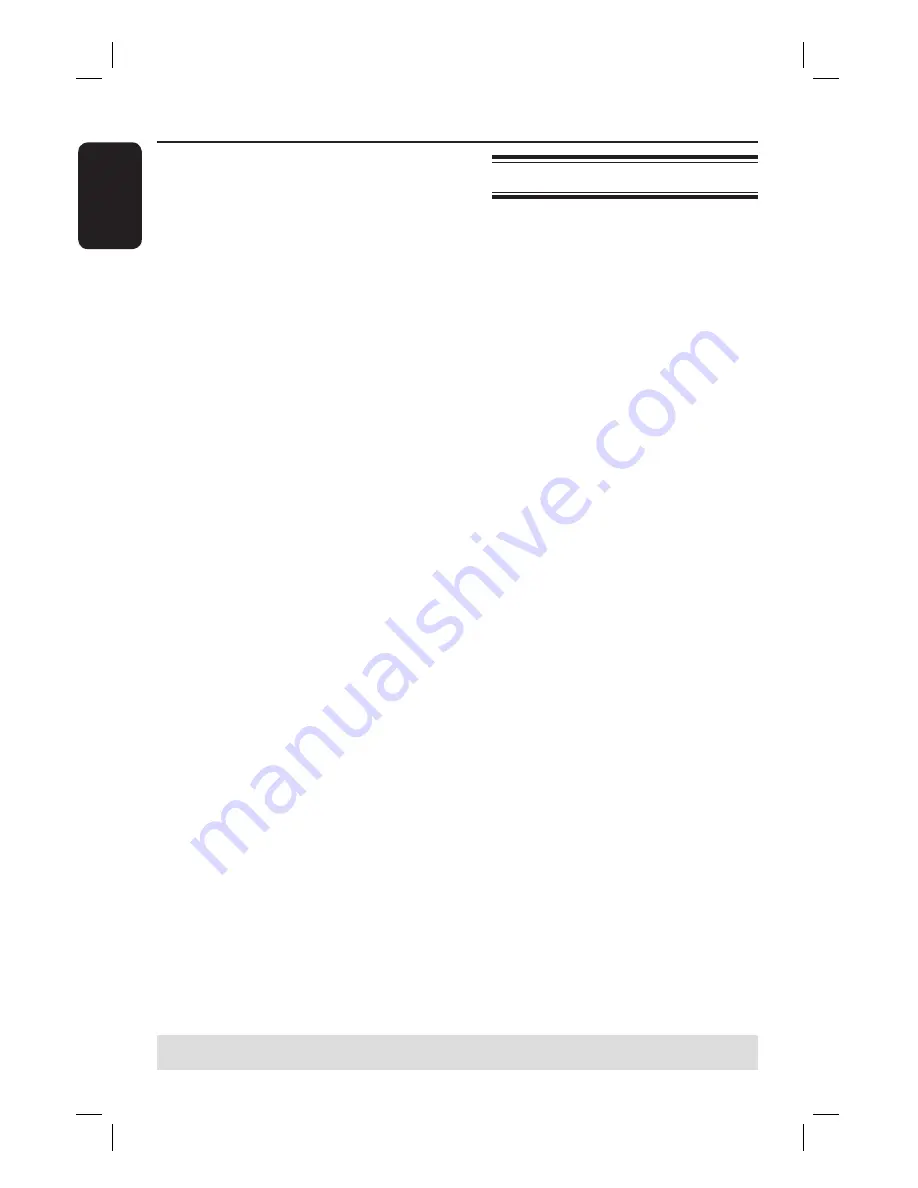
English
32
D
Press
SOURCE
repeatedly to select the
correct input channel that matches the
connected socket of the device.
– {
EXT 1
} : EXT 1 TO TV I/O scart
socket at the back.
– {
EXT 2
} : EXT 2 AUX I/O scart
socket at the back.
– {
CAM 1
} : VIDEO socket on the
front.
– {
CAM 2
} : S-VIDEO socket on the
front.
E
Press
REC
â
to start recording.
You can also press
REC
â
repeatedly
to increase the recording time in
30-minute increments.
F
Start playback on the connected device.
The content from the connected
device will be recorded.
G
To stop the recording before the
scheduled ending, press
STOP
Ç
.
To record directly to a recordable
DVD
, see the chapter “Record on
Recordable DVD”.
Instant recording
This function allows you to make a
recording with a pre-determined duration
without using the timer programming.
A
Press
REC
â
repeatedly to toggle
between recording options of 30-minute
increments (30, 60 and up to 360-
minutes of recording).
B
The recorder will stop recording at the
designated end time.
If you wish to stop the recording before
the scheduled time, press
STOP
Ç
.
Record on Hard Disk
(continued)
TIPS:
Set the appropriate mode of record quality for HDD recording, the same record quality will be transferred
from HDD to a recordable DVD, see “Before Recording.”
Содержание DVDR3452H/05
Страница 1: ...HDD DVD Player Recorder DVDR3450H DVDR3452H DVDR3460H DVDR3465H User Manual ...
Страница 4: ...4 ...
Страница 79: ...English 79 ...
















































