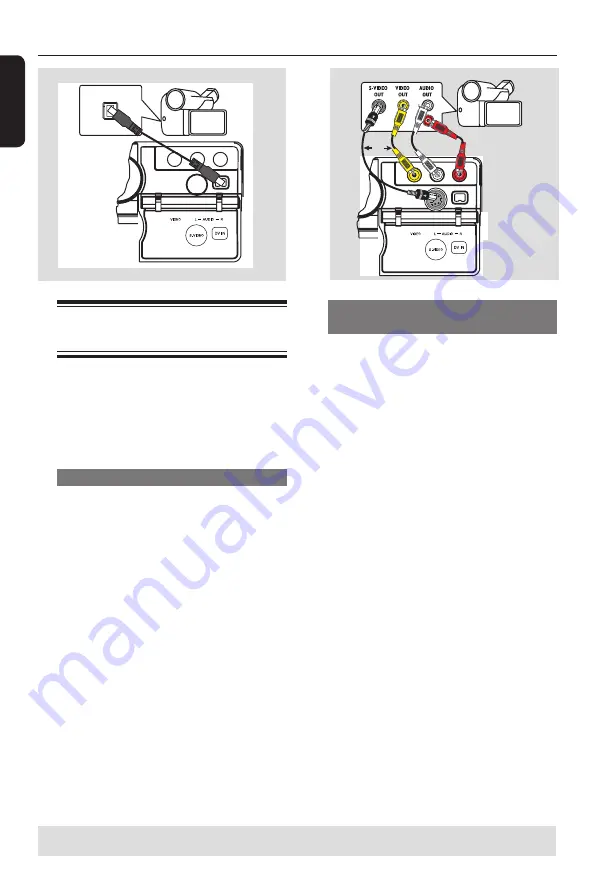
E
n
g
lis
h
16
Optional Connections
(continued)
• • •• • •
OR
Connecting a camcorder to
the front jacks
You can use the front jacks to copy
camcorder recordings. These jacks are
located behind the flap on the right hand
side; it provides convenient connections
for a camcorder.
Option 1: Using DV IN jack
Use this connection if you have a Digital
Video or Digital 8 camcorder. The DV
jack conforms to the i.LINK standard.
It provides the best picture quality.
l
Use an i.LINK 4-pin cable (not supplied)
to connect
DV IN
jack on the DVD
recorder to the appropriate DV OUT
jack on the camcorder.
Before you start operating, press
REC
SOURCE
on the remote control
repeatedly to select ‘DV’ as the input
channel. For recording, see pages 6~8.
Helpful Hints:
– The DV IN jack does not support a
connection to a Personal Computer.
– It is not possible to record from the DVD
recorder to your camcorder via the DV IN
jack on your DVD recorder.
Option 2: Using S-VIDEO In or
VIDEO In jack
Use S-VIDEO connection if you have a
Hi8 or S-VHS(C) camcorder. It provides
better picture quality.
Alternatively, you can use VIDEO
connection if your camcorder has only a
single video output (Composite Video,
CVBS).
A
Connect the
S-VIDEO
or
VIDEO
jack
at the front panel of the DVD recorder
to the corresponding S-VHS or Video
output jack on the camcorder.
B
Use an audio cable (red/white ends) to
connect the
AUDIO L/R
jacks at the
front panel of the DVD recorder to the
audio output jacks on the camcorder.
Before you start operating, press
REC
SOURCE
on the remote control
repeatedly to select ‘Front S-VIDEO’ or
‘Front CVBS’ as the input channel,
depending on your connections.
For recording, see pages 6~8.
A
TIPS:
Before making or changing any connections, make sure that all the devices are disconnected
from the power outlet.
B
Содержание DVDR3408
Страница 1: ...3408 User Manual 4 58 ...
Страница 75: ...75 显示窗口 提示 只有在数字同轴连接是时 通过直通模式支持DTS碟片 显示窗口 ...
Страница 112: ...h s i l g n E CLASS 1 LASER PRODUCT DVDR3408 ...






























