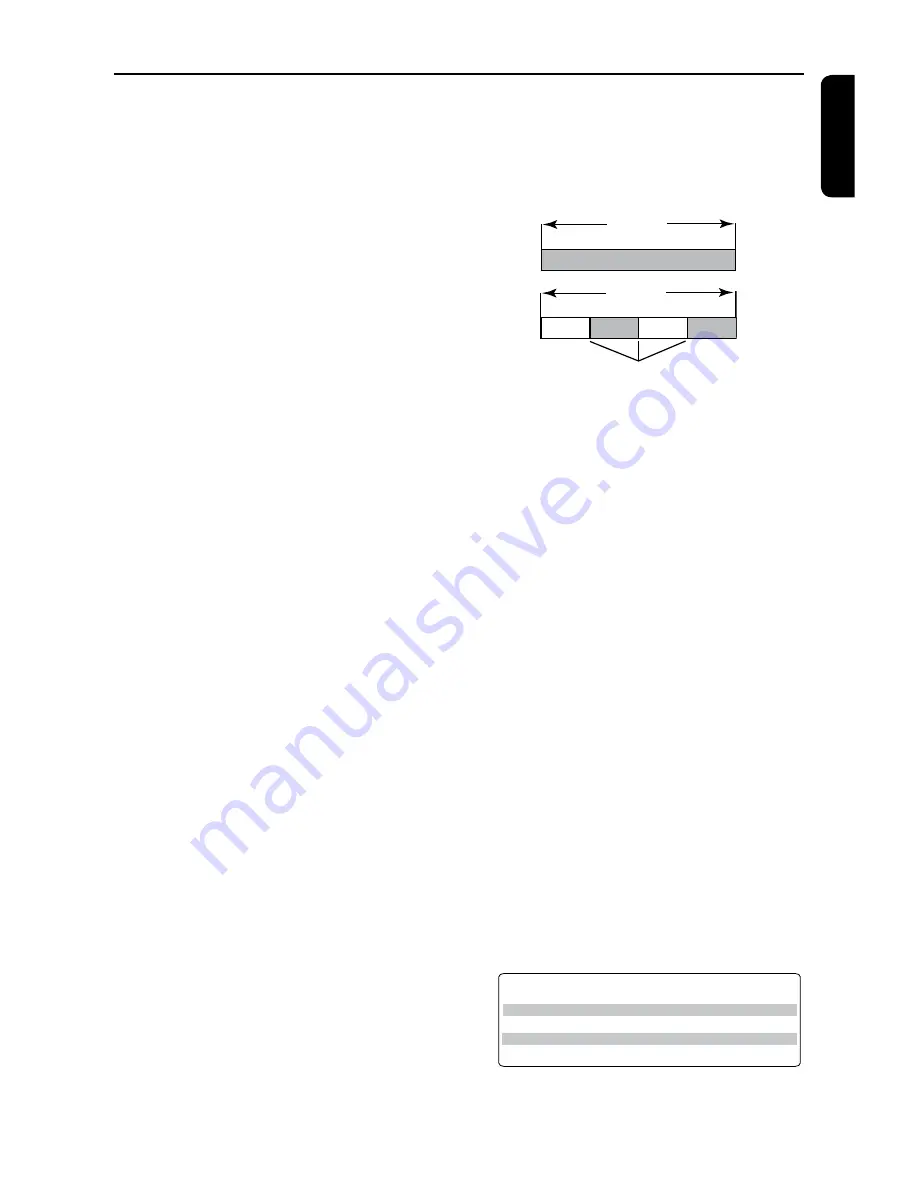
E
n
g
li
sh
5
What kind of disc should I use for
recording?
You can only record on a DVD±R and
DVD±RW discs. DVD±R/±RW is the most
compatible recordable DVD format on the
market today. They are fully compatible with
most of the existing DVD-Video players and
DVD-ROM drives in computers.
What is the capacity of a
DVD±R/±RW disc?
4.7GB, or equivalent to 6CDs. You can store
only one hour of recordings on a single disc at
the highest quality (DVD standard) and about
6 hours recordings at the lowest quality (VHS
standard).
The recording mode indicates the number of
hours that will fit on a single disc.
What is the difference between
DVD±R and DVD±RW?
DVD±R is “recordable” and DVD±RW is
“erasable” and “rewritable”. With a DVD±R,
you can record multiple sessions on the same
disc, but when the disc is full, you cannot
record any more on the disc. The DVD±RW
allows you to record over the same disc
repeatedly.
What is DV?
Using DV, also known as i.LINK, you can
connect a DV-equipped camcorder to this
recorder using a single DV cable for input and
output of audio, video, data and control signals.
– This recorder is only compatible with
DV-format (DVC-SD) camcorders. Digital
satellite tuners and Digital VHS video
recorders are not compatible.
– You cannot connect more than one DV
camcorder at one time to this recorder.
– You cannot control this recorder from the
external equipment connected via the
DV IN jack.
Can I copy a VHS tape or DVD
from an external player?
Yes, but only if the VHS tape or DVD is not
copy protected.
What are Titles and Chapters?
A DVD disc contains Titles and Chapters,
which are similar to the Titles and Chapters of
a book. A Title is often a complete movie and
is broken down into Chapters, or individual
scenes from the movies.
Title
Chapter
Title
Chapter Chapter Chapter Chapter
chapter markers
Programs are recorded as a single title; it may
consist of one chapter or a few chapters
within a title, depending on the recording
settings.
How do I set up Titles and Chapters?
The DVD recorder automatically creates a
new Title every time you start a new
recording. You can then add Chapters to these
recordings manually or have them
automatically inserted at 5-minute intervals.
What does “finalizing” a disc do?
Finalizing a disc locks the disc so it can no
longer be recorded and is only required for
DVD±R. It will then be compatible with
virtually any DVD player. To close a disc
without finalizing it, simply stop recording and
eject the disc. You will still be able to record
on the disc if there is room for more
recordings.
How good is the quality of the
recording?
There are a few quality levels to choose from,
ranging from “1 hour mode” (High Quality) to
“6 hours mode” (VHS quality). Press REC
MODE button on the remote control to
choose the quality level that best suits your
purpose and the length of material.
Record
Mode
Picture Quality
Maximum Recording
Time per Disc
1 Hour Mode
2 Hour Mode
4 Hour Mode
6 Hour Mode
HQ(High quality)
SP(DVD quality-Standard Play)
EP(VHS quality-Extended Play)
SLP(VHS quality-Super Long Play)
1 hour
2 hours
4 hours
6 hours
Frequently Asked Questions
Содержание DVDR3375
Страница 1: ...3375 User Manual 4 60 ...




















