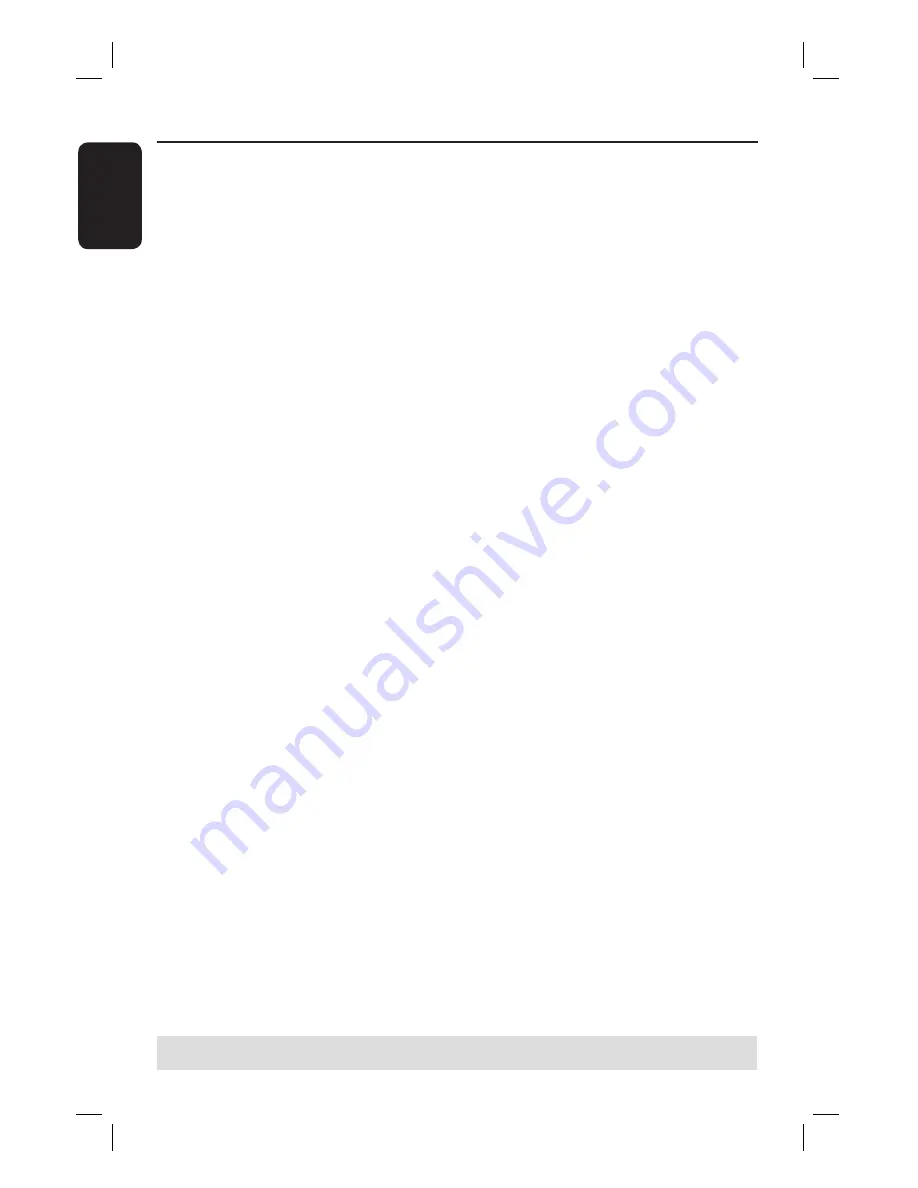
E
ng
l
i
sh
36
E
Press
REC
â
to start recording.
You can also press
REC
â
repeatedly to increase the recording time
in 30-minute increments.
F
Start playback on the connected device.
To pause the playback on the device,
press
PAUSE
Å
.
To continue, press
PLAY
again.
You can use this function to avoid any
unwanted recording .
G
To stop the recording before the
scheduled ending, press
STOP
Ç
.
To record directly to a
recordable DVD disc
, see page 37.
Record on Hard Disk
(continued)
TIPS:
Set the appropriate mode of record quality for HDD recording, the same record quality will be transferred
from HDD to a recordable DVD, see page 32~33.











































