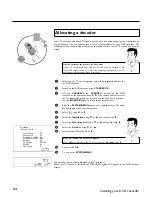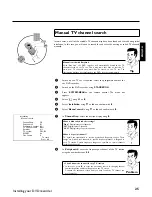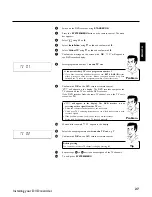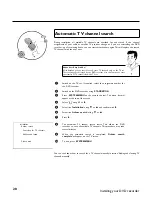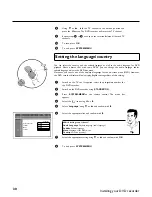30
8
Using
B
or
A
, shift the TV channel to the desired position and
press the
D
button. The DVD recorder will insert the TV channel.
9
Repeat steps
6
to
8
until you have resorted/deleted all desired TV
channels.
0
To save, press
OK
.
A
To end, press
SYSTEM-MENU
.
Setting the language/country
You can select the country and the subtitle language as well as the audio language for DVD
playback. Please observe that with some DVDs, you can change the audio language and/or
subtitle language only via the DVD disc menu.
Moreover, you can set one of the displayed languages for the on-screen menu (OSD). However,
the DVD recorder display will only display English text regardless of this setting.
1
Switch on the TV set. If required, select the programme number for
the DVD recorder.
2
Switch on the DVD recorder using
STANDBY/ON
.
3
Press
SYSTEM-MENU
on the remote control. The menu bar
appears.
4
Select the '
A
' icon using
D
or
C
.
5
Select '
Language
' using
B
or
A
and confirm with
C
.
Language
Audio Language
English
Subtitle
English
Menu
English
Country
Other
6
Select the appropriate line and confirm with
C
.
Which settings can I choose?
Audio Language
: Playback language (audio language)
Subtitle
: Subtitle language
Menu
: Language of the OSD menu
Country
: Location (country)
Tip
7
Select the appropriate setting using
B
or
A
and confirm with
OK
.
8
To end, press
SYSTEM-MENU
.
Installing your DVD recorder