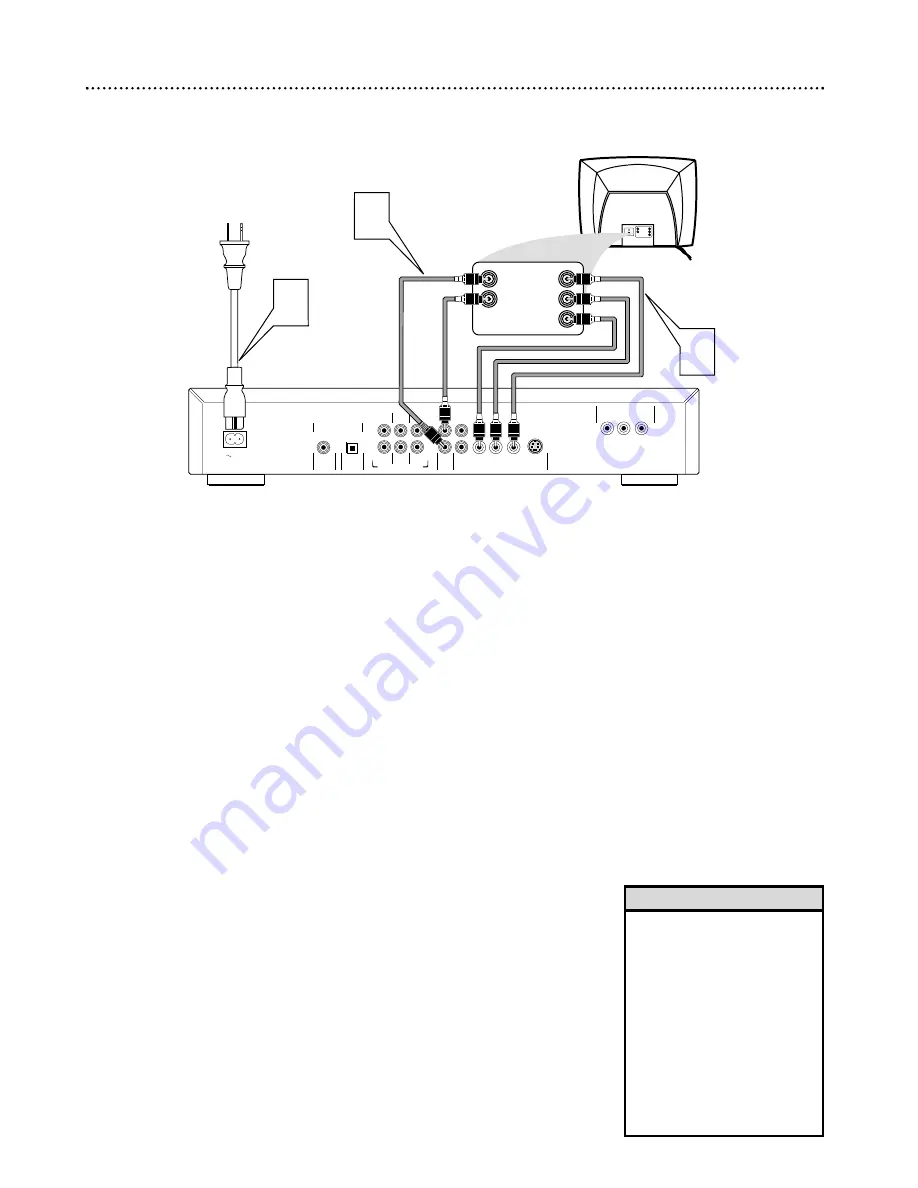
10 Hookups (cont’d)
Connecting to a TV Only
TV has Component Video In Jacks
COAXIAL
OPTICAL
DIGITAL AUDIO OUT
PCM/MPEG2/Dolby Digital/DTS
MAINS
FRONT
MULTICHANNEL AUDIO OUT
FRONT
CVBS
VIDEO OUT
AUDIO
OUT
S-VIDEO
Y
P
b
/C
b
P
r
/C
r
SURROUND
SURROUND
L
R
CENTER
SUB WF
L
R
1
2
Y
P
b
/C
b
P
r
/C
r
PROGRESSIVE SCAN OUT
Back of TV
(example only)
3
2
1
LEFT AUDIO IN
RIGHT AUDIO IN
Pr/Cr
Y
Pb/Cb
LEFT AUDIO IN
LEFT AUDIO IN
RIGHT AUDIO IN
RIGHT AUDIO IN
Pr/Cr
Pr/Cr
Y
Pb/Cb
Pb/Cb
1
Connect the Pr/Cr Pb/Cb Y VIDEO OUT jacks on the DVD
Player to the corresponding Pr/Cr Pb/Cb Y VIDEO IN jacks on
the TV.
Use component video cables (not supplied).
2
Connect the supplied red and white audio cables to the red and
white Left and Right AUDIO OUT jacks on the DVD Player.
Connect the other end of the cables to the left/right AUDIO IN
jacks on the TV.
Match the cable colors to the jack colors.
3
Connect the DVD Player’s power cord to the MAINS jack on the
rear of the DVD Player. Connect the power cords of the DVD
Player and the TV to the power outlet. Turn on the power of the
TV and the DVD Player.
4
Set the TV to the correct Component Video In channel.
This
channel may be near channel 00. See your TV owner’s manual for
details. Or, continue to change channels at the TV until you see the
DVD Player’s screen saver on the TV screen.
•
Your TV may have a different
jack panel than the one shown.
You will only need the jacks
shown on this page for this
hookup.
•
If your TV has Progressive Scan,
use the PROGRESSIVE SCAN
OUT Pr/Cr Pb/Cb Y jacks
instead. Only use the PRO-
GRESSIVE SCAN OUT jacks of
the DVD Player if your TV has
Progressive Scan. See your TV
owner’s manual for details.
Helpful Hints
Содержание DVD962SA
Страница 55: ...55 ...











































