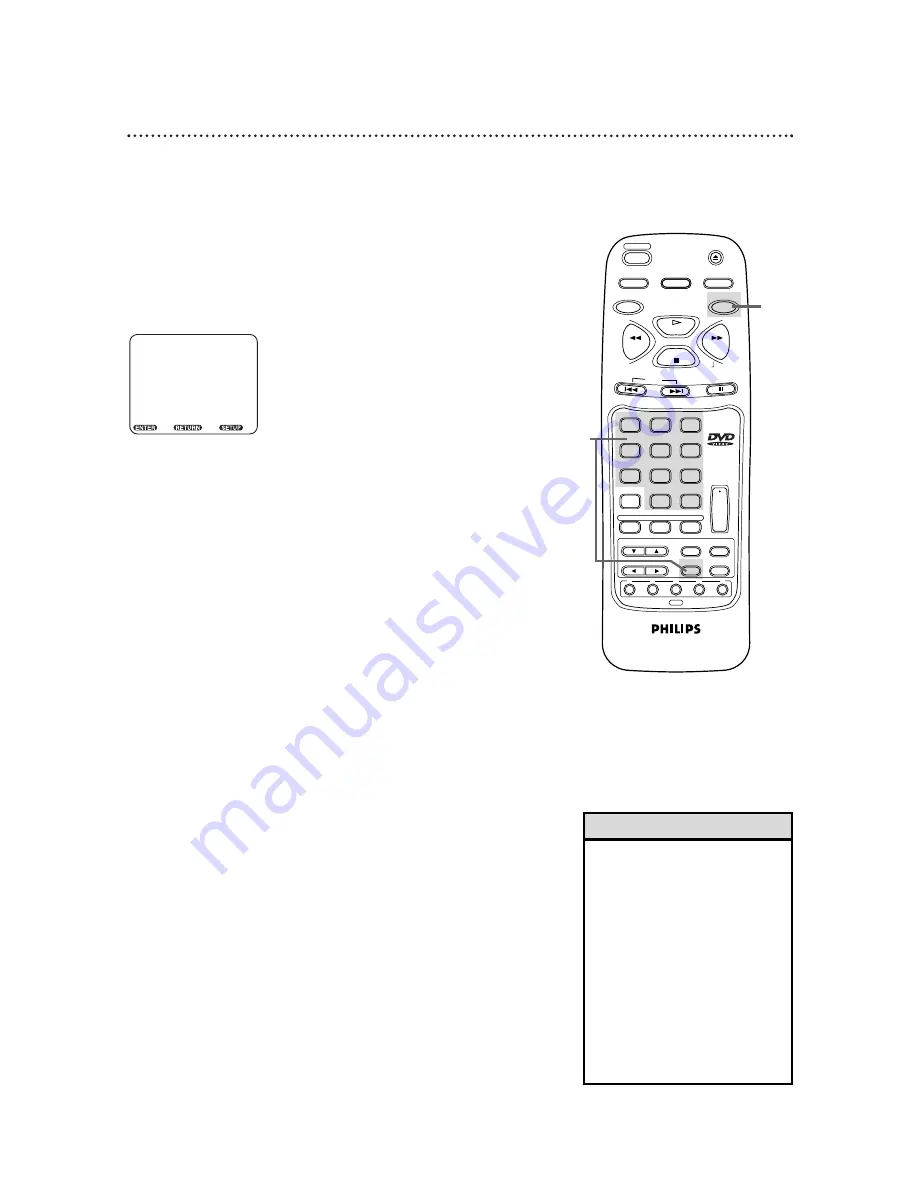
Language Settings (cont’d) 41
4
Press a Number button to select a setting.
●
If OTHER is selected on the AUDIO, SUBTITLE or DISC
MENU screen, the COUNTRY CODE screen will appear. Press
four Number buttons to enter the country code you desire,
then press the ENTER button. Refer to the list on page 42. (The
list is alphabetized according to language.)
●
You can only select other languages for AUDIO, SUBTITLE, and
DISC MENU if the language is available on the Disc.
5
Press the SETUP button to remove the menu.
SETUP/LANGUAGE
COUNTRY CODE
[ _ _ _ _ ]
Enter, Back Exit
• If you accidentally set the PLAY-
ER MENU LANGUAGE to
French or Spanish and need
English:
1) Press the SETUP button.
2) Press the Number 1 button
(IDIOMA or LANGUE).
3) Press the Number 4 button
(MENÚ EN PANTALLA or
MENU SUR ÈCRAN).
4) Press the Number 1 button
(INGLÉS or ANGLAIS).
5) Press the SETUP button to
remove the menu.
Helpful Hint
AUDIO
SUBTITLE
ANGLE
CLEAR
REPEAT
+10
3
6
9
0
2
5
8
1
4
7
ENTER
RETURN
SEARCH MODE
MODE
REV
STOP
PLAY
FWD
POWER
DISPLAY
SETUP
SKIP
PAUSE
SLOW
DISC SELECT
A-B
TITLE
MENU
1
2
3
DISC
DVD/CD 5-DISC
CHANGER
4
5
OPEN/CLOSE
5
4

























