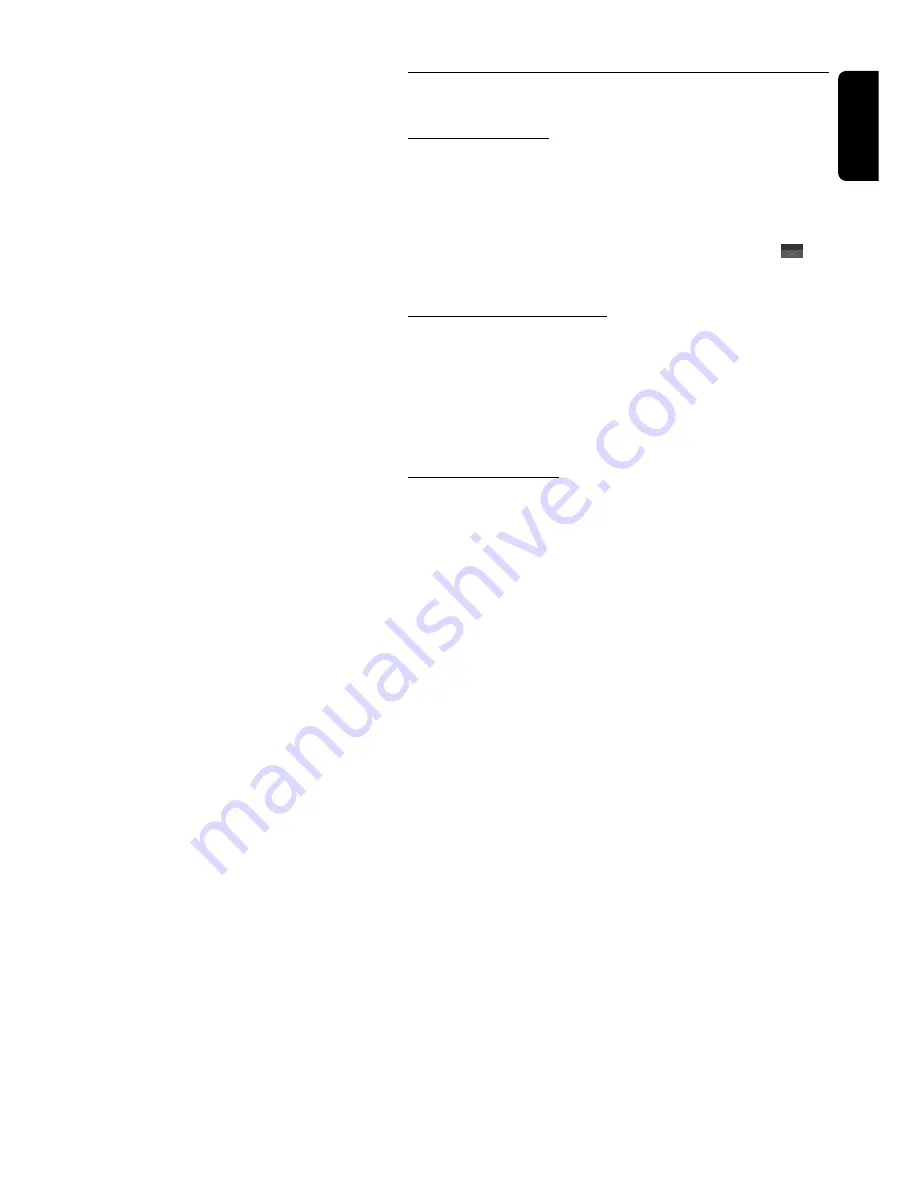
English
General explication
About this manual
This manual gives the basic instructions for operating this DVD player.
Some DVD discs however are produced in a way that requires specific
operation or allows only limited operation during playback. In these
cases the player may not respond to all operating commands.When this
occurs, please refer to the instructions in the disc inlay. When a
appears on the TV screen, the operation is not permitted by the player
or the disc.
Remote control operation
- Unless otherwise stated, all operations can be carried out with the
remote control. Always point the remote control directly at the player,
making sure there are no obstructions in the path of the infrared
beam.
- When there are corresponding keys on the front panel, they can also
be used.
Menu bar operation
- A number of operations can also be carried out via the menu bar on
the screen.The menu bar can be called up by pressing any of the fol-
lowing keys on the remote control: MENU OSD,T, C, Angle, Audio
Language, Subtitle Language and Zoom.
- The following functions can be operated via the menu bar:
- Personal Preferences;
- Title/track selection;
- Chapter/Index selection;
- Audio language;
- Subtitle language;
- Angle;
- Zoom;
- Video Program;
- Sound;
- Picture by picture;
- Slow motion;
- Fast motion;
- Time search.
- The various items can be selected with the
w
/
v
keys or by pressing
the relevant keys on the remote control.
- By pressing MENU OSD the menu bar will disappear from the
screen.
- When selecting an item in the menu bar, the selected item will be
highlighted and the cursor keys (on the remote control), to operate
this item are displayed below the icon.
- < or > indicates that more items are available at the left/right hand
side of the menu bar. Press
t
or
u
to select these items.
PREPARATION 17
Содержание DVD750
Страница 4: ...English 4 GENERAL INFORMATION ...
Страница 34: ...Notes 34 NOTES English ...
















































