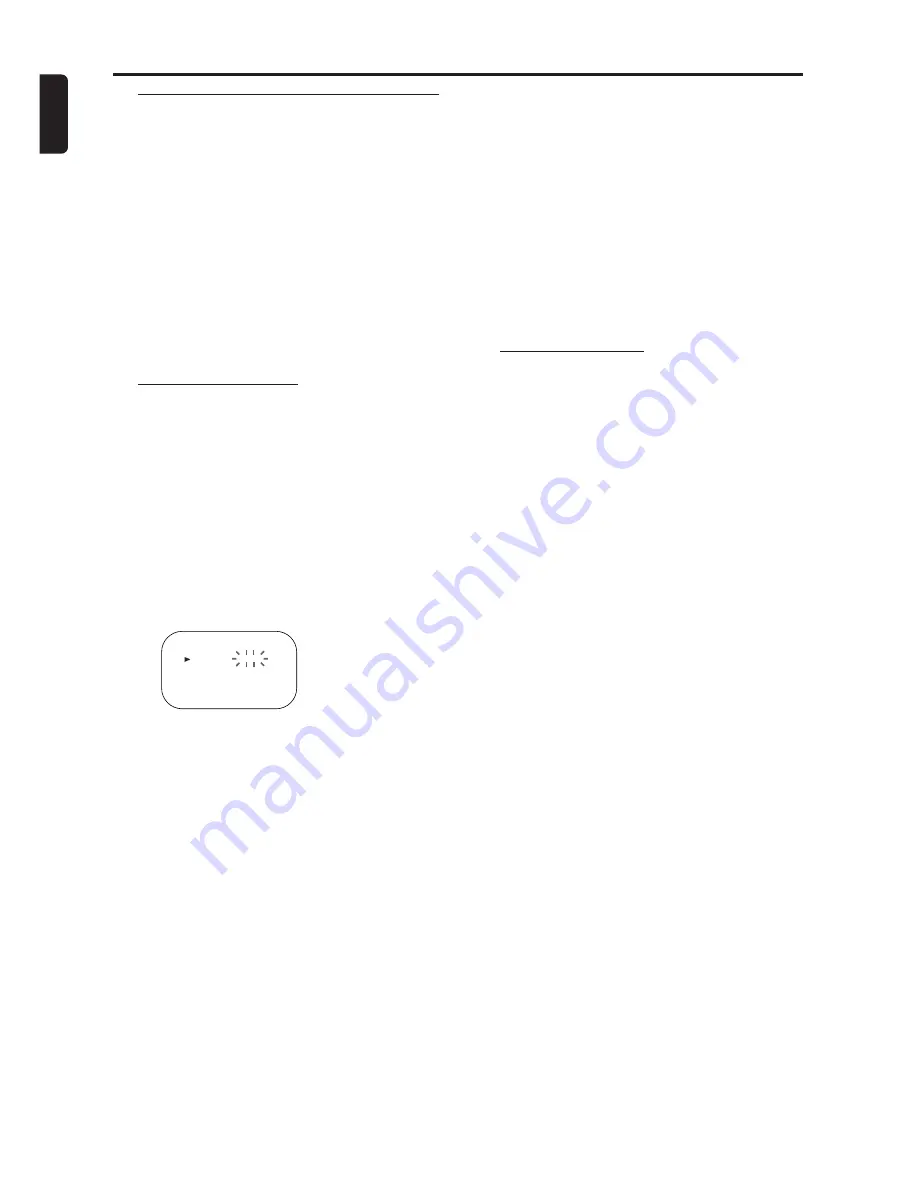
16
English
Setting Up your DVD/VCR
Setting the Clock
This DVD/VCR incorporates a 24-hour clock.
The clock must be set for the Automatic
Timer Recording function to operate correct-
ly.
If your DVD/VCR is fitted out with PDC and
the PDC signal is available in your area, your
DVD/VCR can get the current time from
your local PDC broadcast. It keeps track of
the time constantly referring to the time
broadcasted by your PDC broadcast. If you
want to use this feature, refer to “AUTO
CLOCK SETTING” in the next section.
Manual Clock Setting
1
Press the VCR button, then the MENU but-
ton.
2
Press the PLAY
B
or STOP
C
button to
select INITIAL, then press the FF
g
button.
3
Press the PLAY
B
or STOP
C
button to
select CLOCK, then press the FF
g
button.
4
Press the PLAY
B
or STOP
C
button to
select MANUAL.
5
Press the PLAY
B
or STOP
C
button until
the relevant year appears, then press the FF
g
button.
6
Likewise, set the relevant month, day, hour,
and minute.
7
Press the MENU button to start the clock.
CLOCK
YEAR
2002
MONTH
01
DAY
01 TU
HOUR
– –
MINUTE –
–
a
will be displayed.
Notes:
– In the steps 5 and 6, you can go back to
the item you want to correct by pressing
the REW
h
button.
– Although seconds are not displayed, they
begin counting from 00 when you exit by
pressing the MENU button. Use this fea-
ture to synchronise the clock with the cor-
rect time.
– When unplugging the power-cord or if
there is a power failure for more than 30
minutes, you may have to reset the clock.
Auto Clock Setting
1
Follow the steps through 1 to 3 in “MANUAL
CLOCK SETTING”.
2
Press the PLAY
B
or STOP
C
button to
select AUTO.
3
Turn off the DVD/VCR once by pressing the
STANDBY-ON button.
●
The clock will appear on the TV screen when
you turn on the DVD/VCR again.
Notes:
– Channel Presetting must be set before
the Auto Clock is set.
– The DVD/VCR refers to the channel
which was memorised into position 01.
The PDC channel must therefore be set to
position 01.
– The clock cannot be set automatically if
you are not receiving a channel that car-
ries a time signal in your area. In this case,
set the clock manually.
– Once the auto clock setting is per-
formed, the DVD/VCR will correct the cur-
rent time by receiving PDC broadcasts
whenever you turn off the DVD/VCR.
– The DVD/VCR will correct the current
time automatically at 8:00.
– Between 23:00~1:00, the AUTO CLOCK
function does not work even if the
DVD/VCR power is turned off.






























