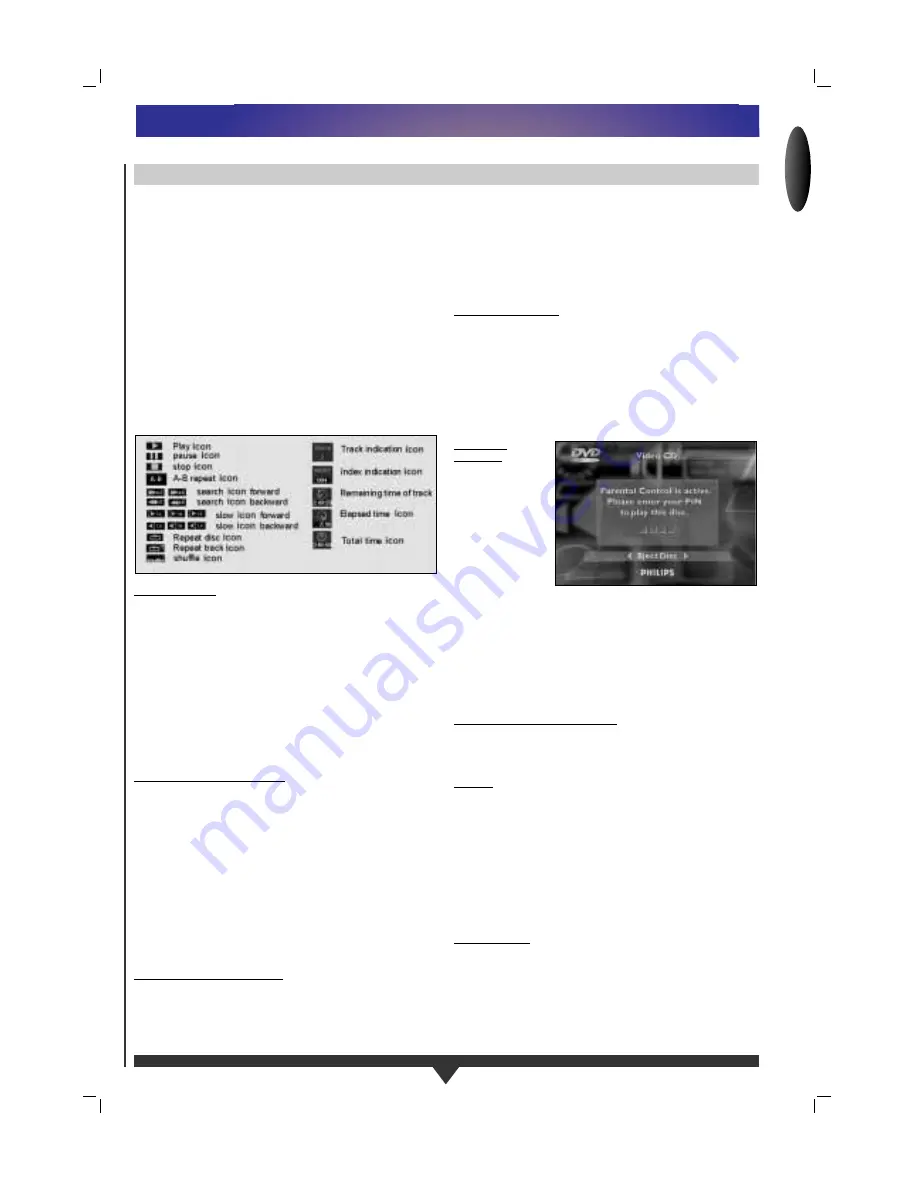
ENGLISH
13
You will recognize Video CDs by the logo. Depending on the
material on the disc (a movie, video clips, a drama series, etc.)
these discs may have one or more Tracks, and tracks may have
one or more Indexes, as indicated on the disc case. To make
access easy and convenient, your player lets you move between
Tracks, and between Indexes.
Some Video CDs have Play Back Control (PBC), which is a
predefined playback sequence stored on the disc.
NOTE
– During play, various icons will appear on the TV screen for
about 2 seconds to confirm that a function has been selected.
You can get rid of the icon by pressing OSD.
– At any time during play, you can press OSD to call up the
Play Banner, which shows you which functions are active, for
about 2 seconds. To keep the Play Banner on the screen, hold
down OSD for a couple of seconds. To get rid of the Play
Banner, press OSD again.
PLAYING A DISC
• With Autoplay on (see Settings p. 15), play starts when you
close the disc drawer.
• With Autoplay off, press Play.
• As the disc plays, the player display shows the current track,
and the elapsed playing time.
• Play will stop at the end of the disc.
• To stop play at any other time, press
9
.
• You can resume play from the point at which you stopped. Press
2
twice.
• The Resume feature applies, not only to the disc in the player,
but also to the last four discs you have played. Simply reload the
disc, press
2
if Autoplay is off, and when you see the Resume
icon on the screen, press
2
again.
MOVING TO ANOTHER TRACK
When a disc has more than one track (which you can see from
both the OSD and the Player Display if you press
9
, you can
move to another track as follows:
• Press Select T-C, then press
P
briefly during play to step
forward to the next track.
• Press Select T-C, then press
O
briefly during play to return to
the beginning of the current track. Press
O
briefly again to
step back to the previous track.
• To go directly to any track, press Select T-C, then enter the
track number using the numerical keys.
NOTE
– If the number has more than one digit, press the keys in rapid
succession.
MOVING TO ANOTHER INDEX
When a track has more than one index (as indicated on the disc
case), you can move to another index as follows:
• Press
P
briefly during play to step forward to the next
index.
• Press
O
briefly during play to return to the beginning of the
current index. Press
O
briefly again to step back to the
previous index.
• To go directly to any index enter the index number using the
numerical keys
NOTE
– If the number has more than one digit, press the keys in rapid
succession.
PLAYBACK CONTROL
• Load a Video CD with PBC and press
2
. The PBC Menu
appears on the TV screen.
• Go through the menu with the keys indicated on the TV
screen until your chosen passage starts to play.
If a PBC menu consists of a list of titles, you can select a title
directly.
• Enter your choice with the
P
/
O
or numerical keys.
• Press (play) to start play of the title.
• Press Return to go back to the previous menu.
PARENTAL
CONTROL
• If you activate
Parental Control,
only discs that you
have already
authorised as
suitable for all
ages can be
played as above.
• To play any other
Video CD, the
OSD will ask for the Parental Control Pin Code to be entered.
When this has been done, play starts automatically.
• To activate Parental Control, and to authorize discs, see
Activating Parental Control (p. 16).
NOTE
– If you forget your pin code, you can erase it when the code
is requested as above, by pressing Stop four times. Parental
Control will then be de-activated. To re-activate it, see
Activating Parental Control (p. 16).
STILL PICTURE AND STEP FRAME
• To get a still picture, press
;
during play.
• To step forward to the next picture frame, press
;
again.
• To return to play, press
2
.
SEARCH
• To search forwards or backwards through the disc at 2x
normal speed, hold down
P
or
O
for about 1 second
during play.
• Search begins, and sound is muted.
To step up to 8x normal speed, press down
P
or
O
again.
• To go directly to 8x normal speed, hold down
P
or
O
until
the (8x) icon appears.
• To return to 2x normal speed, press down
P
or
O
again.
• Search speed and direction are indicated on the screen for 2
seconds each time
P
or
O
is pressed.
• To end the search, press
2
,
;
, (slow) or
9
as desired.
SLOW MOTION
• Press (slow) to play video at 1/2 normal speed with sound
muted.
• Press (slow) again to play at 1/4 normal speed.
• Press (slow) again to play at 1/8 normal speed.
• Press (slow) again to play video at 1/2 normal speed
• Play speed is indicated on the screen for 2 seconds each time
the button is pressed.
• To exit slow motion mode, press
2
,
;
,
R
/
AA
or
9
.
PLAYING A VIDEO CD
PLAYING A VIDEO CD
Содержание DVD730K/691
Страница 1: ...ENGLISH ...

















