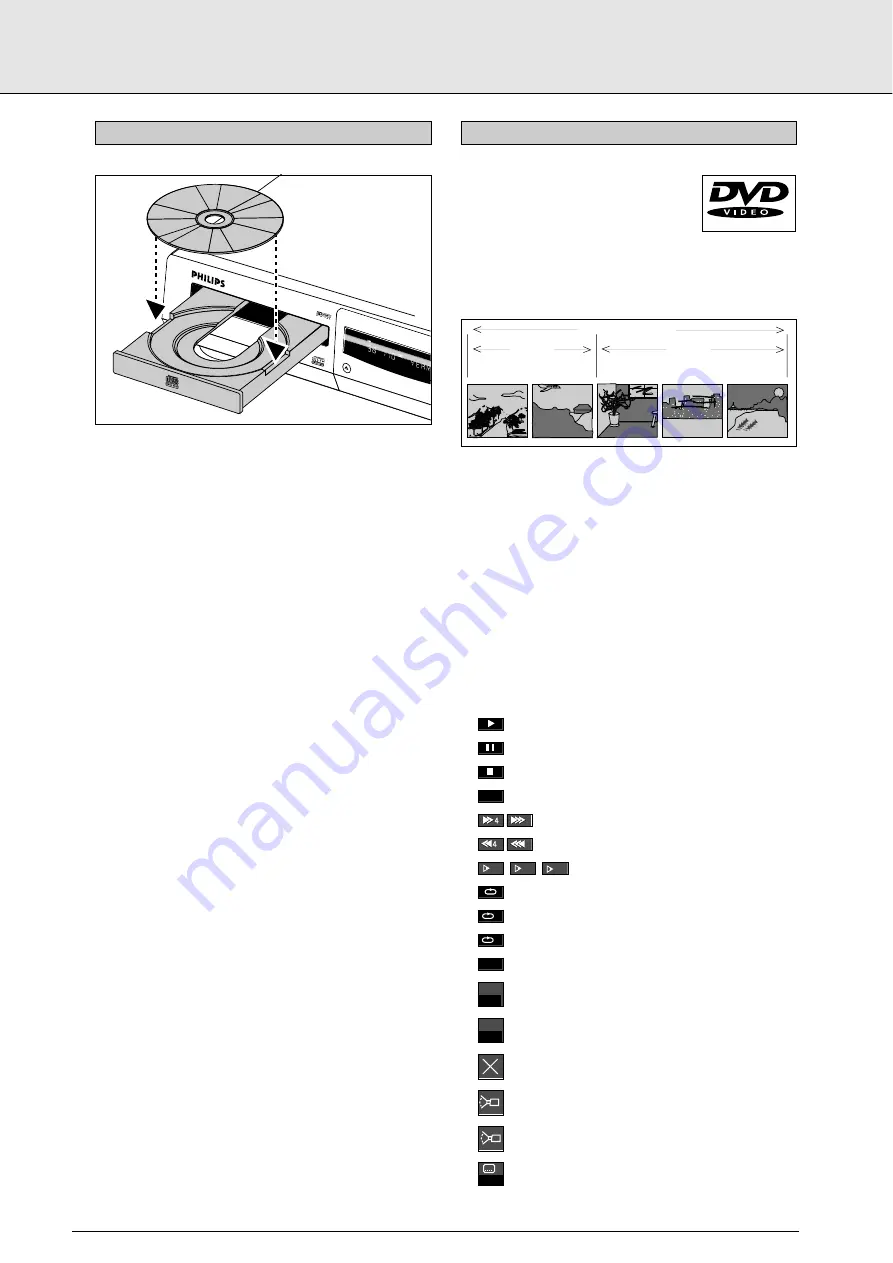
1
Press OPEN/CLOSE on the front of the player. The disc tray
opens.
2
Lay your chosen disc in the tray, label side up. Make sure it
is sitting properly in the correct recess.
3
Gently push the tray, or press OPEN/CLOSE, to close the
tray.
- With Autoplay on (the factory setting) play starts.
- With Autoplay off, the (play) screen for the type of disc
inserted appears on the OSD, and information about the
disc’s contents and total playing time appear on the
display.
- To turn Autoplay off or on, see Settings (p. 20).
NOTE
- Since it is usual for DVD movies to be released at different
times in different regions of the world, all players have
region codes, and discs can have an optional region code. If
you insert a disc of a different region code to your player,
you will see the region code notice on the screen. The disc
will not play, and should be removed.
You will recognize DVD-Video discs by the
logo. Depending on the material on the disc
(a movie, video clips, a drama series, etc.)
it may have one or more Titles, and each
Title may have one or more Chapters. Play stops at the end of
each Title. To make access easy and convenient, your player
lets you move between Titles, and also between Chapters.
NOTE
- During play, various icons will appear on the TV screen for
about 2 seconds to confirm that a function has been select-
ed. You can get rid of these icons by pressing OSD.
- At any time during play, you can press OSD to call up the
Play Banner, which shows you which functions are active,
for about 2 seconds. To keep the Play Banner on the screen,
hold down OSD for a couple of seconds. To get rid of the
Play Banner, press OSD again.
- List of icons:
..........................................Play
..........................................Pause
..........................................Stop
..........................................A-B repeat
..................................Search forward
..................................Search backward
........................Slow forward
..........................................Repeat disc
..........................................Repeat title
..........................................Repeat chapter
..........................................Chapter shuffle
..........................................Title indication
..........................................Chapter indication
..........................................Disable function
..........................................Angle
..........................................No alternative angle
..........................................Subtitle language
no
1
1
3
7
CHAPT
004
TITLE
02
chapter
shuffle
C
T
1/8
1/4
1/2
A - B
TITLE 1
TITLE 2
CHAPTER 1
CHAPTER 2
CHAPTER 1
CHAPTER 2
CHAPTER 3
DVD-VIDEO DISC
PLAYING A DVD-VIDEO DISC
POW
ER O
N/OF
F
TITLE
PAUSE
TIME
TOTAL
REM
1 2
3 4
5
6 7
8 9
10
11 1
2 13
14
15
REPEA
T
SHUFFL
E
TITLE
A
.
.
.
.
.
. .
.
.
.
.
.
.
.
+
DVD7X0 DVD/VIDEO CD/CD
P
OPEN/CLOSE
INSERTING A DISC
english
12
GETTING STARTED
PLAYING A DVD-VIDEO DISC




















