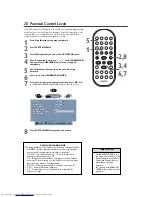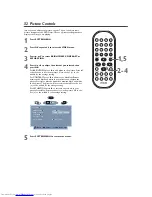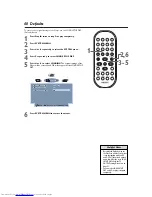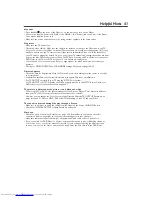42 Helpful Hints (cont'd)
Disc will not play.
• Make sure the Disc label is facing left when you put the Disc in the Player. If you are playing a two-
sided Disc, make sure label of the side you want to play is facing right.
Details are on page 16.
• Check the Parental Control settings. Select level 8 to turn off Parental Control and play all Discs.
Details are on pages 27-28.
• Check the NTSC/PAL settings of the Disc, your TV, and the Player. TV OUTPUT
details are on page
31.
• Check the Region Code of the Disc.The Disc must be coded for All regions or Region 1 in order to
play on this Player.
Details are on page seven.
• See if the Disc is defective by trying another Disc. Make sure the Disc is not scratched or warped.
Carefully clean the Disc.
Details are on page seven.
• Use a commonly available cleaning CD/DVD to clean the lens of the Player.
• Discs that are copy-protected or incorrectly coded by the manufacturer may not play on this Player.
Contact your retailer or the Disc manufacturer to obtain a compatible, playable Disc.
• Finalize CD-R and CD-RW Discs before playing them on the DVD Player. Finalize the Discs on the
recording device (computer, etc.), not at the DVD Player.
The Player does not respond to the remote control.
• Aim the remote control directly at the IR sensor on the front of the Player
.
Details are on page 18.
• Remove any obstacles between the Player and the remote control.
• Replace the battery in the remote control.
Details are on page 15.
• Stand or sit directly in front of the Player when using the remote. Using the remote at an angle to
the Player (or from the side of the Player) may not work as efficiently.
The buttons on the Player or remote control do not work.
• To reset the Player, disconnect the Player’s power cord from the power outlet for several minutes.
Then reconnect the Player to power again.
The Player will not select some features, such as Angles, Subtitles, or Audio.
• The feature may not be available on the Disc. If it is not, the “
” will appear on the TV screen.
Check the Disc case to see if the Disc has the feature. If the Disc does not have the feature, the
Player cannot create the feature.This is not a malfunction of the Player.
• Some features can be changed only during play. Other features can be changed only if play is stopped.
Stop or start play, then try the feature again.
The Player turns itself off.
• The Player will turn off automatically if you do not use it or its remote for 10 minutes and Disc play
is stopped.This is a power-saving feature that cannot be deactivated.
DVD590M_17x 6/11/2003 1:42 PM Page 42