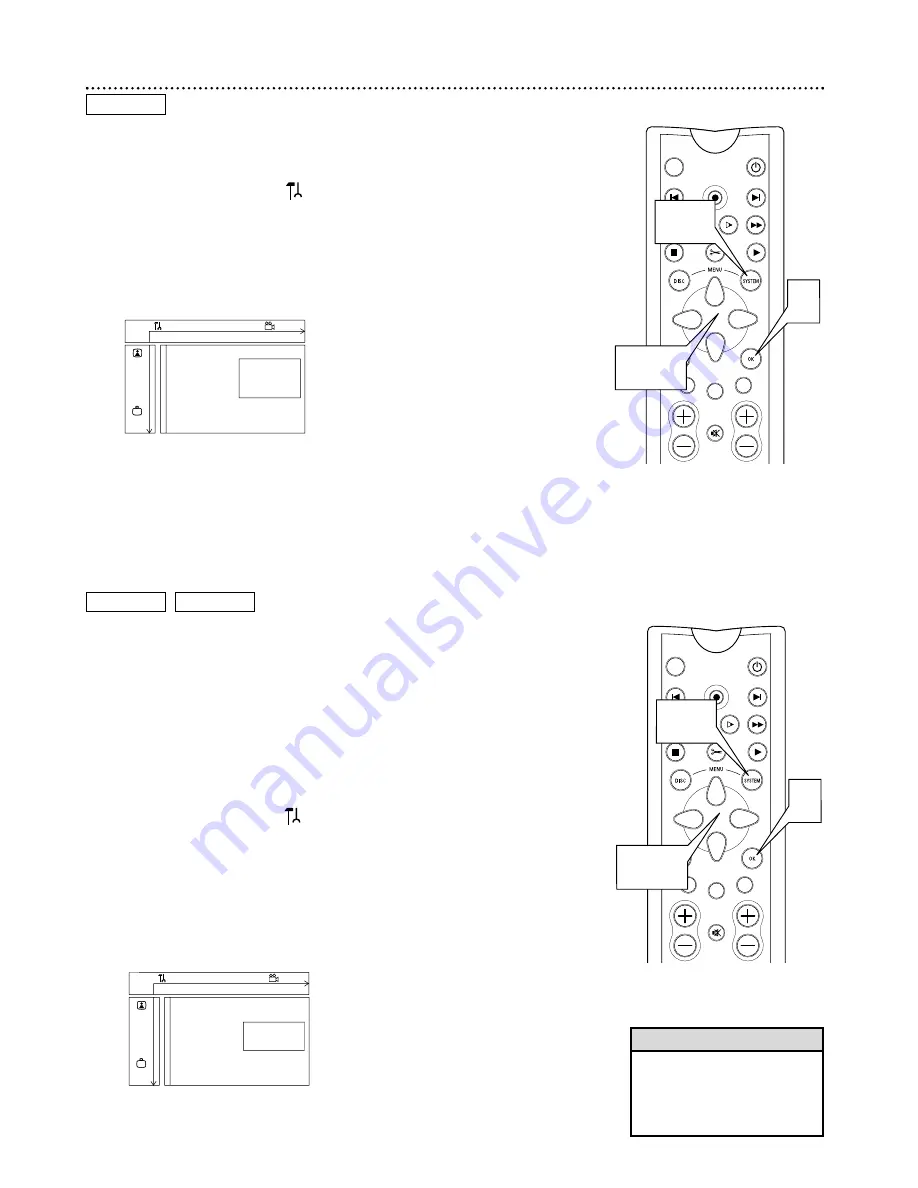
MONITOR
ON/OFF
REC/OTR
NEXT
PREVIOUS
REVERSE
PAUSE
SLOW
FORWARD
STOP
FSS
PLAY
CLEAR
CH
SELECT
TIMER
MUTE
VOL
2-4
4
1,5
MONITOR
ON/OFF
REC/OTR
NEXT
PREVIOUS
REVERSE
PAUSE
SLOW
FORWARD
STOP
FSS
PLAY
CLEAR
CH
SELECT
TIMER
MUTE
VOL
2-4
4
1,5
58 Language Settings, Recording Audio
Language Settings
Select a different language for the Disc Menu, Audio soundtrack, or
Subtitles if multiple languages are available on the DVD.
1
Press SYSTEM MENU.
may be selected. If it is not, press
;
to select it.
2
Press
9
repeatedly to select
r
, then press
:
.
3
Press
89
to select Playback audio, Subtitle, or Menu, then
press
:
.
4
Press
89
to select the language you want, then press OK.
The changes will be effective only if the language is available on the
Disc. Some DVDs allow you to change languages in the DVD Disc
Menu only.
5
Press SYSTEM MENU to remove the menus.
DVD
DVD+RW
DVD+R
Recording Audio
Some TV programs broadcast in stereo or in a second audio program (SAP).
Usually, second audio means the program has a second language available. For
example, the program might be available in English and Spanish, with Spanish
being the SAP (second audio program) option.
To record the stereo or SAP broadcasts with the DVD Recorder, select
Stereo or SAP as your preferred recording audio as described below.
Your selection will only be active if the program is available in stereo or sec-
ond audio. When you play the recording, you can play only in the audio you
recorded. For example, if you recorded in SAP, you can play the recording
only in SAP.
1
Press SYSTEM MENU.
may be selected. If it is not, press
;
to select it.
2
Press
9
repeatedly to select
r
, then press
:
.
3
Press
89
to select Recording Audio, then press
:
.
4
Press
89
to select Stereo or SAP, then press OK.
5
Press SYSTEM MENU to remove the menus.
W
X
Y
Z
a
1
2
1en
off
no
off
Language
Playback audio
s
English
L
G
Recording audio
Español
Subtitle
Français
r
Menu
~
W
X
Y
Z
a
1
2
1en
off
no
off
Language
Playback audio
G
Recording audio
s
Stereo
L
Subtitle
SAP
r
Menu
~
• If Recording audio is set to SAP
and you record a TV program
that is available only in Stereo,
the Recorder will record the
program in Stereo.
Helpful Hint
Содержание DVD VIDEO RECORDER DVDR985A99
Страница 67: ...RENEWED 90 DAY LIMITED WARRANTY ...

























