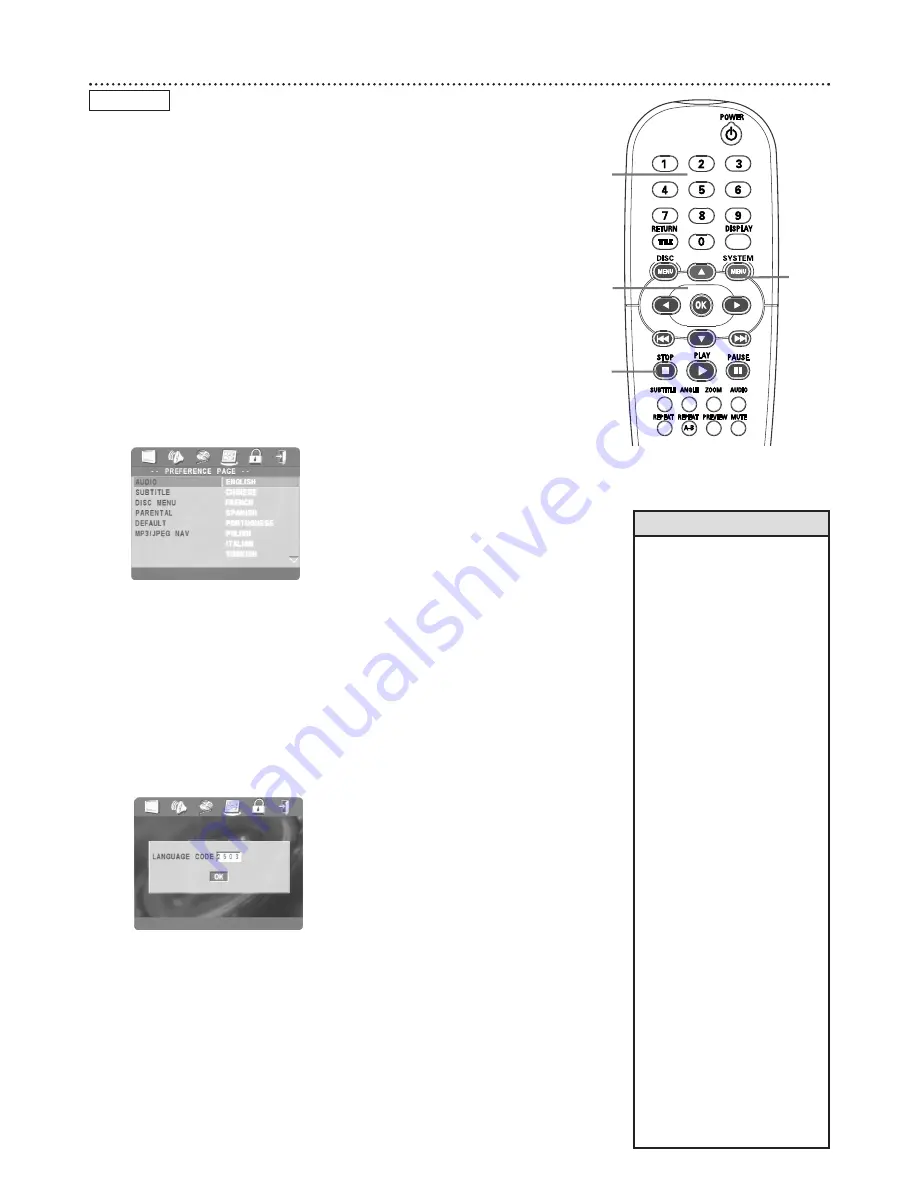
DVD Audio Language 25
Some DVDs are recorded in multiple languages; some may have extra audio
options such as a director’s commentary or a music soundtrack.You can
choose the language or the soundtrack that you want to hear by adjusting
AUDIO in the PREFERENCE PAGE.To do so, follow the steps below.
The easiest way to choose a different audio language or soundtrack is to
press the AUDIO button on the remote during DVD playback.The audio
will change to the language or soundtrack you select.
1
Press STOP
7
twice
to stop DVD playback.
2
Press SYSTEM MENU.
3
Press
2
to select the PREFERENCE PAGE icon at the top
of the menu, then press OK or
4
. You can select PREFERENCE
PAGE only if you have completely stopped DVD playback by pressing
STOP
7
twice as directed in step 1.
4
AUDIO will be selected in green. Press
2
.
5
Language options will appear to the right of AUDIO. Press
3
or
4
to choose the language you want, then press OK. The
selected language will be highlighted in brown.
You can only hear these languages if the language is recorded on the
DVD.
If there is another language on the DVD that does not show
in this AUDIO menu, choose OTHERS, then press OK. At
the next screen, press the Number buttons to enter the four-
digit language code for the language you want.
Use the codes
listed on page 49 of this manual.
Then, press OK. The
PREFERENCE PAGE menu will reappear with a different feature
selected.
6
Press SYSTEM MENU to remove the menus.
DVD
2,6
3-5
5
1
• Some Audio CDs,Video CDs, or
Super Video CDs are recorded
on multiple audio channels. For
example, a Karaoke Disc may
record music on the left channel
and vocals on the right channel.
Press AUDIO during playback to
choose which channels you want
to hear. Options may include
MONO LEFT, MONO RIGHT,
MIX-MONO, or STEREO. Check
your Disc case for details.
If DIGITAL OUTPUT is set to
ALL, you may not be able to
select MONO LEFT or MONO
RIGHT. Details are on page 40.
• If adjusting the Audio language
as described on this page does
not change the Audio, change
the settings in the DVD’s Disc
menu or by pressing the AUDIO
button repeatedly during DVD
playback. Make sure the
language you want is available
on the current DVD.
• When you press STOP twice to
stop playback and adjust
AUDIO, this cancels the Resume
feature.When you play the DVD
again, playback starts at the
beginning of the DVD.
• You also can change the Audio
in the Display. During playback,
press DISPLAY on the remote to
access the display screen. Press
3
or
4
to highlight AUDIO,
then press OK. Press
3
or
4
to choose an audio option,
then press OK. Press DISPLAY
on the remote to remove the
display. This feature is not
available with all DVDs.
Helpful Hints
















































