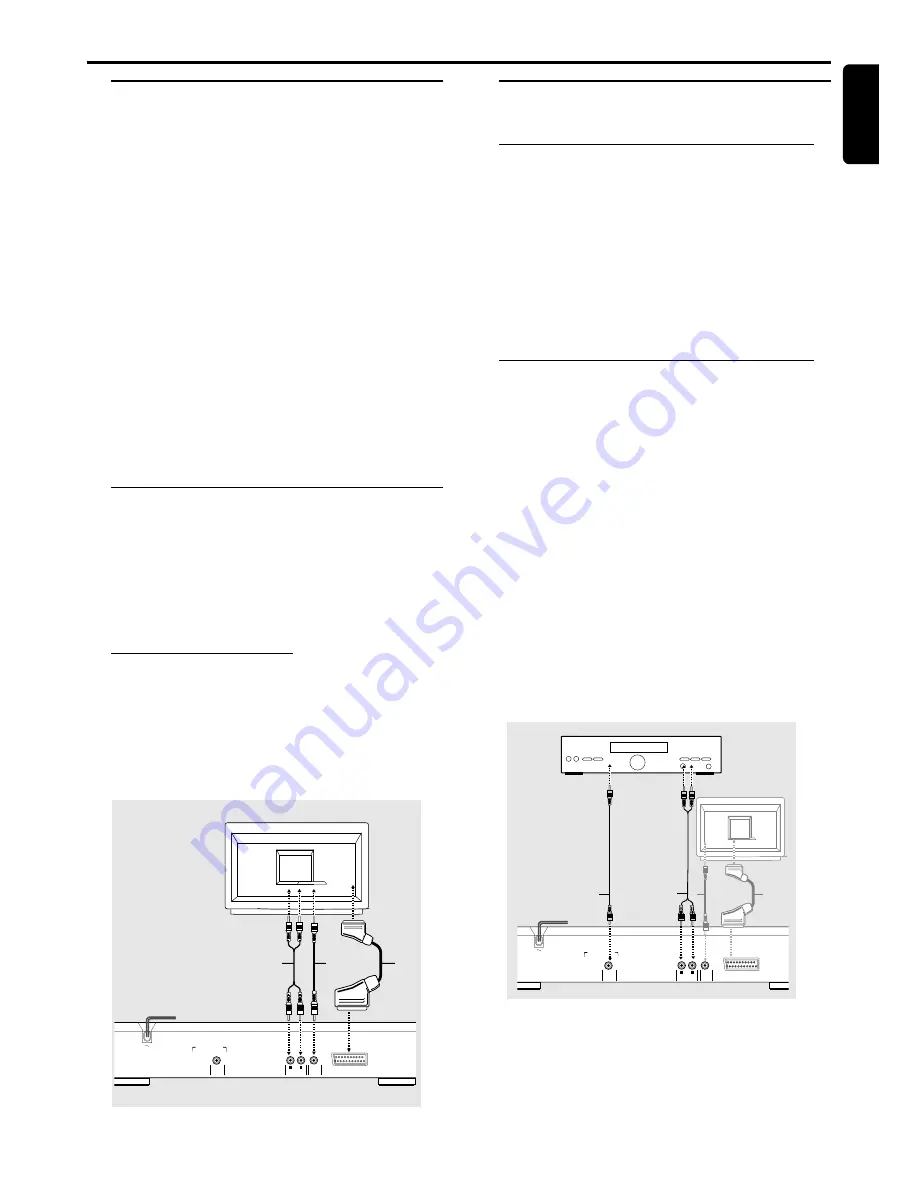
9
English
Preparation
General Notes
¶
Depending on your TV and other equipment you wish to
connect, there are various ways you could connect the
player. Use only one of the connections described below.
¶
Please refer to the manuals of your TV, VCR, Stereo System
or other devices as necessary to make the best
connections.
¶
For better sound reproduction, connect the player’s audio
out jacks to the audio in jacks of your amplifier, receiver,
stereo or A/V equipment. See ‘Connecting to optional
equipment’.
Caution:
– Make sure the DVD player is connected directly
to the TV. Set the TV to the correct video input
channel.
– Do not connect the player’s audio out jack to
the phono in jack of your audio system.
– Do not connect your DVD-player via your VCR.
The DVD image could be distorted by the copy
protection system.
Connecting to a TV
¶
Make one of the following connections, depending on the
capabilities of your existing equipment.
1
Connect the SCART to the corresponding connector on
the TV using the SCART cable supplied
(Z)
.
If your TV is not equipped with a SCART you can select
one of the following alterative connections:
Video CVBS connection
1
Connect the (CVBS) VIDEO OUT jack on the DVD player
to the video in jack on the TV using an optional video cable
(X)
.
2
Connect the Left and Right AUDIO OUT jacks of the DVD
player to the audio left/right in jacks on the TV
(A)
.
TV
Z
X
A
COAXIAL
DIGITAL AUDIO OUT
PCM-MPEG2-Dolby Digital-DTS
TV OUT
L
R
(CVBS)
VIDEO OUT
AUDIO OUT
Connecting to Optional
Equipment
Connecting to an amplifier equipped with
two channel analog stereo or Dolby
Surround
1
Connect the Left and Right AUDIO OUT jacks of the DVD
player to the audio left and right in jacks on your amplifier,
receiver or stereo system, using the supplied audio cable
(A)
.
Note:
– You cannot use the MP3 function with the digital out
connectors.
Connecting to an amplifier equipped with
two channel digital stereo (PCM) or to an
A/V receiver equipped with a multi-channel
decoder (Dolby Digital™, MPEG 2 and
DTS)
1
Connect the player’s digital audio out jack (coaxial
F
) to the
corresponding in jack on your amplifier. Use an optional
digital (coaxial
F
) audio cable.
2
You will need to activate the player’s digital output (see
‘Personal Preferences’).
Digital Multi-channel sound
Digital multi-channel connection provides the best sound
quality. For this you need a multi-channel A/V receiver that
supports one or more of the audio formats supported by
your DVD player (MPEG 2, Dolby Digital™ and DTS).
Check the receiver manual and the logos on the front of
the receiver.
TV
Z
X
COAXIAL
DIGITAL AUDIO OUT
PCM-MPEG2-Dolby Digital-DTS
TV OUT
L
R
(CVBS)
VIDEO OUT
AUDIO OUT
AMPLIFIER
A
F
P
REPARATION








































