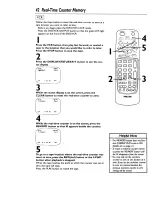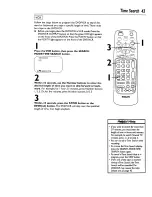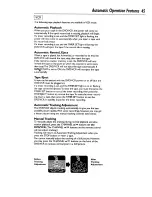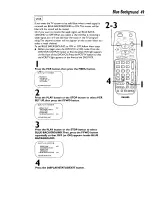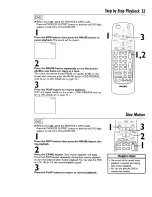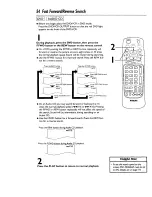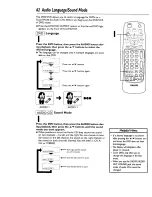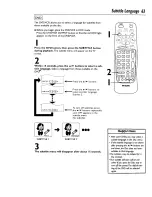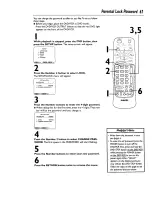Отзывы:
Нет отзывов
Похожие инструкции для DV900VHS01

TVCR9G1
Бренд: Symphonic Страницы: 30

TDM-1421C
Бренд: Polaroid Страницы: 28

DVD-V8000
Бренд: Samsung Страницы: 37

DVD-V77MS
Бренд: Samsung Страницы: 42

DVD-V4300
Бренд: Samsung Страницы: 20

DVD-V3600
Бренд: Samsung Страницы: 34

DVD-V3800
Бренд: Samsung Страницы: 35

DVD-V4500
Бренд: Samsung Страницы: 38

DVD-V4600
Бренд: Samsung Страницы: 40

DVD-V3300
Бренд: Samsung Страницы: 35

DVD-V17000N
Бренд: Samsung Страницы: 36

DVD-V7500K
Бренд: Samsung Страницы: 69

DVD-V19000K
Бренд: Samsung Страницы: 37

DVD-V4300
Бренд: Samsung Страницы: 56

DVD-V8600
Бренд: Samsung Страницы: 87

DVD-V2000
Бренд: Samsung Страницы: 57

DW15G10VD5XXEF
Бренд: Samsung Страницы: 33

30118
Бренд: Samsung Страницы: 32