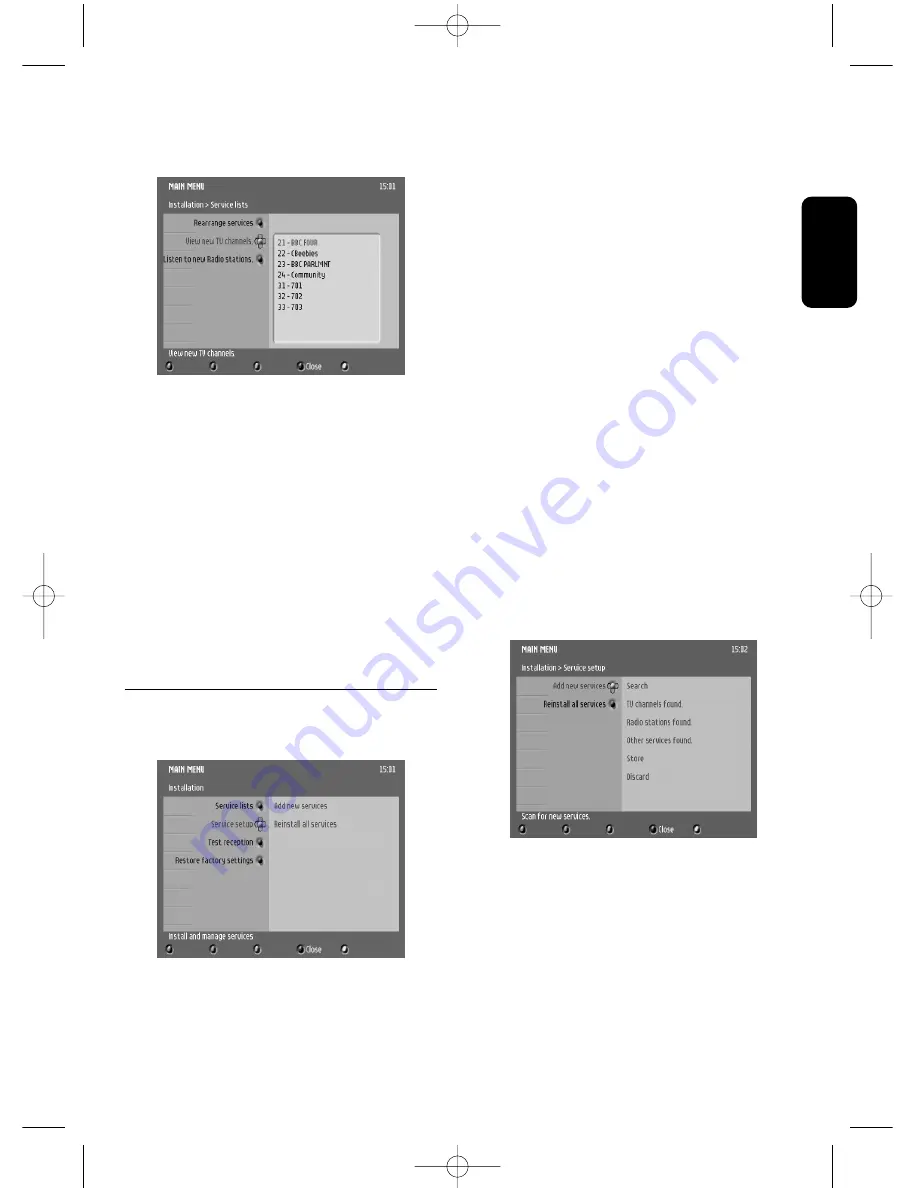
E
n
g
li
sh
CHANGING THE SETTINGS OF YOUR RECEIVER
21
- Press
u
to exit the screen and return to the
Service lists sub-menu, or press the blue
colour button to exit the menu.
5.3.1.3 Listen to new Radio stations
- This feature is used to listen to the new
radio stations found while your receiver is in
standby.
- Press
i
to listen to new channels found.
- Scroll to the station you want to listen to.
Note: press <OK> to uninstall the selected
station. Press <OK> again to cancel
uninstallation.
- Press
u
to exit the screen and return to the
Service lists sub-menu, or press the blue
colour button to exit the menu.
5.3.2
Service setup
This item is used to install services.
5.3.2.1 Add new services
This feature is used to install new available
services.
- Press
i
to enable the installation feature.
- Press <OK> to start searching for new
services.
Note: to interrupt the search, press <OK>. No
services are stored.
Once the search has been completed, the total
number of services found is displayed on the
right hand side of the screen.The Puck moves
to the Store button.
- Press <OK> to store the new services.
- Alternatively, scroll down to the Discard button
and press <OK> to discard the new services.
Note: before storing/discarding the services found,
you may view the search results for
TV/radio channels and other services by
scrolling up to the respective item.
- Press
u
to exit the screen and return to the
Service setup sub-menu, or press the blue
colour button to exit the menu.
5.3.2.2 Reinstall all services
This feature is used to reinstall all services,
overwriting the previous service settings.
- Press
i
to enable the reinstallation feature.
You are then prompted to confirm you want
to reinstall all services.
- Press <OK>, and then proceed as described
above.
NOTICE DTR 320_290405.qxd 29/04/05 14:07 Page 21












































