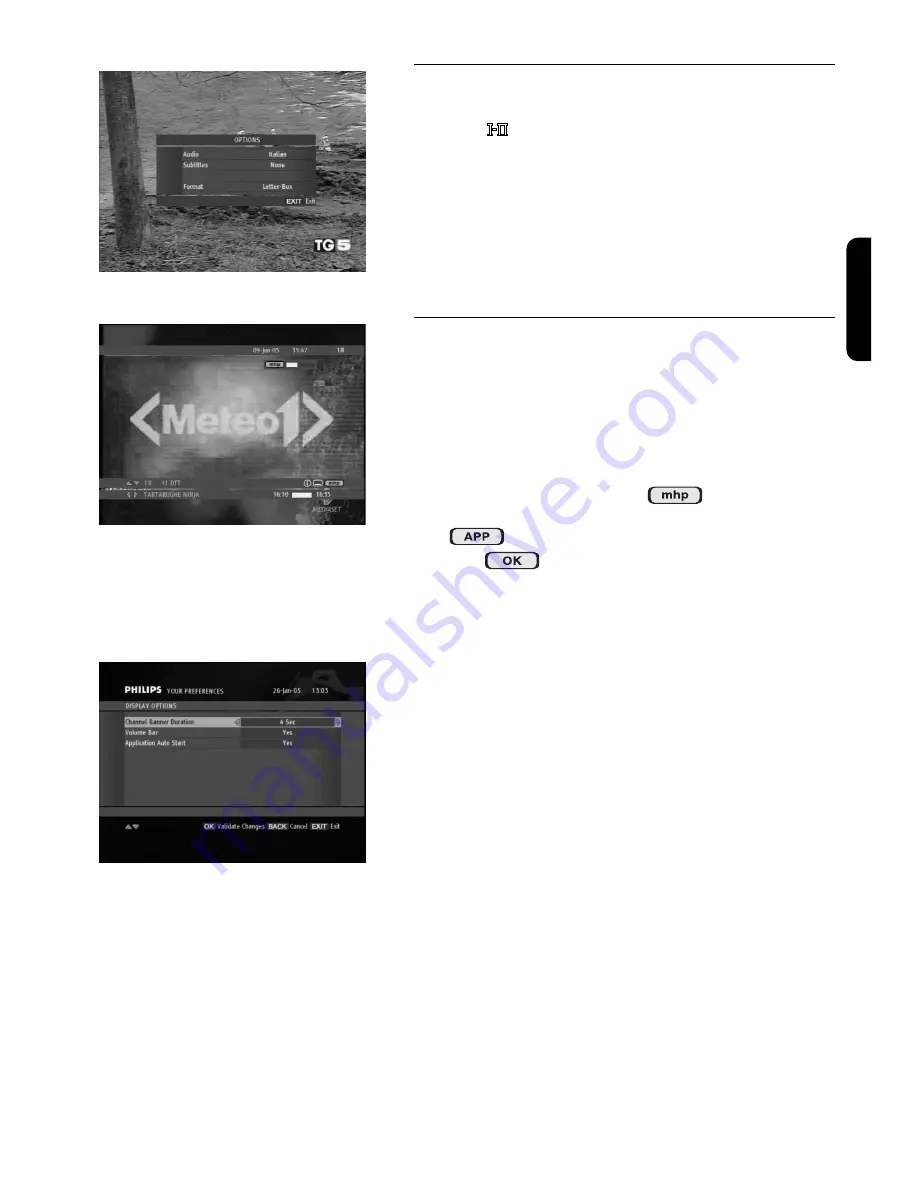
5.6 Changing the current programme
options
Press the
4
key to access the
Options
menu.
This menu is used to change the
Audio
language and
Subtitles
language for the current programme.
From the
Options
menu, you may also change the
Format
of the display. This setting applies to all
programmes and channels, as if set from the menu.
Option Menu
5.7 How to Run MHP Interactive
Applications
Your receiver supports downloading and running
MHP
interactive applications. Some applications are run
automatically on tuning to a respective channel. Other
applications need to be launched manually.
If you tune to a channel on which interactive applications
are broadcast, you will see the
icon on the
Channel Banner
. This icon is displayed alternately with
the
icon if applications are run automatically or
with the
icon otherwise.
Interactive Applications Icon
In case of manual applications pressing
APP
brings up the
Applications
window allowing you to selected the
application you want to run. Once you have selected the
application, press
OK
. However, if you are not interested
in running interactive applications, press
EXIT
to remove
the
Applications
window from the screen.
Once the application is running follow the instruction
given by the application played on screen.
To quit the interactive application, press and hold the
EXIT
key for at least 2 seconds. You can also quit the
application by following the on-screen descriptions
brought to you by the application itself or tuning to a
different channel by pressing
P+
/
P-
.
Display Option Screen
Please note that if you do not want any interactive
applications to be run automatically, set the
Application
AutoSTART
option in the
Display Options
screen to
NO
.
En
gl
is
h
DAY
-
TO
-
DAY OPERATION
11























