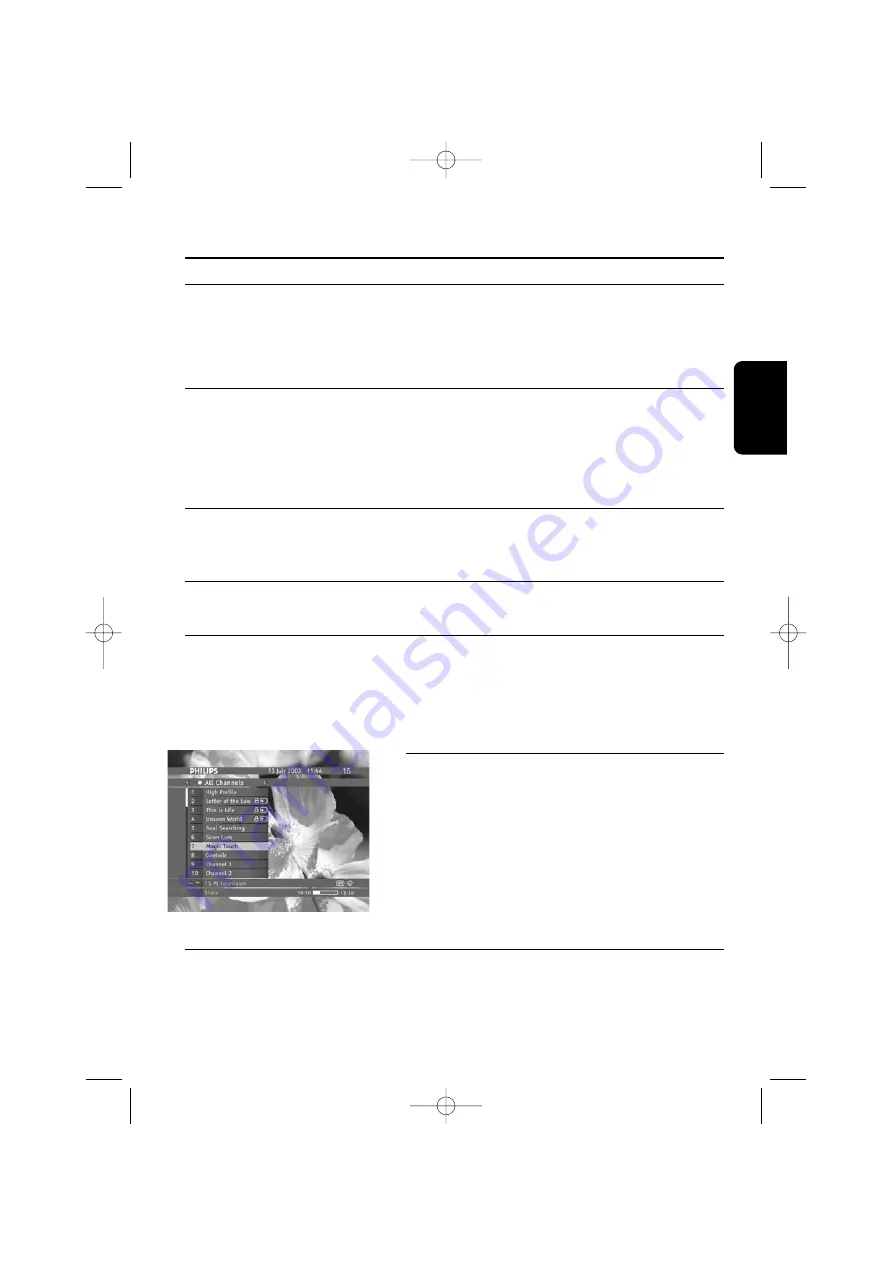
5
Day to Day operation
5.1 Turn ON your receiver or switch to low power
While your receiver is in "low power", the only way to turn it on is to press the
LOW POWER
button on the front panel.
While watching digital TV or listening to digital radio, press the
LOW POWER
button on the
front panel to switch your receiver to "low power".
5.2 Wake up your receiver or switch to standby
While watching digital TV or listening to digital radio, press the standby key of the remote control
to switch your receiver to standby.
While your receiver is in standby, to wake it up:
- Either press the
P+
,
P-
,
RADIO
or any number key of the remote control.
- Or press the
PROG-/PROG+
or
TV/RADIO
button on the front panel.
5.3 Change channel
When you are watching digital TV or listening to digital radio, there are different ways of changing
channel.
5.3.1
Using number keys
Enter the desired channel number using number keys.
5.3.2
Using P+ and P-
Press
P+
to select the next channel in the current list, or
P-
to select the previous channel in the
current list.
Note: Skipped channels cannot be selected using P+ or P-; they can only be selected either using the
number keys or from a channel list.
5.3.3
Using the channel list(s)
- Press the
FAV
key to open the current channel list.
- Scroll to the desired channel, and then press
OK
to
select it.
- Alternatively, press
FAV
, and then use the
C
or
B
to
enable another channel list to choose from.
Note: empty lists are not displayed.
TV Channel List
5.3.4
Using BACK (last channel recall)
Press the
BACK
key to return to the previously selected channel.
English
D AY T O D AY O P E R AT I O N
9
4610_A5_GB.qxp 24/04/2007 14:36 Page 9










































