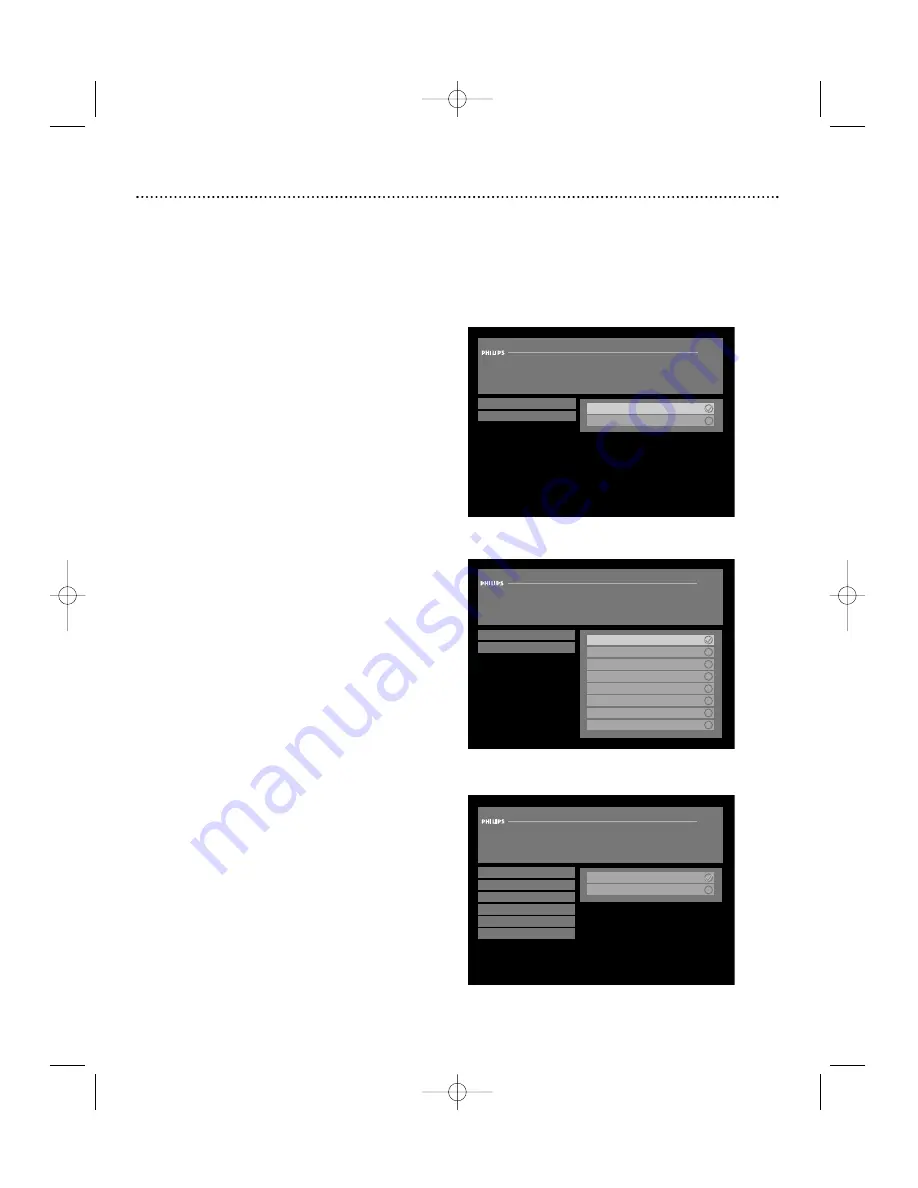
Main Menu (cont’d)
27
The Preferences option in the Main Menu lets you change the “Preferred Language”, screen format, or banner duration,
set or edit the favorite channels list, enable/disable the A/V Matrix and set the remote control ID. To change your prefer-
ences, select “Preferences” in the Main Menu and press OK. In the sub-menus that display, use the
▲▼
buttons to high-
light your selection. Press BACK to return to the Main Menu.
Preferences: Preferred Language
Many programs are broadcast with program information and
audio tracks in different languages. You can choose the preferred
language for the text in the Menu and Guide and for the audio
tracks of programs.
Note: Not all programs offer multiple languages. If the selected
program is not available in the language you prefer, it defaults to
English.
To choose a language:
1. Press MENU. The Guide option will be highlighted. Press
▼
to
select “Preferences” and press OK.
2. Select “Preferred Language” and press OK.
3. Use the
▲▼
buttons to choose either “Menu & Guide” or “Audio
Track” and press OK. The currently selected language has a check-
mark to its right.
4. Use the
▲▼
buttons to choose a language from the list.
Press OK.
If desired, repeat steps 3-4 to change the other option.
Note: Once the language of the “Menu & Guide” menu is changed,
the Receiver will reset and the new language will be used.
Preferences: Screen Format
To select a screen format:
1. Press MENU.
2. Press
▼
to select “Preferences” and press OK.
3. Press
▼
to select the “Screen Format” and press OK.
4. Use the
▲▼
buttons to choose from the options.
5. Once you have made your selection, press OK.
Note: Most standard TVs are 4:3 and that is the recommended set-
ting. If you have a widescreen TV, select 16:9.
Preferred Language: Audio Track
Arrow up/down to scroll.
Press OK to select.
BACK to previous menu.
Menu & Guide
Audio Track
English
Spanish
French
German
Italian
Japenese
Korean
Chinese
Main Menu: Preferences
Select preferred language of text in the Menus and
Guide in the “Menu & Guide” menu
Select preferred language of every program in the
“Audio Track” menu
Preferred Language: Menu & Guide
Arrow up/down to scroll.
Press OK to select.
BACK to previous menu.
Menu & Guide
Audio Track
English
Spanish
Preferences: Screen Format
Arrow up/down to scroll.
Press OK to select.
BACK to previous menu.
Preferred Language
Screen Format
Banner Duration
Set Favorite Channels
A/V Matrix
Remote Control ID
Full screen (4:3)
Wide (16:9)
“Screen Format” menu
DSX5500_5540 11/13/02 12:21 PM Page 27
























