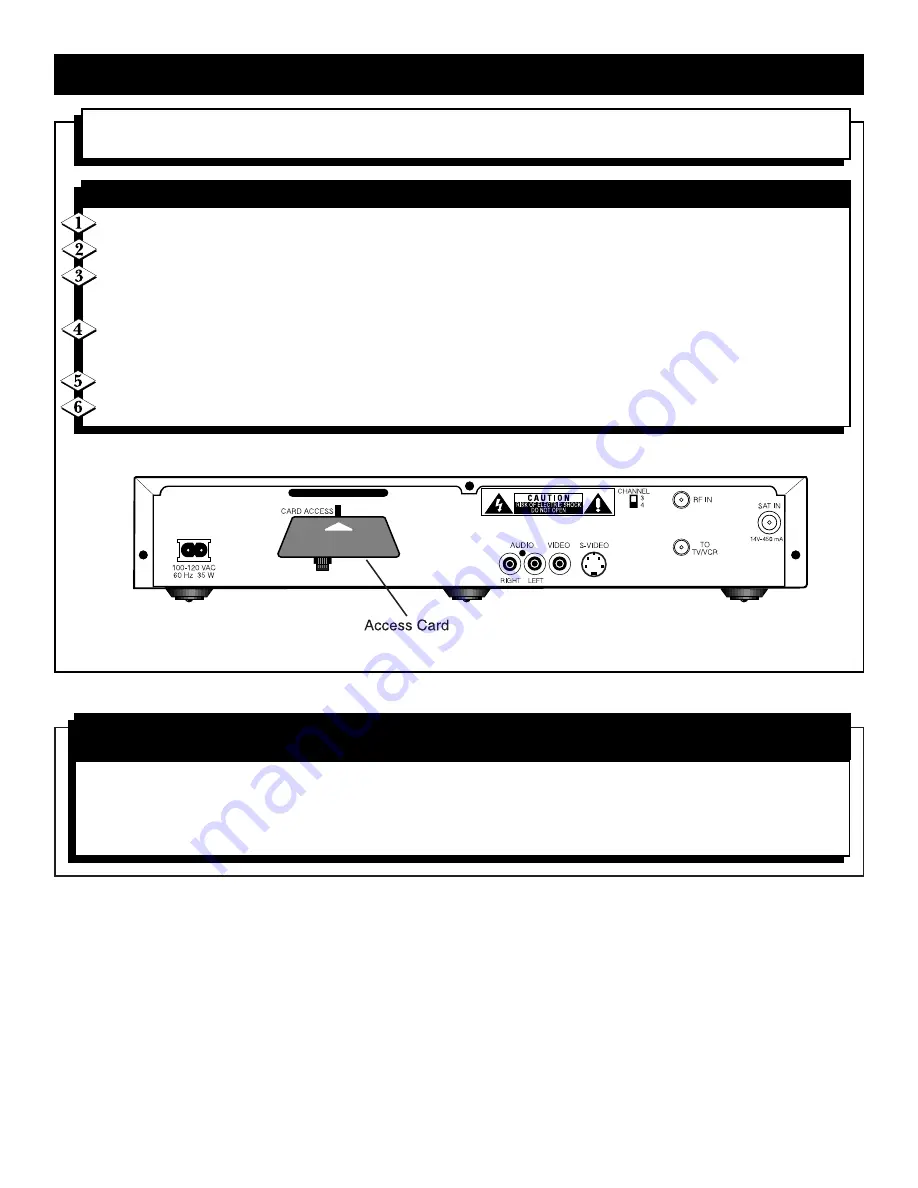
13
R
EPLACING THE
A
CCESS
C
ARD
Your service provider may periodically send you a new access card. You will need to use this card in place of the
current card.
Press MENU.
Use the
▲
and
▼
buttons to highlight Access Control. Press OK.
Choose Replace Access card, then press OK. Be sure the current access card is inserted in the Satellite Receiver.
"Copying OLD access card information…." will appear on the screen.
When prompted, remove the old card, insert the new card, then press OK.
Data from the old card will be copied to the new card. A message will inform you when the process is complete.
Press OK to return to the previous menu.
Discard the old card. It no longer works.
T
O
R
EPLACE THE
A
CCESS
C
ARD
Pressing the POWER button on your remote control or on the front of the Satellite Receiver will turn on or turn
off your Satellite Receiver.
Note: Pressing the POWER button on your remote control again will put the Satellite Receiver into standby. There
is no need to remove power from the Satellite Receiver (by unplugging the AC power cord).
S
WITCHING YOUR
S
ATELLITE
R
ECEIVER
O
N AND
O
FF
Next, go to Preparing your Remote Control on page 14.




























