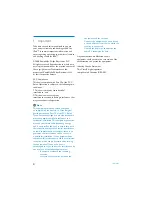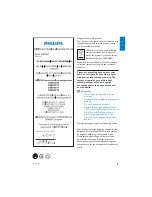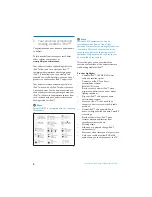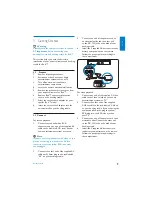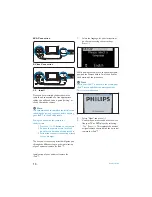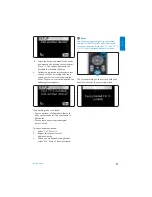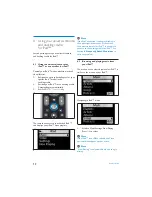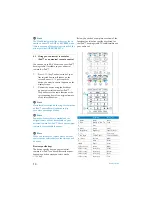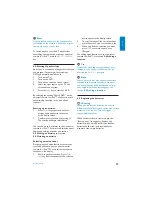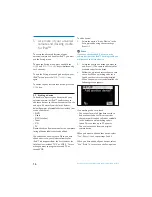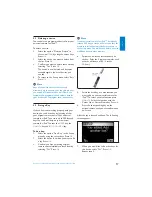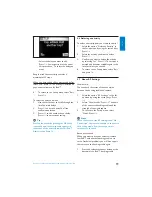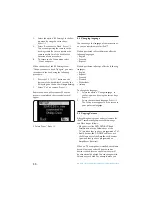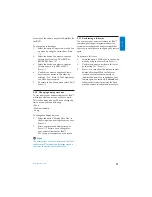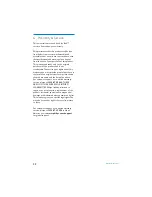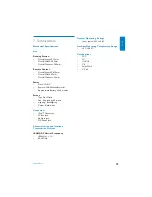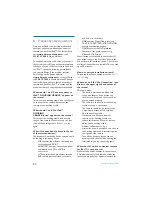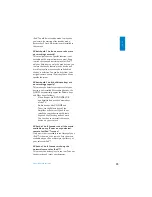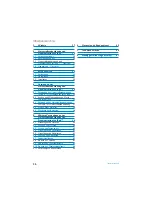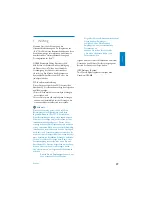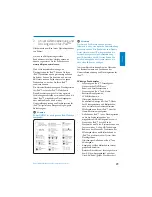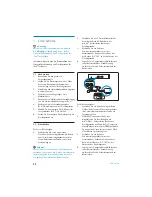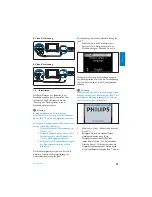18
When all keys are fixed and you want to return
to the Set-up menu, select “No”. Press
OK
.
D
Note
Fixing a key overwrites the key’s data that was
stored in your universal remote for iPod™.
This means that if this key is used in an activity
this will also change.
5.4 Adding a function
You can add extra functions to your universal
remote for iPod™.
To add a function:
1.
Select the option “Add a Function” in the
Set-up menu. Press
OK
.
2.
Select the device you want to add a
function to.
3.
Select the label you want to use for the
extra function.
,EARNTHEFUNCTIONFROMYOUR
original remote.
The extra function is added to your universal
remote for iPod™.
To access the extra function:
1.
Press the
MAIN VOL
key to access
the Functions menu.
2.
Select the function you want by using the
cursor keys. Press
OK
.
D
Note
Extra functions are device-specific. They can only
be selected when in the desired AV device’s
specific mode. For example, if you want to
access a TV function, the remote must be in the
TV mode.
5.5 Adding an Activity
An activity consists of several key presses that
will be sent out by your universal remote for
iPod™ when you select the activity. You can
add up to 8 activities. One activity can contain a
maximum of 25 steps.
By default, your universal remote for iPod™
inserts a delay of 0.6 sec between every key
press to make sure your devices are responding
correctly to the signals.
You can overwrite this default delay:
s)FONEOFYOURDEVICESNEEDSALONGERDELAY
before receiving the next IR signal, you can
insert a delay of 1 or 3 seconds. Replacing the
default delay counts as a step in the activity.
s)FANACTIVITYNEEDSNODELAYBETWEENTHE
different key presses to simulate a long key
press, you can add the option “no delay”.
For example: When you would like to turn the
VOLUMEUPDURINGANACTIVITYBYPRESSING6/,
Up key four times, you do not need to insert
delays between these 4 key presses.Between
each step you add the option “no delay”.
To add an activity:
1.
Select the option “Add an Activity” in
the Set-up menu by using the cursor keys.
Press
OK
.
D
Note
If you already have added 8 activities, you will
be asked to delete an activity. See section 5.6,
Deleting an activity.
2.
Select the label from the list of activities
Press
OK
.
3.
Follow the on-screen instructions to
create an activity.
s 5SETHECURSORKEYSTOSELECTTHE
device. Press
OK
. Press the required key
to insert a key press.
s $ECIDEIFYOUWANTTOADDANADDITIONAL
key or key delay, select
YES
by pressing
OK
.
If you do not wish to add an additional
activity, select
NO
. Press
OK
.
Use more of your universal remote and docking cradle for iPod
Содержание DSS1005/01
Страница 2: ......