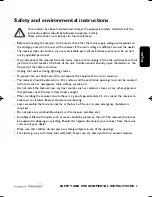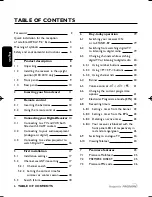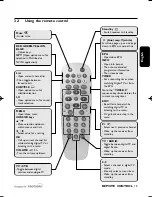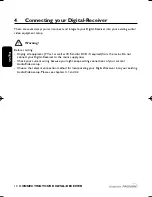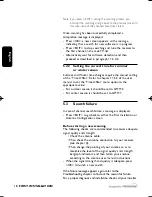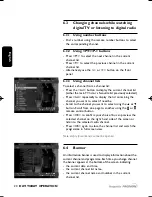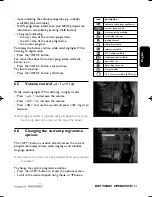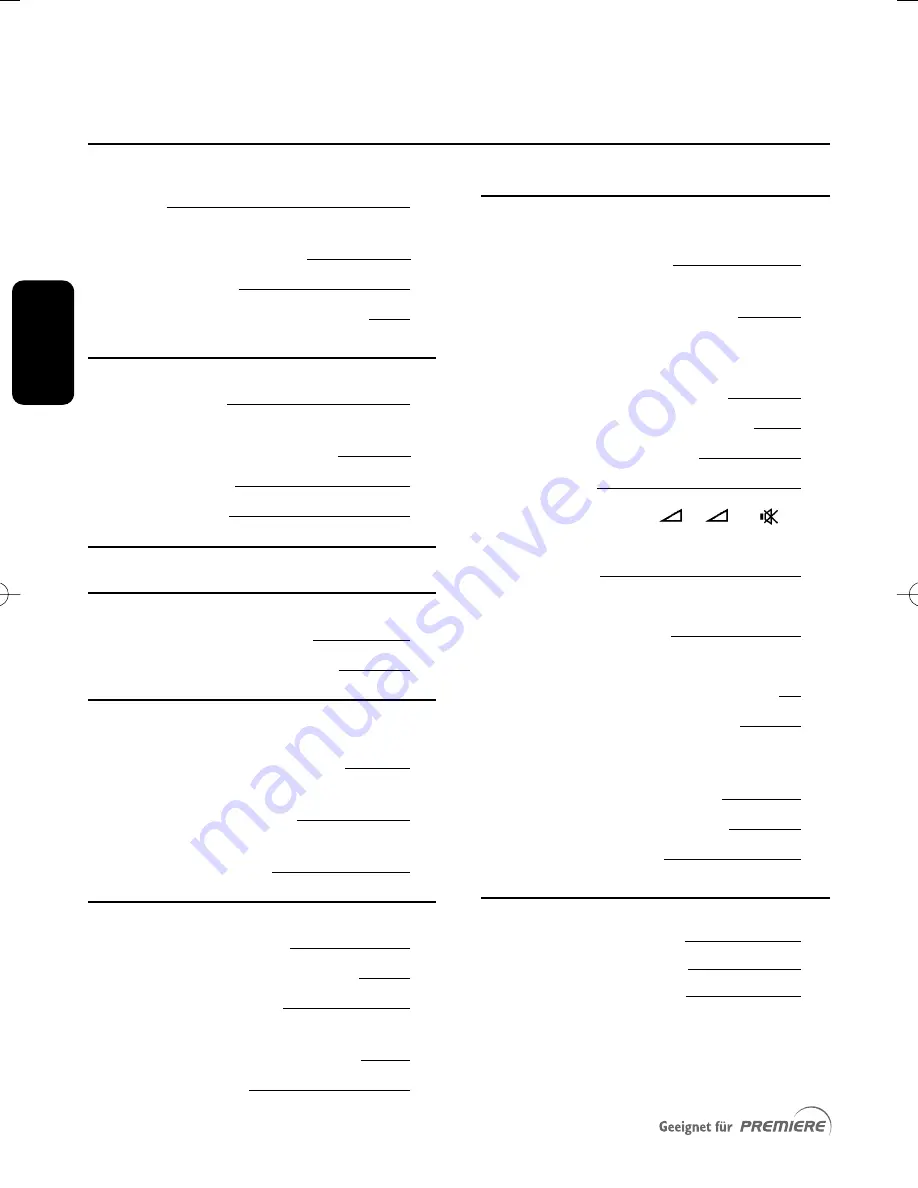
E
n
g
lis
h
6
TABLE OF CONTENTS
Foreword
2
Quick installation for the reception
of satellite ASTRA
1
9.2° East 3
Meaning of symbols
4
Safety and environmental instructions
5
1
Product description
8
1.1
Unpacking 8
1.2
Installing the receiver in the upright
position (DSR 20
1
0 only) 8
1.3
Front panel
9
1.4
Rear panel
10
2
Inserting your Smartcard
11
3
Remote control
12
3.1
Inserting the batteries
12
3.2
Using the remote control 13
4
Connecting your Digital-Receiver
14
4.1
Connecting to a TV and VCR both
fitted with SCART sockets
15
4.2
Connecting to your audio equipment
(analogue or digital)
16
4.3
Connecting to a video projector to
watch Digital TV
16
5
First installation
17
5.1
Installation settings
17
5.2
Channel search/Time setting
17
5.2.1
Channel search
17
5.2.2
Setting the correct time for
summer or winter season
18
5.3
Search failure
18
6
Day-today operation
19
6.1
Switching your receiver ON
or to STAND-BY
19
6.2
Switching from watching digital TV
to listening to digital radio
19
6.3
Changing channels while watching
digital TV or listening to digital radio
20
6.3.1
Using number buttons
20
6.3.2
Using <P+>/<P-> buttons
20
6.3.3
Using channel lists
20
6.4
Banner
20
6.5
Volume control
- /
+ /
21
6.6
Changing the current programme
options
21
6.7
Electronic Programme Guide (EPG) 22
6.8
Recording timers
22
6.8.1
Setting a timer from the banner
23
6.8.2
Setting a timer from the EPG
23
6.8.3
Deleting an active timer
23
6.8.4
Your receiver is blocked with the
front panel LEDs lit respectively in
red and orange/green
23
6.9
Switching to analogue TV
24
6.10
Viewing Teletext
24
7
Premiere features
25
7.1
Premiere Multifeed
25
7.2
PREMIERE DIREKT
25
7.3
Premiere PIN code
26
TABLE OF CONTENTS
DSR2011_052005 17/05/05 14:52 Page 6
Содержание DSR 2010
Страница 1: ......
Страница 49: ...English RUNNING HEADS 49 ...